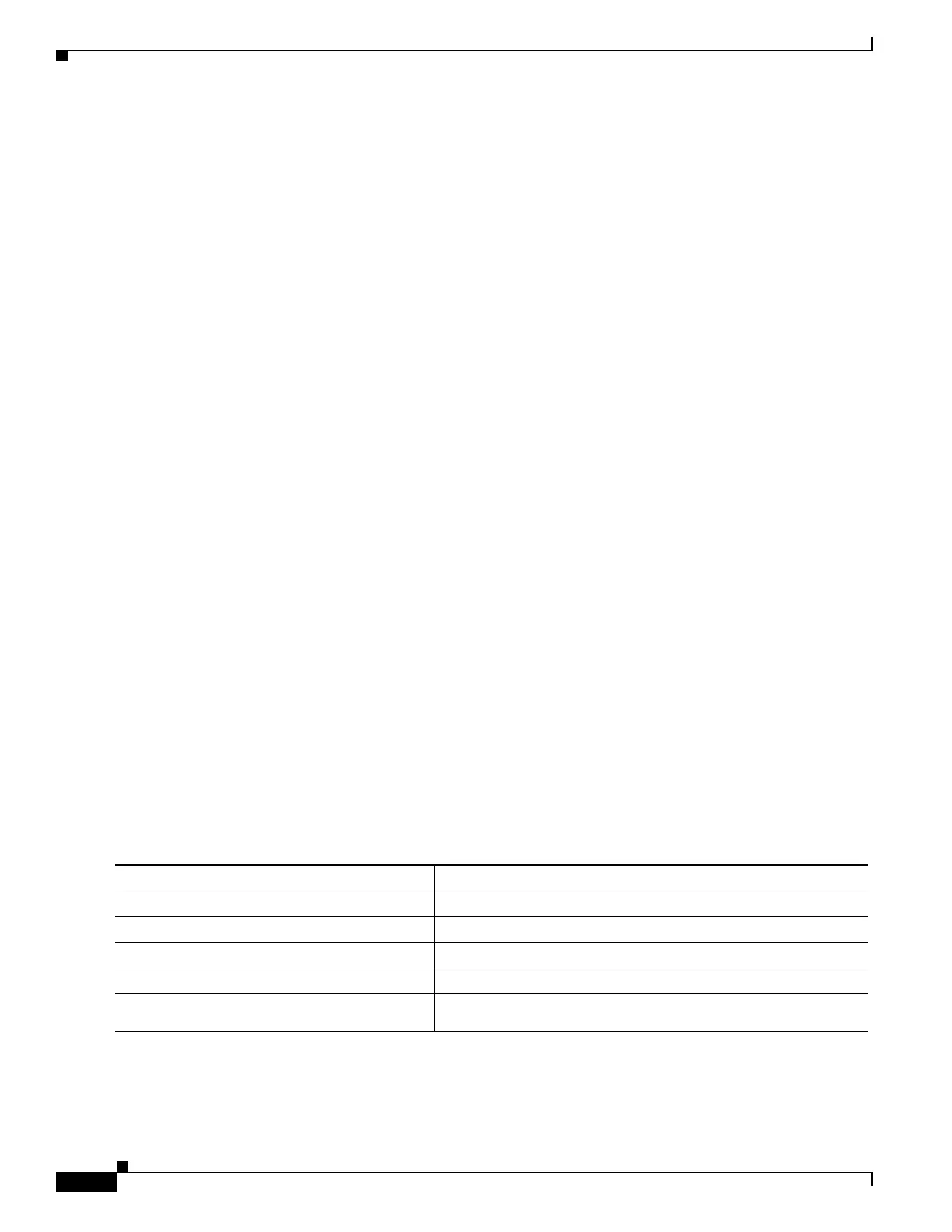46-96
Software Configuration Guide—Release IOS XE 3.6.0E and IOS 15.2(2)E
OL_28731-01
Chapter 46 Configuring 802.1X Port-Based Authentication
Configuring 802.1X Port-Based Authentication
Manually Reauthenticating a Client Connected to a Port
You can manually reauthenticate a client connected to a specific port at any time by entering the
dot1x re-authenticate interface privileged EXEC command. If you want to enable or disable periodic
reauthentication, see the “Enabling Periodic Reauthentication” section on page 46-83.
This example shows how to manually reauthenticate the client connected to Fast Ethernet port 1/1:
Switch# dot1x re-authenticate interface fastethernet1/1
Starting reauthentication on FastEthernet1/1
Initializing the 802.1X Authentication State
The dot1x initialize command causes the authentication process to be restarted regardless of its current
state.
This example shows how to restart the authentication process on Fast Ethernet port 1/1:
Switch# dot1x initialize interface fastethernet1/1
This example shows how to restart the authentication process on all ports of the switch:
Switch# dot1x initialize
Removing 802.1X Client Information
The clear dot1x command causes all existing supplicants to be completely deleted from an interface or
from all the interfaces on a switch.
This example shows how to remove 802.1X client information on Fast Ethernet port 1/1:
Switch# clear dot1x interface fastethernet1/1
This example shows how to remove 802.1X client information on all ports of the switch:
Switch# clear dot1x all
Resetting the 802.1X Configuration to the Default Values
To reset the 802.1X configuration to the default values, perform this task:
Command Purpose
Step 1
Switch# configure terminal
Enters global configuration mode.
Step 2
Switch(config)# dot1x default
Resets the configurable 802.1X parameters to the default values.
Step 3
Switch(config)# end
Returns to privileged EXEC mode.
Step 4
Switch# show dot1x all
Verifies your entries.
Step 5
Switch# copy running-config
startup-config
(Optional) Saves your entries in the configuration file.
