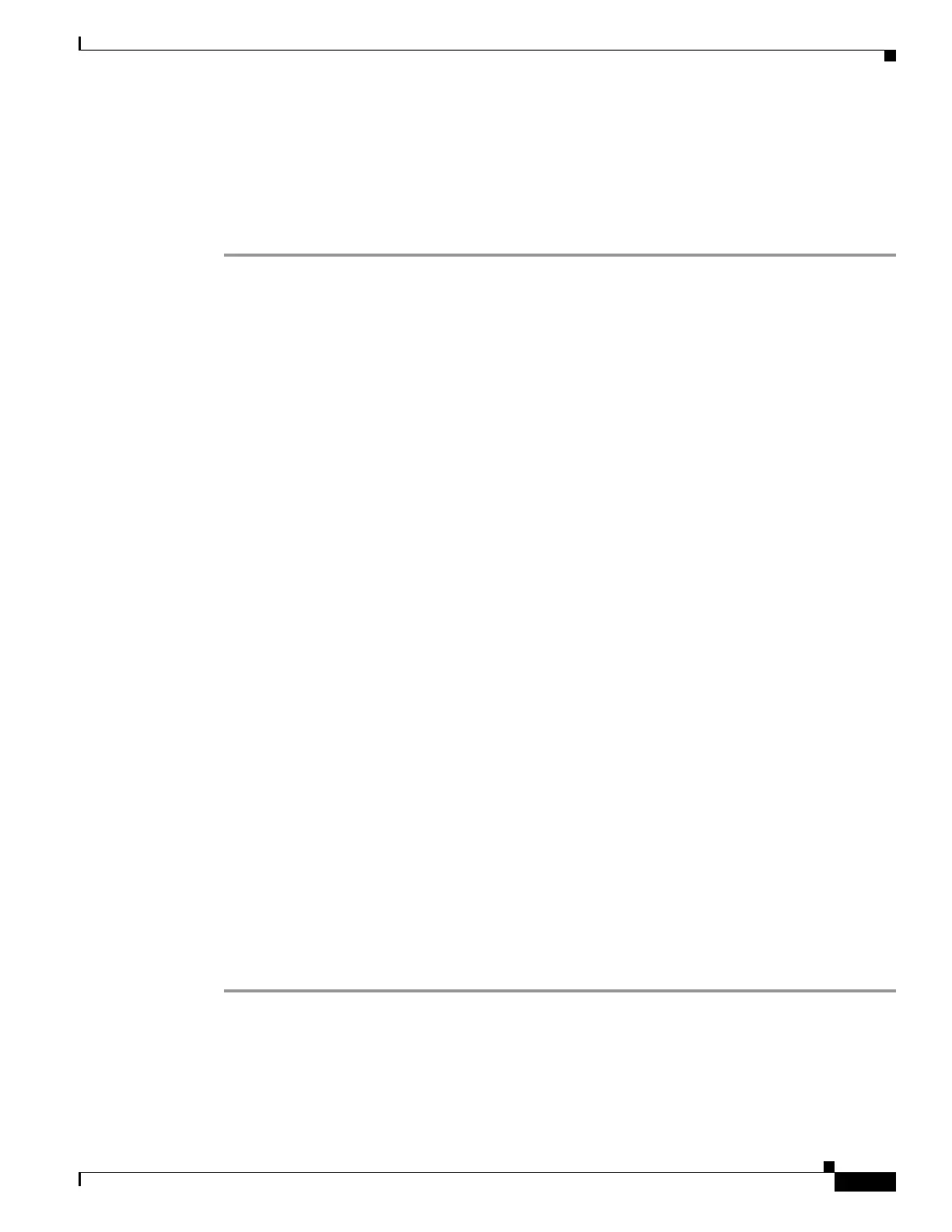59-33
Software Configuration Guide—Release IOS XE 3.6.0E and IOS 15.2(2)E
OL_28731-01
Chapter 59 Configuring Wireshark
VSS Specific Examples
Example: Capturing and Storing in a File (Attachment point in VSS Standby
Switch)
This example illustrates how to do a simple capture and store operation when the attachment point is in
VSS standby switch:
Step 1 Prepare the capture session by entering the following commands in VSS active switch:
vss_dut1# monitor capture mycap interface gi 2/1/1 in
vss_dut1# monitor capture mycap match ipv4 any any
vss_dut1# monitor capture mycap file location bootflash:mycap.pcap
vss_dut1# monitor capture mycap limit packets 30 duration 60
Step 2 Identify the module number for the standby switch and login to the switch (in this case, the module
number for the standby switch is 14). Prepare the capture session in VSS standby switch similar to the
VSS active switch and start the capture session. Because no packets actually reach the Wireshark session
in VSS standby, an empty pcap file is left in the VSS standby file system. You can safely discard it.
vss_dut1# remote login module 14
Connecting to standby virtual console
Type "exit" or "quit" to end this session
vss_dut1-standby-console# monitor capture mycap interface gi 2/1/1 in
vss_dut1-standby-console# monitor capture mycap match ipv4 any any
vss_dut1-standby-console# monitor capture mycap file location bootflash:mycap.pcap
vss_dut1-standby-console# monitor capture mycap limit packets 30 duration 60
vss_dut1-standby-console# monitor capture mycap start
vss_dut1-standby-console# exit
Step 3 Start the session in the VSS active switch. Periodically, check that the packets are stored in the capture
file.
vss_dut1# monitor capture mycap start
…
vss_dut1# dir bootflash:mycap.pcap
Directory of bootflash:/mycap.pcap
72971 -rw- 2424 Nov 14 2012 20:56:34 -07:00 mycap.pcap
822910976 bytes total (304648192 bytes free)
Step 4 After the capture session concludes, delete the capture point if it is no longer needed.
Vss_dut1# no monitor capture mycap
Step 5 Log in to VSS standby switch again. Stop the capture session to make sure it no longer runs, delete the
capture point and exit.
vss_dut1# remote login mod 14
Connecting to standby virtual console
Type "exit" or "quit" to end this session
vss_dut1-standby-console# monitor capture mycap stop
Capture mycap is not active• already stopped: so ignore
Unable to deactivate Capture
vss_dut1-standby-console# no monitor capture mycap
vss_dut1-standby-console# exit
These steps match those when the attachments points are in both the VSS active and standby switches.
