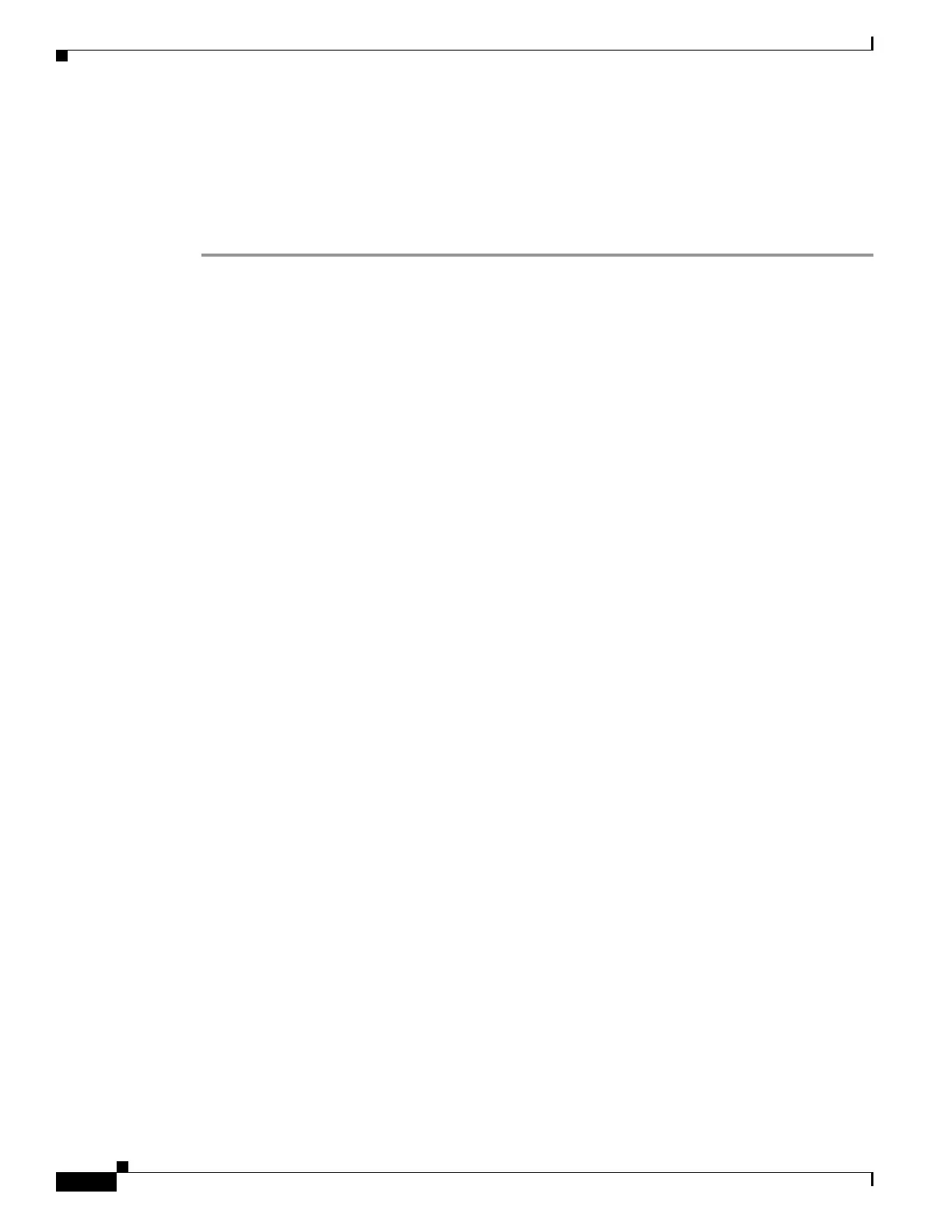59-34
Software Configuration Guide—Release IOS XE 3.6.0E and IOS 15.2(2)E
OL_28731-01
Chapter 59 Configuring Wireshark
VSS Specific Examples
Example: Capturing and Storing in a File with Display (Attachment Point in VSS
Standby Switch)
This example shows how to do a simple capture and store operation with display option when the
attachment point is in VSS standby switch:
Step 1 Prepare the capture session by entering the following commands in VSS active switch:
vss_dut1# monitor capture mycap interface gi 2/1/1 in
vss_dut1# monitor capture mycap match ipv4 any any
vss_dut1# monitor capture mycap file location bootflash:mycap.pcap
vss_dut1# monitor capture mycap limit packets 30 duration 60
Step 2 Identify the module number for the standby switch and login to the switch (in this case, the module
number for the standby switch is 14). Prepare the capture session in VSS standby switch similar to the
VSS active switch but without the display option and start the capture session. Note that since no packets
actually reach the wireshark session in VSS standby, this will leave an empty pcap file in VSS standby
file system that can be safely discarded.
vss_dut1# remote login module 14
Connecting to standby virtual console
Type "exit" or "quit" to end this session
vss_dut1-standby-console# monitor capture mycap interface gi 2/1/1 in
vss_dut1-standby-console# monitor capture mycap match ipv4 any any
vss_dut1-standby-console# monitor capture mycap file location bootflash:mycap.pcap
vss_dut1-standby-console# monitor capture mycap limit packets 30 duration 60
vss_dut1-standby-console# monitor capture mycap start<- Do not use the "display" option
vss_dut1-standby-console# exit
Step 3 Start the session in VSS active switch with display option.
vss_dut1# monitor capture mycap start display
1 0.000000 30.1.1.2 -> 20.1.1.2 UDP Source port: whois++ Destination port:
whois++
2 1.000000 30.1.1.2 -> 20.1.1.2 UDP Source port: whois++ Destination port:
whois++
3 2.000000 30.1.1.2 -> 20.1.1.2 UDP Source port: whois++ Destination port:
whois++
4 3.000000 30.1.1.2 -> 20.1.1.2 UDP Source port: whois++ Destination port:
whois++
5 4.000000 30.1.1.2 -> 20.1.1.2 UDP Source port: whois++ Destination port:
whois++
6 5.000000 30.1.1.2 -> 20.1.1.2 UDP Source port: whois++ Destination port:
whois++
7 6.000000 30.1.1.2 -> 20.1.1.2 UDP Source port: whois++ Destination port:
whois++
8 7.000000 30.1.1.2 -> 20.1.1.2 UDP Source port: whois++ Destination port:
whois++
9 8.000000 30.1.1.2 -> 20.1.1.2 UDP Source port: whois++ Destination port:
whois++
10 9.000000 30.1.1.2 -> 20.1.1.2 UDP Source port: whois++ Destination port:
whois++
Step 4 Once the capture session is over, delete the capture point if it is no longer needed.
Vss_dut1# no monitor capture mycap
Step 5 Log in to VSS standby switch again. Stop the capture session to make sure it no longer runs, delete the
capture point and exit.
vss_dut1# remote login mod 14
