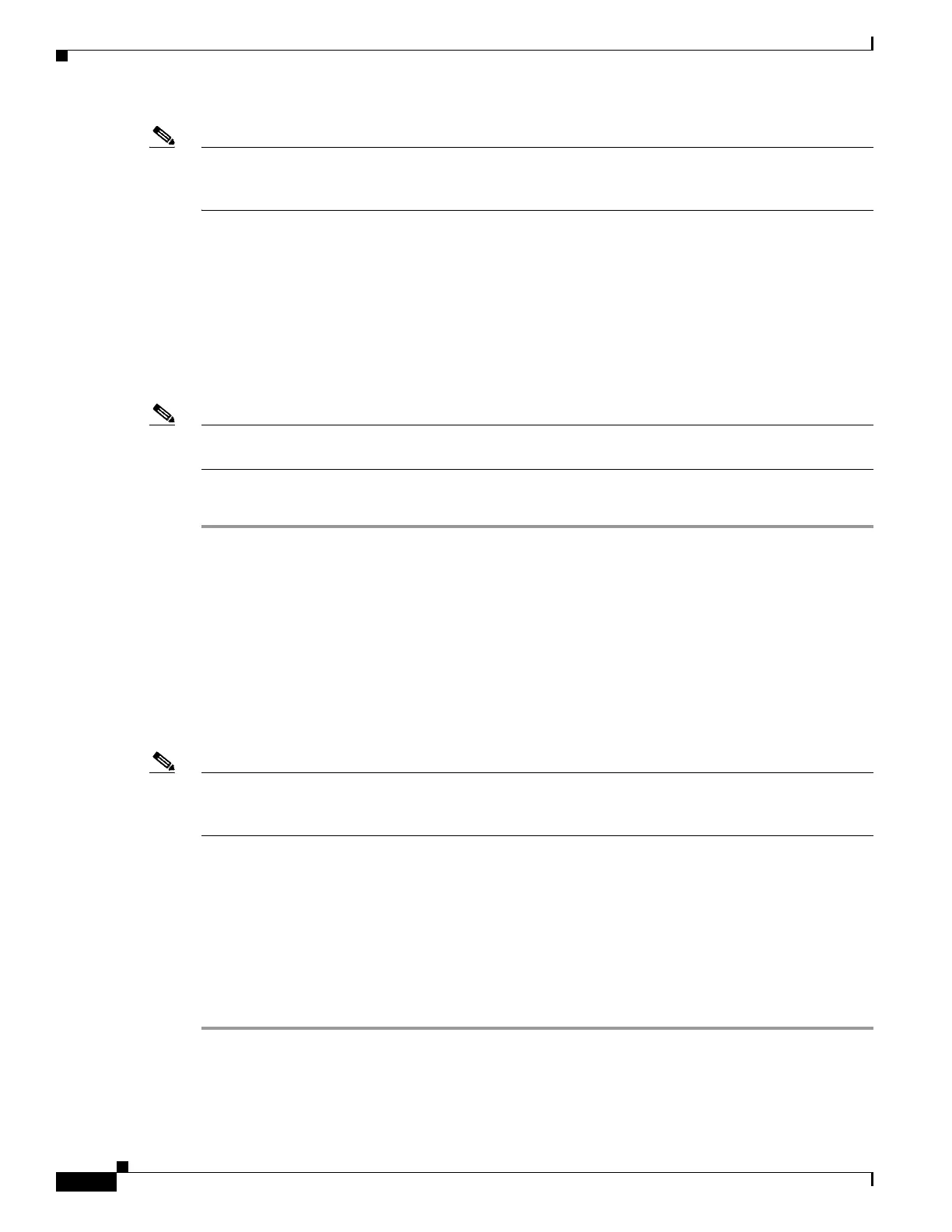15-10
Software Configuration Guide—Release IOS XE 3.6.0E and IOS 15.2(2)E
OL_28731-01
Chapter 15 Configuring the Catalyst 4500 Series Switch with Cisco Network Assistant
Converting a Cluster into a Community
Note If you are logged into a community and you delete that community from some other CNA instance, then
unless you close that community session, you can perform all the configurations through that session.
After you close that session (which deletes the community), you cannot connect to that community.
Converting a Cluster into a Community
The Cluster Conversion wizard helps you convert a cluster into a community. When you complete the
conversion, you can immediately manage the device group as a community. The benefits of managing a
community is that the communication with the devices in a community is more secure (through multiple
passwords and HTTPS) than in a cluster. Moreover, device availability is greater, and the range of
devices that can be members is broader.
Note The Cluster Conversion wizard does not alter your cluster definition. This means that you can still
manage the devices as a cluster.
To launch the Cluster Conversion Wizard, follow these steps:
Step 1 Start Network Assistant and connect to an existing cluster through its commander IP address.
Step 2 In the feature bar, choose Configure > Cluster > Cluster Conversion Wizard.
You see the query “or you want to convert this cluster to a community?”
Step 3 Select Ye s to proceed or No if you want to manually bring up the Cluster Conversion Wizard.
If you select Yes , the Welcome screen appears, providing information about clusters, communities, and
their benefits.
A table appears listing the devices in the cluster starting with those that have no IP address and subnet
mask. Be aware that all the devices in the cluster must have an IP address and subnet mask to be members
of a community.
Note If a device has more than one interface with an IP address and subnet mask, you see more than one
interface listed when you click in the cell. You can choose a different interface from the one originally
shown.
Step 4 In the IP Address column, enter an IP address for each device that does not have one.
Step 5 In the Subnet Mask column, click in the cell for each device that does not have a subnet mask and select
one.
Step 6 Enter a name for the community.
Step 7 Click Finish to begin the conversion.
When the conversion completes, Network Assistant restarts and automatically connects to the newly
created community.
