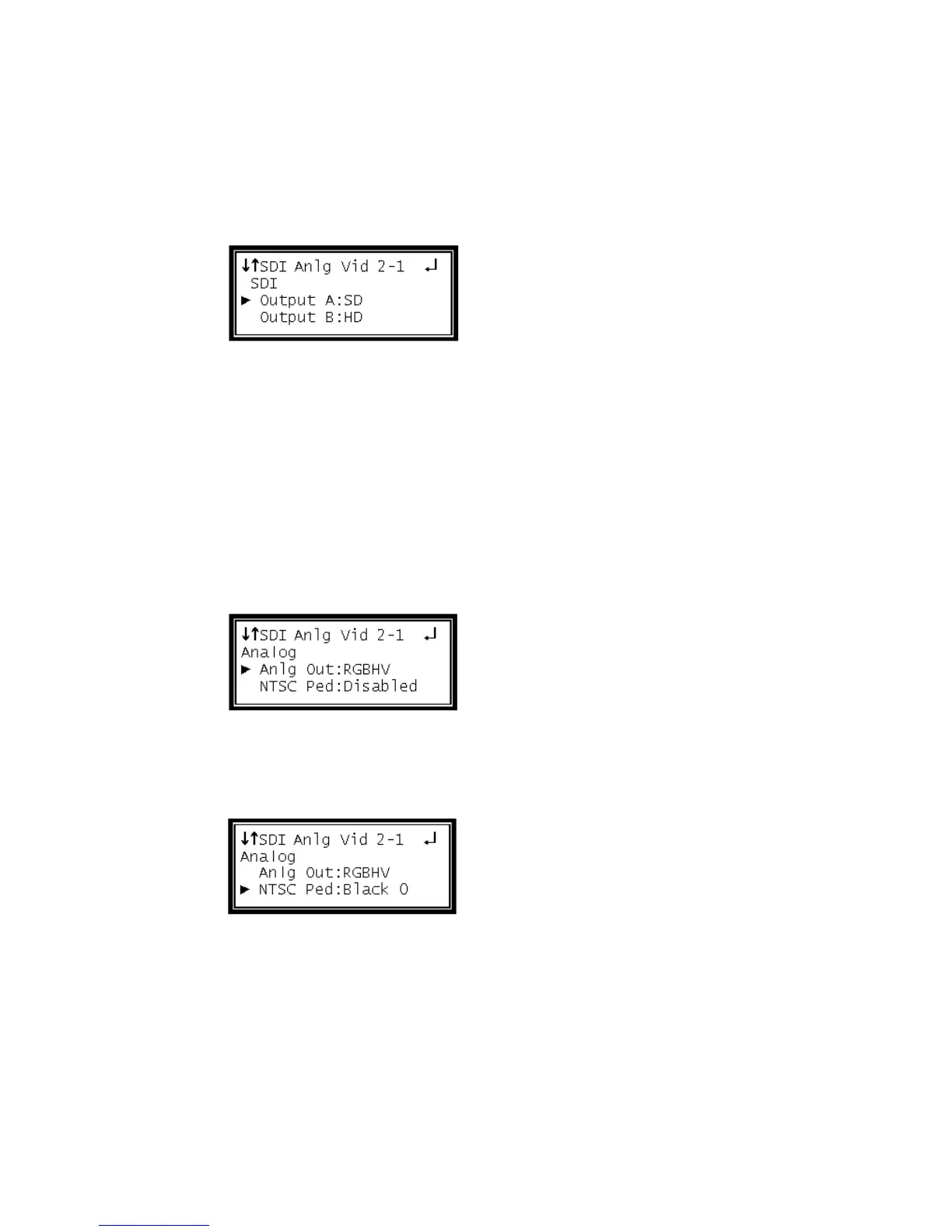SDI Output Setup
Follow the steps in this section to set the outputs to SD-SDI and HD-SDI.
1 Use the Up and Down button to move the cursor to "Output A," then press the
Enter button.
2 Use the Up and Down buttons to select the desired output format ("Auto", "SD",
"HD"), then press the Enter button to save the selection.
Note: Repeat the steps above to change to the desired output setting for "Output
B."
Analog Output Format
Note: If this setting is set incorrectly when using an RGB monitor, the image will
appear green. If this setting is set incorrectly when using a Component monitor,
there will be no video on the monitor.
1 Use the Up and Down buttons to move the cursor to "Anlg Out," then press the
Enter button.
2 Use the Up and Down buttons to select the desired output format ("RGBHV",
"YPbPr", "RGB SoG"), then press the Enter button to save the selection.
3 Use the Up and Down buttons to move the cursor to "NTSC Ped," then press the
Enter button.
4 Use the Up and Down buttons to change the "NTSC Ped" to either "Black 0" or
"Black 7.5", then press the Enter button to save the selection.