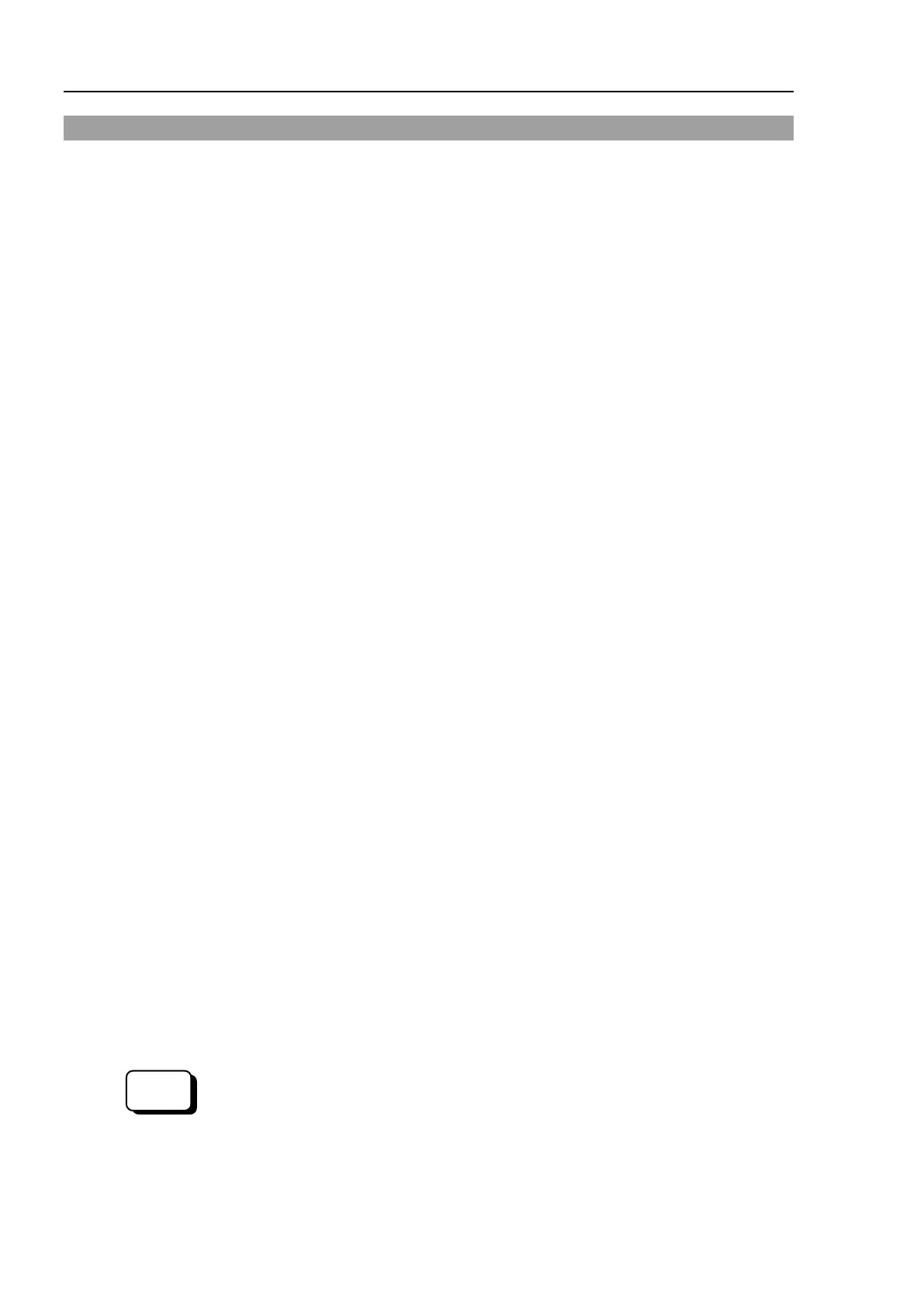Maintenance 8. Calibration
358 N6 Rev.2
8.2. Calibration Procedure
Command Input
Command execution is required in some calibration procedures.
Select EPSON RC+ menu-[Tools]-[Command Window].
This step is omitted in the calibration procedures.
Jog Motion
Setting of the jog motion is required in some calibration procedures.
Select EPSON RC+ menu-[Tools]-[Robot Manager] and select the [Jog & Teach] page.
The panel, window, and page above are indicated as [Jog & Teach] in the calibration
procedures.
the steps 1 to 5 to calibrate the Manipulator.
Basic Orientation Confirmation
alibration is performed with the basic orientation of the Manipulator.
For details about the basic orientation, refer to
Setup & Operation 3.8 Checking the
.
When the Manipulator cannot have the basic orientation, define the reference
orientation in advance, and record the point data.
Also, put the “match marks” to
indicate the orientation.
The coordinate points including the Arm orientation are referred to as
“points”
, and the
data of the points are called “point data” in EPSON RC+.
the parts as instructed in this manual.
Be careful not to injure yourself or damage parts during part replacement.
and turn ON the controller while all joints are in the motion range.
following error message will be displayed on EPSON RC+ window
“Encoder alarm has occurred. Check robot battery. EPSON RC+ must be
restarted.”
Initialize the encoder at the current Manipulator position and reset the error.
Execute the following command in the
[Command Window] to initialize the encoder.
[The joint number (1 to 6) of the encoder to be reset]
-[Tools]-[Controller], then click <Reset Controller>.
