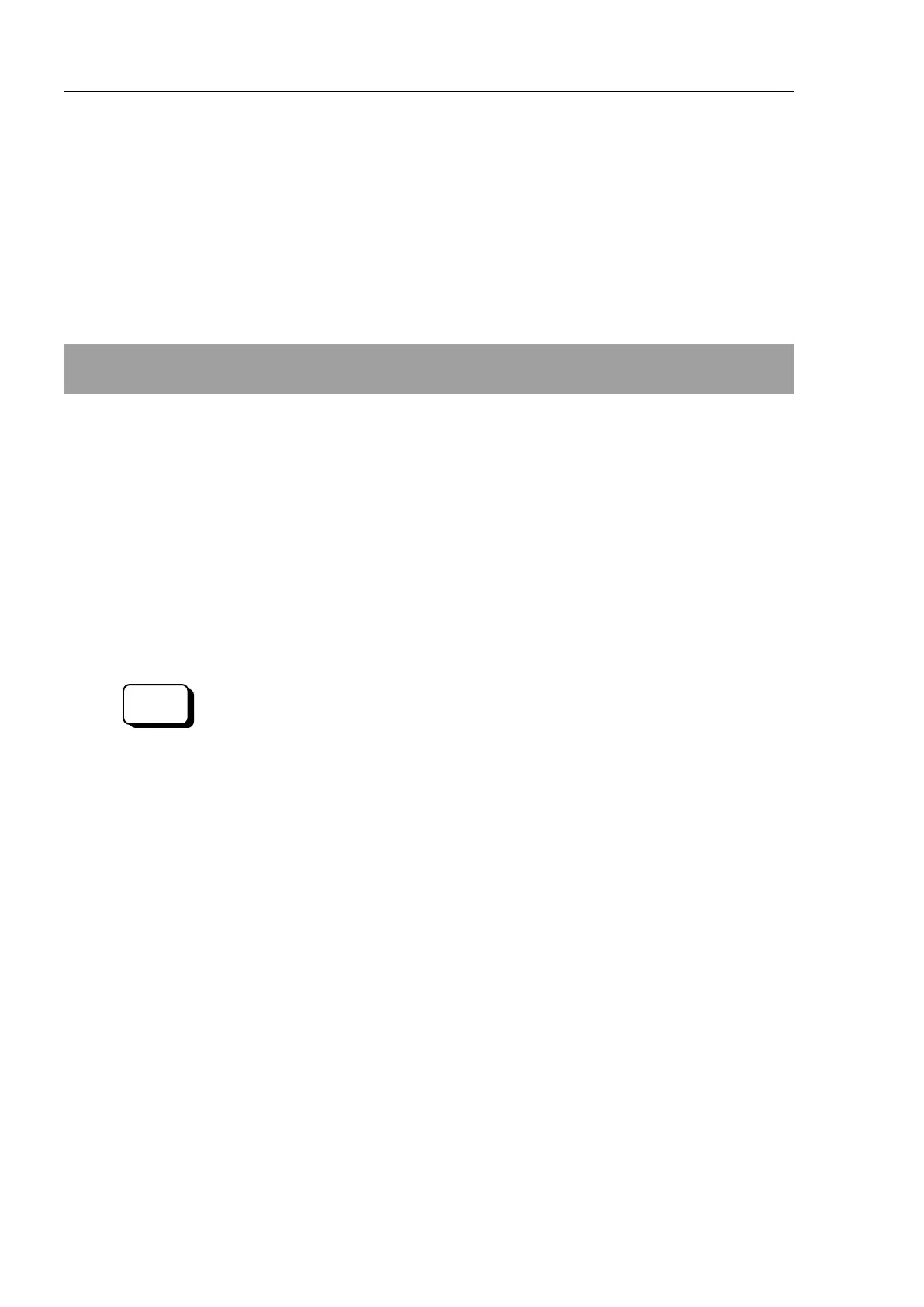Setup & Operation 5. Motion Range
80 N6 Rev.2
(4) Input the robot name and serial number printed on the Label of the manipulator.
(5) Select the robot type in the [Robot type] box.
(6) Select the series name of the manipulator in the [Series] box.
(7) Select the robot model in the [Model] box. Available robots will be displayed
according to the format of the currently installed motor driver. When [Dry run] is
used, all the manipulators of the series selected in Step 6 will be displayed.
(8) Click the <OK> button. The controller will be restarted.
5.6 Setting the Cartesian (Rectangular) Range in the XY Coordinate
System of the Manipulator
The Cartesian (rectangular) range in the XY coordinate system of the Manipulator is
specified by the limited Manipulator operation area and the XYLim setting.
The limited Manipulator operation area is defined so that the end effector does not
interfere with the rear side of the Manipulator. The XYLim setting that you can
determines the upper and lower limits of the X and Y coordinates.
The limited Manipulator operation area and the XYLim setting apply only to the software.
Therefore, these settings do not change the physical range. The maximum physical range
is based on the position of the pulse range.
These settings are disabled during a joint jogging operation. Therefore, be careful not to
allow the end effector to collide with the Manipulator or peripheral equipment.
XYLim setting in [Tools]-[Robot manager]-[XYZ Limits] panel.
You may also execute the XYLim command
from the [Command Window].
