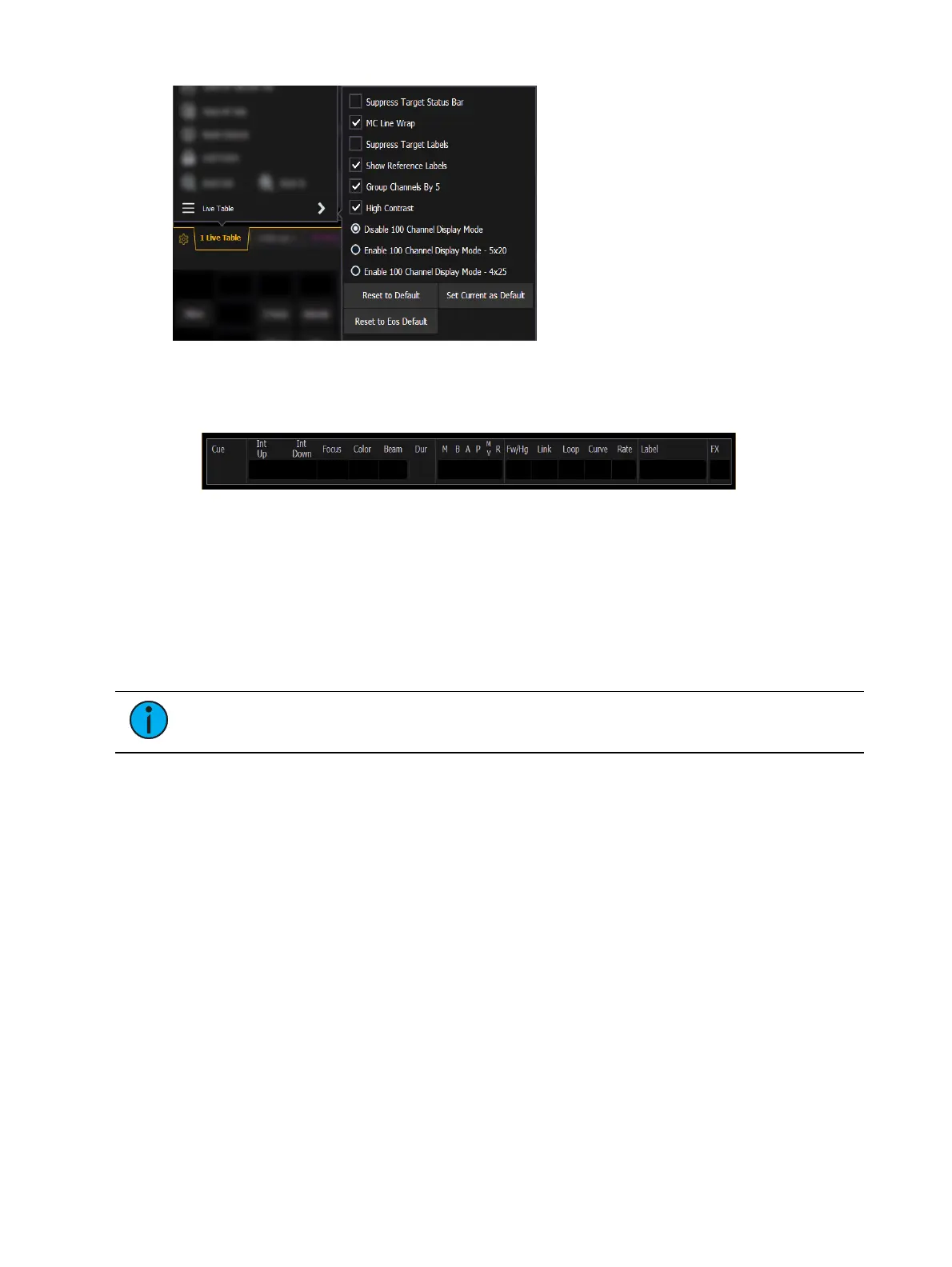104 Eos Apex, Eos Ti, Gio, Gio @5, Ion Xe, Ion Xe 20, and Element 2 User Manual
The following options are available:
Suppress Target Status Bar - Hides the target status bar from the display. The target
status bar displays at the bottom of the Live/ Blind displays.
MC Line Wrap - When enabled, this option keeps all of the cells together of a multicell
fixture when viewing it in Live summary view instead of breaking them up across
multiple rows.
Suppress Target Labels - Hides the Label column in Blind spreadsheet view.
Show Reference Labels - When enabled, referenced record targets (such as presets or
palettes) with labels will have their labels displayed rather than their target type and
number. This setting will only affect the selected instance of Live/ Blind. There is an
option in setup, which determines the default that will be used when tabs are opened. It
is modified from there in the configuration menu. See
Show Ref Labels (on page218)
.
Note:
[About] & [Label] can be used to temporally toggle between views.
Group Channels By 5 - When enabled, five channels are grouped together with space
separating each group of five. This setting is enabled by default.
High Contrast - When enabled, high contrast brightens the magenta used to show
tracked values. This setting is enabled by default.
Disable 100 Channel Display Mode - Disables 100 Channel Display Mode (default).
Enable 100 Channel Display Mode - 5x20 - Enables 100 Channel Display Mode, in 5
rows of 20 channels.
Enable 100 Channel Display Mode - 4x25 - Enables 100 Channel Display Mode, in 4
rows of 25 channels.
Default
You can save your settings as a default state for Live/Blind. The default is identified with
parentheses.
Reset to Default - Will restore the settings to the default state. Live/ blind tabs will
normally default to the settings for Tab 1.0, if no other tab has been assigned as default.
Set Current as Default - Allows you to set a Live/ Blind tab other than 1.0 as the default.
The default tab will be shown in parentheses , for example (Tab 1).
Reset to Eos Default - Restores the settings to Eos defaults.