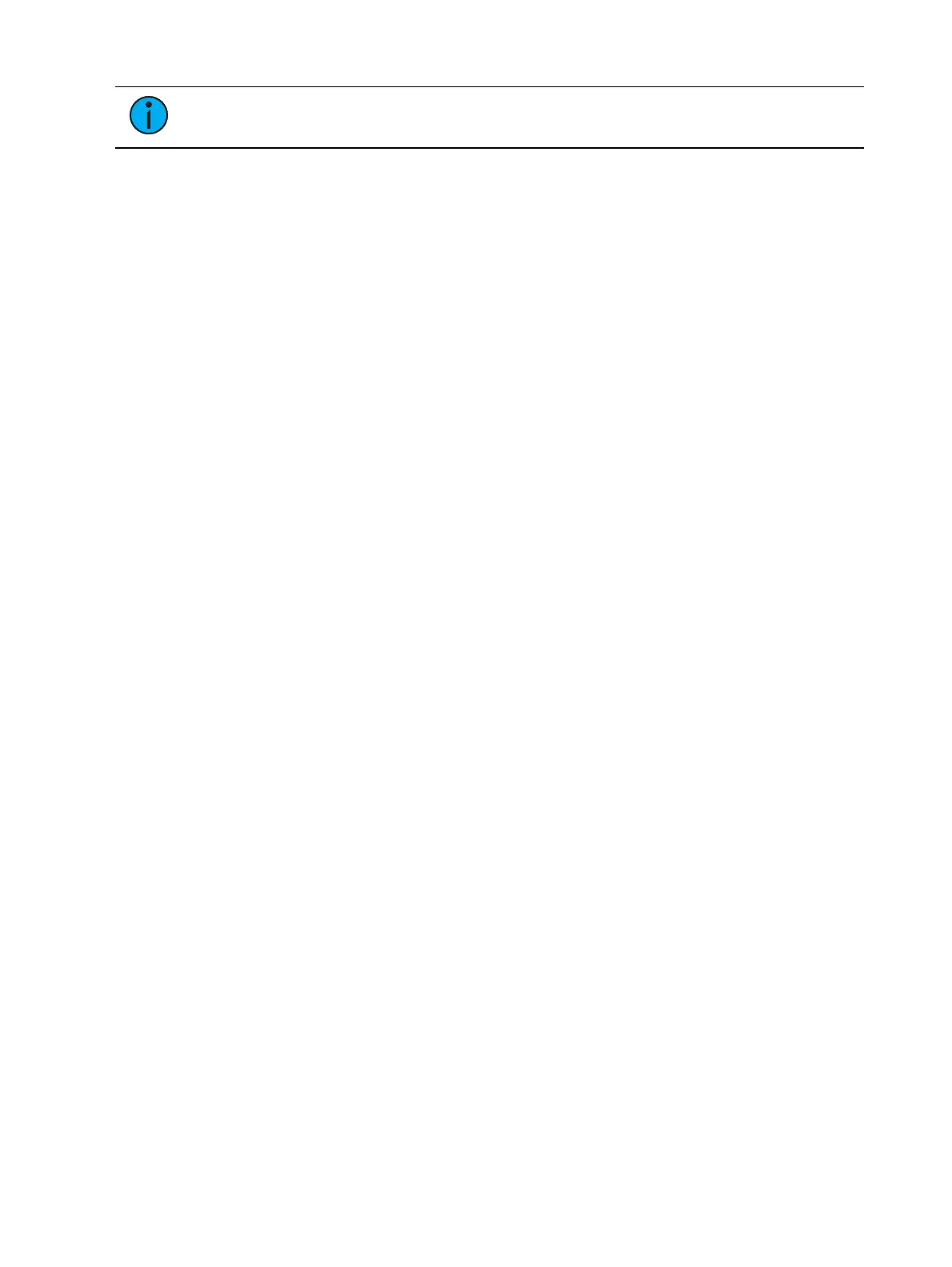192 Eos Apex, Eos Ti, Gio, Gio @5, Ion Xe, Ion Xe 20, and Element 2 User Manual
Note:
Quick Actions supports 8bit and 16bit parameters.
Click on Quick Actions to open the menu. In this menu, you select the desired action and the
number of slots needed.
The following actions are available:
As-Is - This is the initial mode. The ranges are unchanged. This allows you to view the
range as it was.
User Values - These actions affect the user values. See
Range Editing a Parameter
for
more information about user values.
Framed - Enter the number of frames that you would like to have on your collection of
ranges. The console then distributes the DMX values and assigns a user range exactly
as any of the wheel or frame parameters are automatically created. (Frames 1, 2, 3, etc
would be represented as 0.5-1.4, 1.5-2.4, 2.5-3.4, etc)
Matched - The user values are set to match the DMX values. This is required for a
virtual parameter (one that has no DMX address) and is used as a mode for another
parameter.
Scaled - Users can enter the minimum and maximum user value to map their DMX
ranges to an arbitrary user range. This is useful when creating pan/tilt ranges (e.g., -
180 to 180), or color temperature ranges (e.g., 3000 to 15000). DMX ranges are not
changed and are assumed to be as the user intends. The DMX values are scaled into
the new user range.
DMX Values- This action affects the DMX values. See
Range Editing a Parameter
for
more information about DMX values.
Distribute - Select the number of ranges you wish to create. DMX values are then
evenly distributed as specified.
Quick Labels
Click on Quick Labels to open a dropdown menu with labeling options. These options are
broken down into two categories: units and labels.
Units
Degrees
Percent
(none)