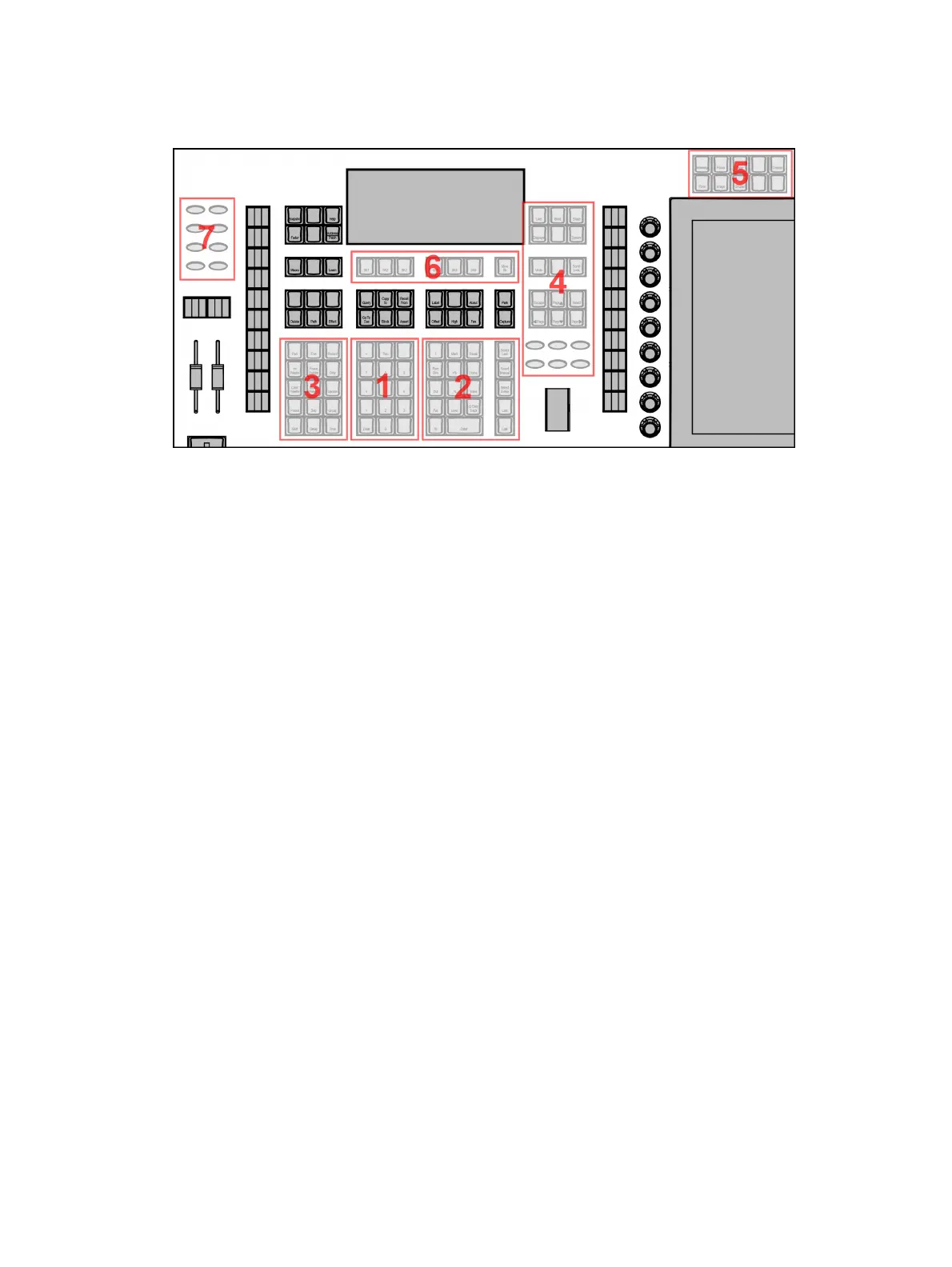26 Eos Apex, Eos Ti, Gio, Gio @5, Ion Xe, Ion Xe 20, and Element 2 User Manual
For monitor configuration, see
{Monitor Arrangement...} (on page556)
.
Hardkeys
Backlit hardkeys are provided on the face panel. The brightness level for those keys can be
adjusted in the
Brightness Settings (on page219)
.
When your console has been idle for 10 minutes, the backlights will fade down by 10%. Any
key press on the face panel keypad or an external keyboard, a move of the mouse, or an
interaction with a touchscreen will return the keys to their set brightness level.
The hardkeys are divided into several sections based on their functionality.
Keypad (1)
The numeric keypad allows you to type numbers for channel or target selection via the
command line, along with modifier keys to alter your selection.
Level Controls (2)
The level controls provide options for altering the intensity levels of channels, along with a
number of other non-intensity parameters / targets.
Targets (3)
The target controls provide options for altering a variety of record targets, as well as shortcuts
to various Blind displays.
Display &Navigation (4)
The display and navigation keys provide quick access to common displays, formatting, paging,
and navigation within displays.
Encoder Categories (5)
The encoder category keys allow navigation and paging of the main encoders.
Softkeys (6)
Softkeys allow control of context-based software options that change in response to the active
display or command line syntax.
Fader Controls (7)
The fader control buttons provide additional options for easy local control of fader behavior.