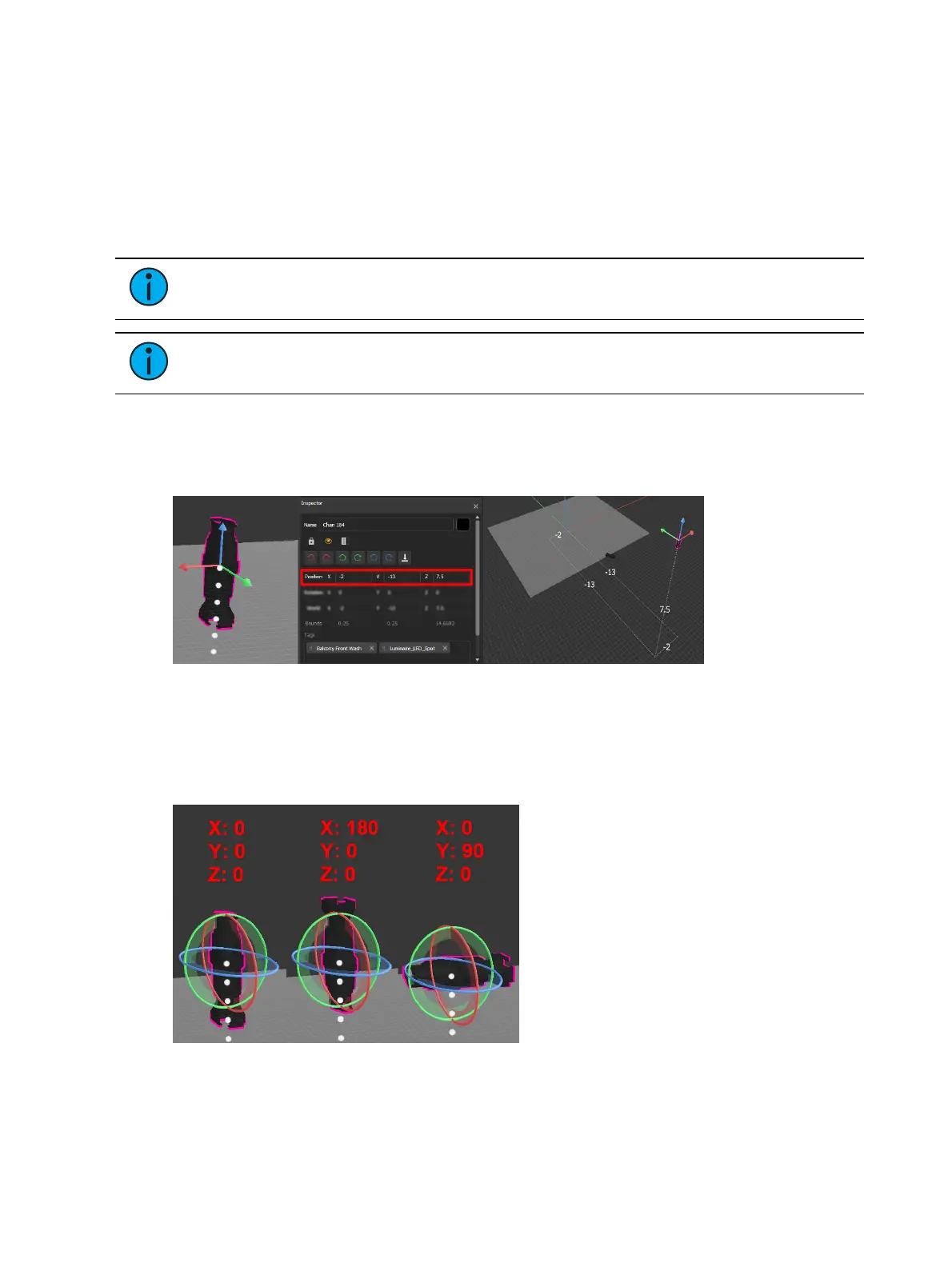500 Eos Apex, Eos Ti, Gio, Gio @5, Ion Xe, Ion Xe 20, and Element 2 User Manual
Manually Adding Fixtures
If you already know the position and orientation of your fixtures, you can manually add them
to Augment3d through the Eos Patch screen on a channel-by-channel basis.
In Patch, certain fixtures will appear with the Augment3d "3d" logo next to them. This symbol
indicates profiles with an Augment3d model. Fixtures without the "3d" logo will use a default
fixture model based on the closest fixture type. To change the model used by the fixture type,
see
Physical Data Editor (on page201)
.
Note:
Fixtures requiring a profile update will display with an asterisk (*). For more
information, see Update Profile (on page187).
Note:
Moving Mirror fixtures are not currently supported.
Position and Orientation Data
Position
Position data is either local or world. For more information, see
Inspector (on page492)
.
In the above example, the fixture patched to Channel 184 is -2 meters offset on the X axis, -13
meters offset on the Y axis, and 7.5 meters offset on the Z axis.
Orientation
Orientation data reflects how the fixture is rotated. The values for X, Y, and Z represent a
rotation in degrees around that axis in relation to the global XYZaxes.
The above left example shows the default orientation of 0/0/0, or pointing straight down. The
center shows a rotation of 180° about the X axis, pointing the fixture straight up. The final
example shows a rotation of 90° about the Y axis, pointing the fixture to the side.