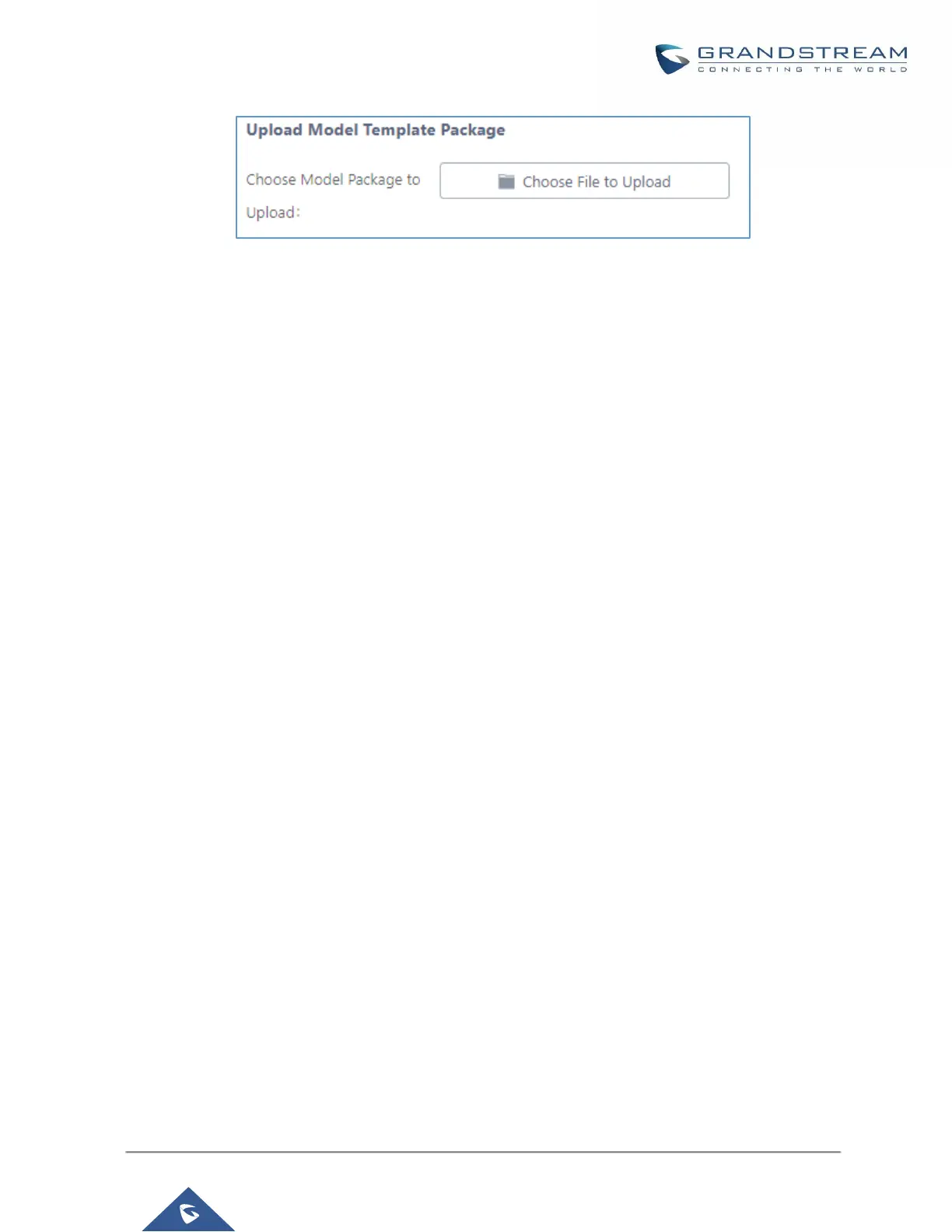Figure 66: Upload Model Template Manually
Device Configuration
On Web GUI, page Value-added Features→Zero Config→Zero Config, users could create new device, delete
existing device(s), make special configuration for a single device, or send NOTIFY to existing device(s).
Create New Device
Besides configuring the device after the device is discovered, users could also directly create a new device and
configure basic settings before the device is discovered by the UCM6100. Once the device is plugged in, it can
then be discovered and provisioned. This gives the system administrator adequate time to set up each device
beforehand.
Click on "Create New Device" and the following dialog will show. Follow the steps below to create the
configurations for the new device.
1. Firstly, select a model for the device to be created and enter its MAC address, IP address and firmware
version (optional) in the corresponding field.
2. Basic settings will show a list of settings based on the model selected in step 1. Users could assign
extensions to accounts, assign functions to Line Keys and Multiple-Purposed Keys if supported on the
selected model.
3. Click on “Create New Device” to save the configuration for this device.
