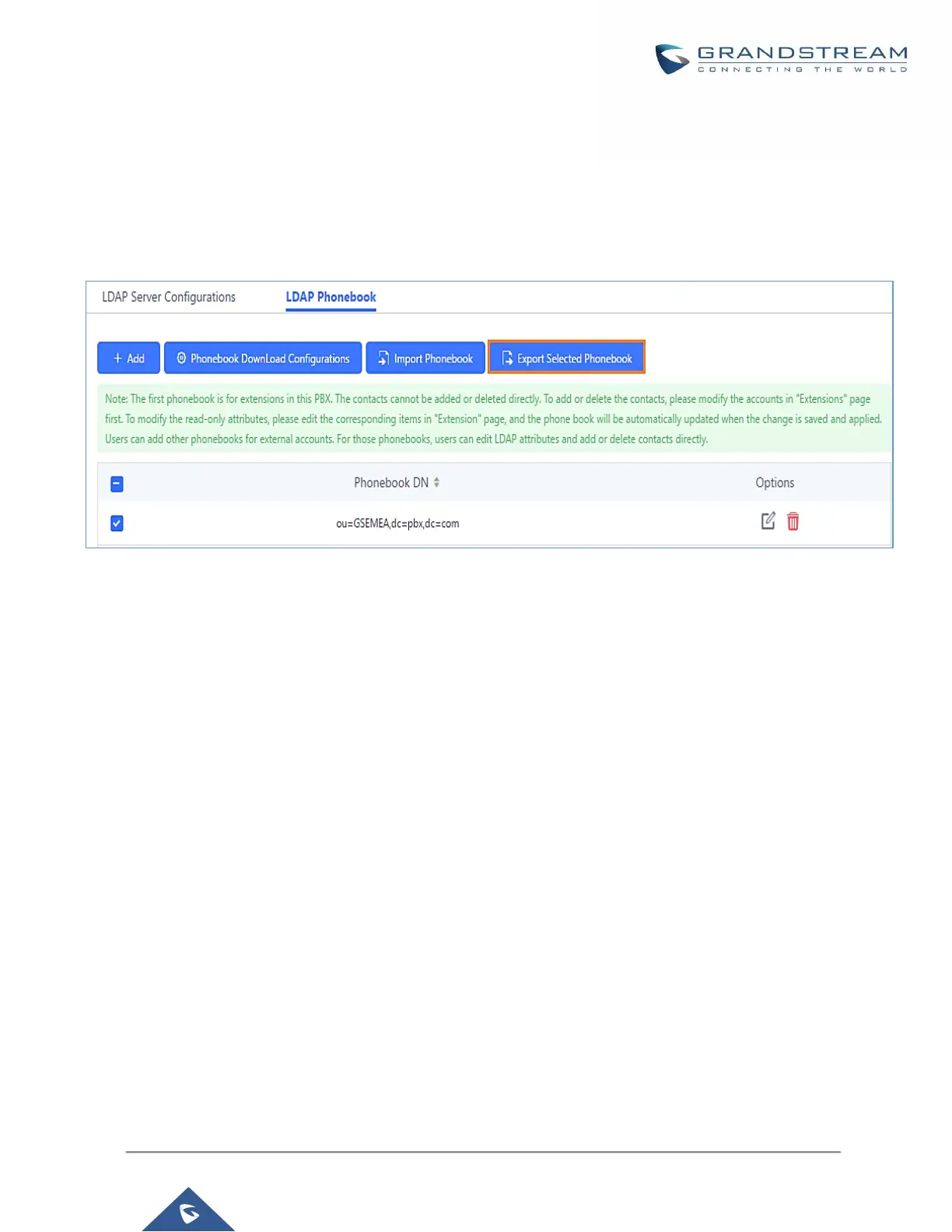• Export phonebook to your computer from UCM6100 LDAP server
Select the checkbox for the LDAP phonebook and then click on “Export Selected Phonebook” to export the
selected phonebook. The exported phonebook can be used as a record or a sample CSV, VFC or XML file for
the users to add more contacts in it and import to the UCM6100 again.
Figure 42: Export Selected LDAP Phonebook
LDAP Client Configurations
The configuration on LDAP client is useful when you use other LDAP servers. Here we provide an example on
how to configure the LDAP client on the UCM.
Assuming the remote server base dn is “dc=pbx,dc=com”, configure the LDAP client as follows:
• LDAP Server : Enter a name for the remote LDAP server
• Server Address : Enter the IP address or domain name for remote LDAP server.
• Base DN: dc=pbx,dc=com
• Username: Enter username if authentication is required
• Password: Enter password if authentication is required
• Filter: Enter the filter. Ex: (|(CallerIDName=%)(AccountNumber=%))
• Port: Enter the port number. Ex:389
• LDAP Name Attributes: Enter the name attributes for remote server
• LDAP Number Attributes: Enter the number attributes for remote server
The following figure gives a sample configuration for UCM6510 acting as a LDAP client.
