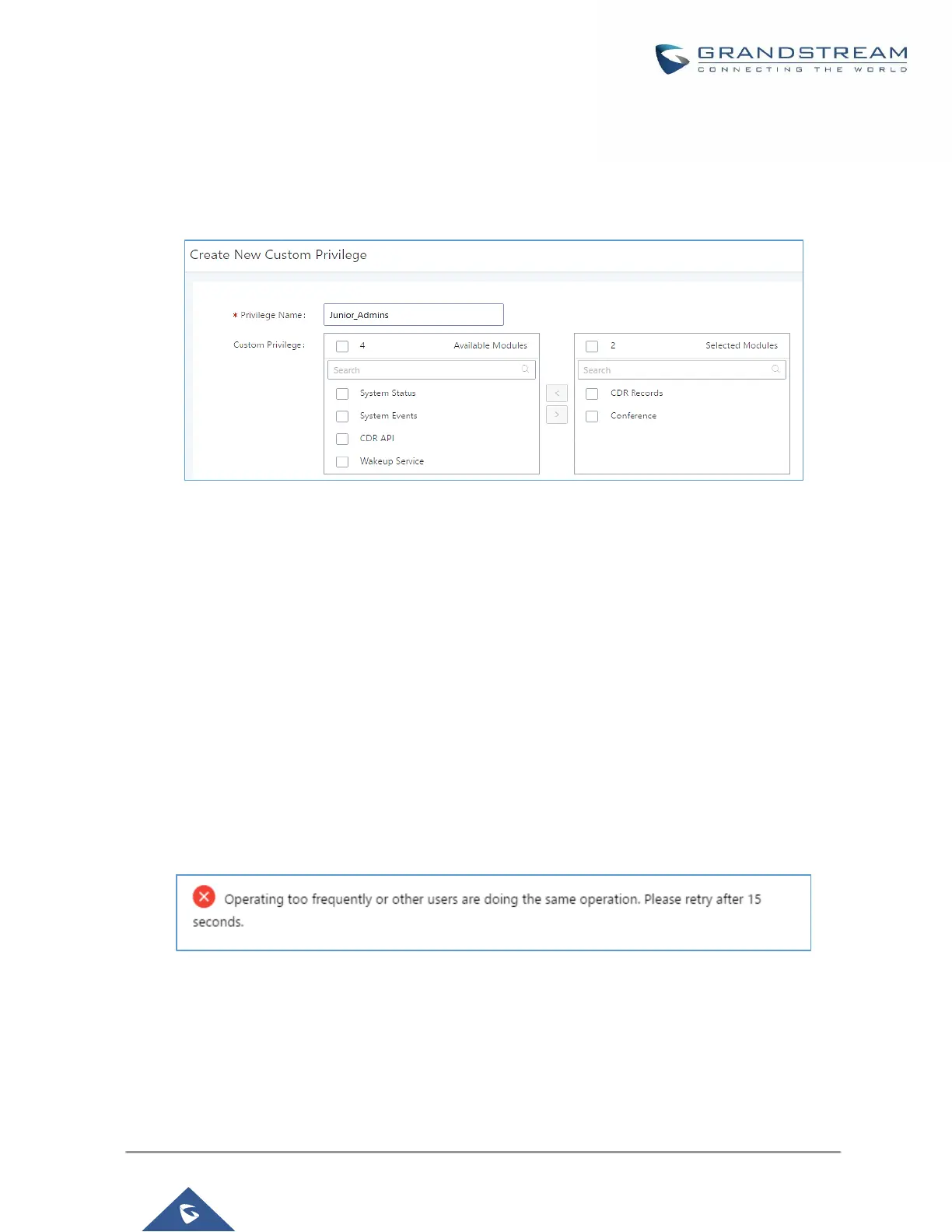- Fax/T.38
- Parking Lot
- Backup
- Dial by Name
- Emergency Calls
Figure 279: Create New Custom Privilege
Log in UCM6100 as super admin and go to Maintenance→User Management→Custom Privilege, create
privilege with customized available modules.
To assign custom privilege to a sub-admin, navigate to UCM Web GUI→Maintenance→User
Management→User Information→Create New User/Edit Users, select the custom privilege from “Privilege”
option.
Concurrent Multi-User Login
When there are multiple Web GUI users created, concurrent multi-user login is supported on the UCM6100.
Multiple users could edit options and have configurations take effect simultaneously. However, if different users
are editing the same option or making the same operation (by clicking on “Apply Changes”), a prompt will pop
up as shown in the following figure.
Figure 280: Multiple User Operation Error Prompt
Change Password
After logging in the UCM6100 Web GUI for the first time, it is highly recommended for users to change the default
password "admin" to a more complicated password for security purpose. Follow the steps below to change the
Web GUI access password.
