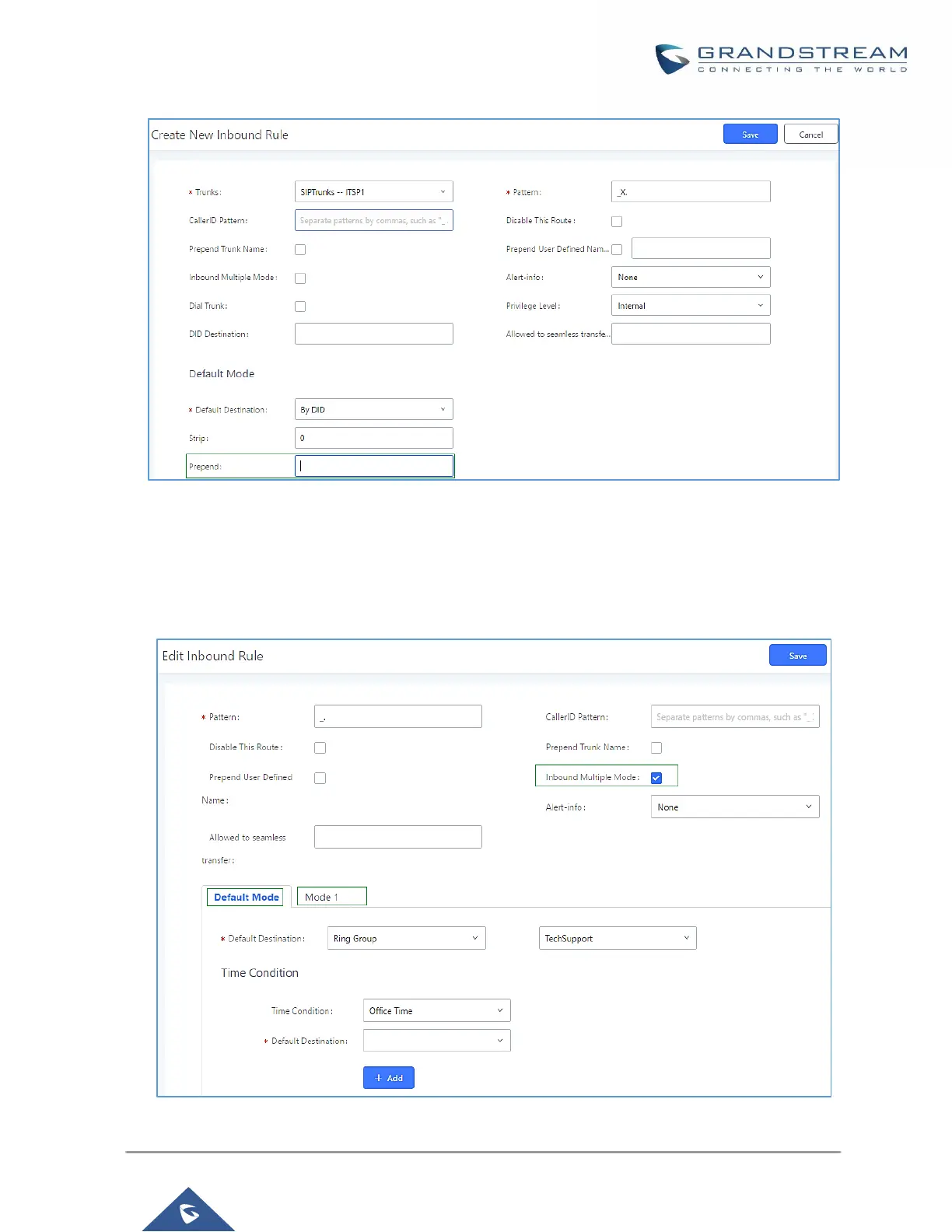Figure 117: Inbound Route feature: Prepend
Inbound Route: Multiple Mode
In the UCM6100, the user can configure inbound route to enable multiple mode to switch between different
destinations. The inbound multiple mode can be enabled under Inbound Route settings.
Figure 118: Inbound Route - Multiple Mode
