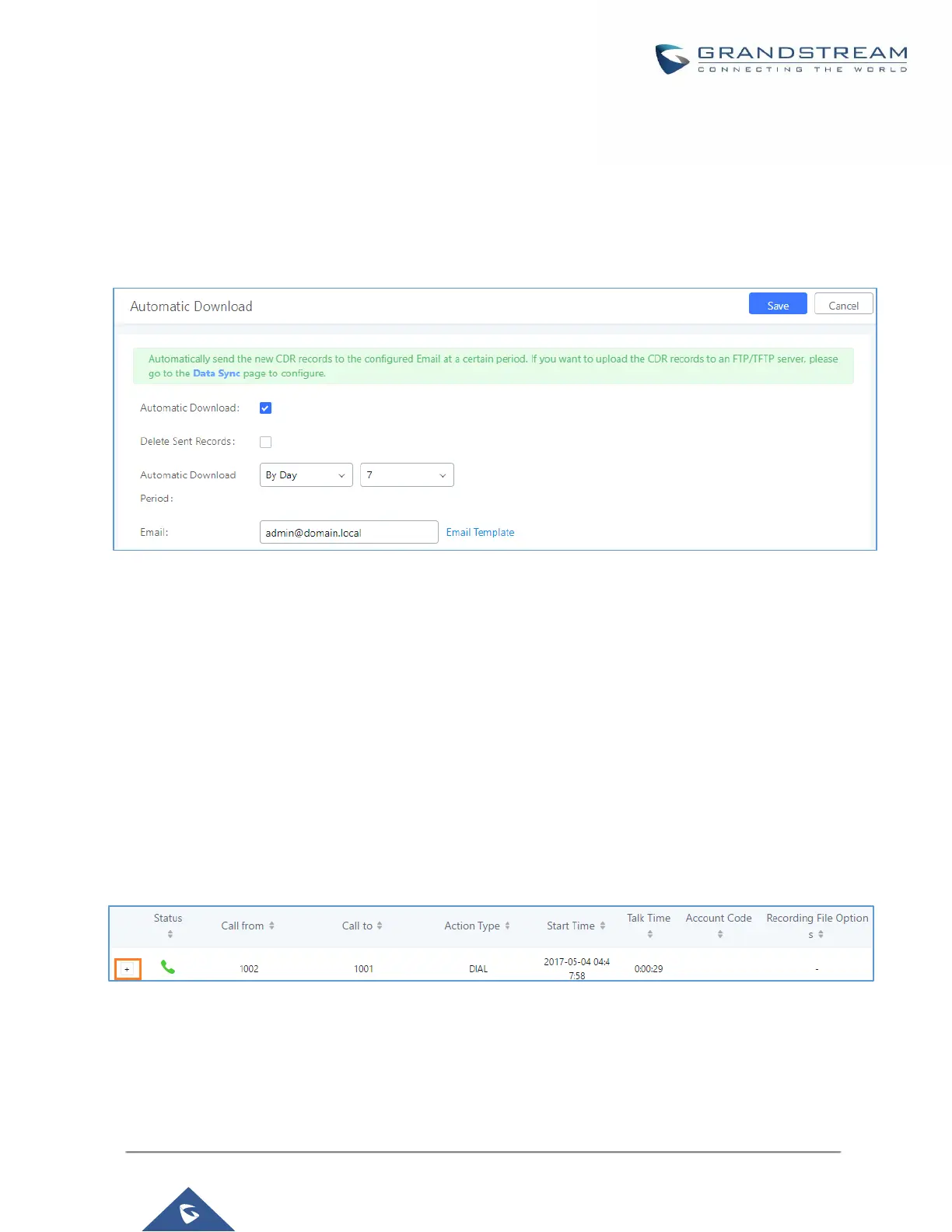Figure 261: Call Report Entry with Audio Recording File
• Automatic Download CDR Records
User could configure the UCM6100 to automatically download the CDR records and send the records to
multiple Email recipients in a specific hour. Click on “Automatic Download Settings”, and configure the
parameters in the dialog below.
Figure 262: Automatic Download Settings
To receive CDR record automatically from Email, check “Enable” and select a time period “By Day” “By Week”
or “By Month”, select Hour of the day as well for the automatic download period. Make sure you have entered
an Email or multiple email addresses where to receive the CDR records.
Note: users have the option to delete the sent records “Delete Sent Records”
CDR Improvement
Starting from UCM6100 firmware 1.0.10.x, transferred call will no longer be displayed as a separate call entry in
CDR. It will display within call record in the same entry. CDR new features can be found under Web
GUI→CDR→CDR. The user can click on the option icon for a specific call log entry to view details about this
entry, such as premier caller and transferred call information.
Figure 263: CDR Report
