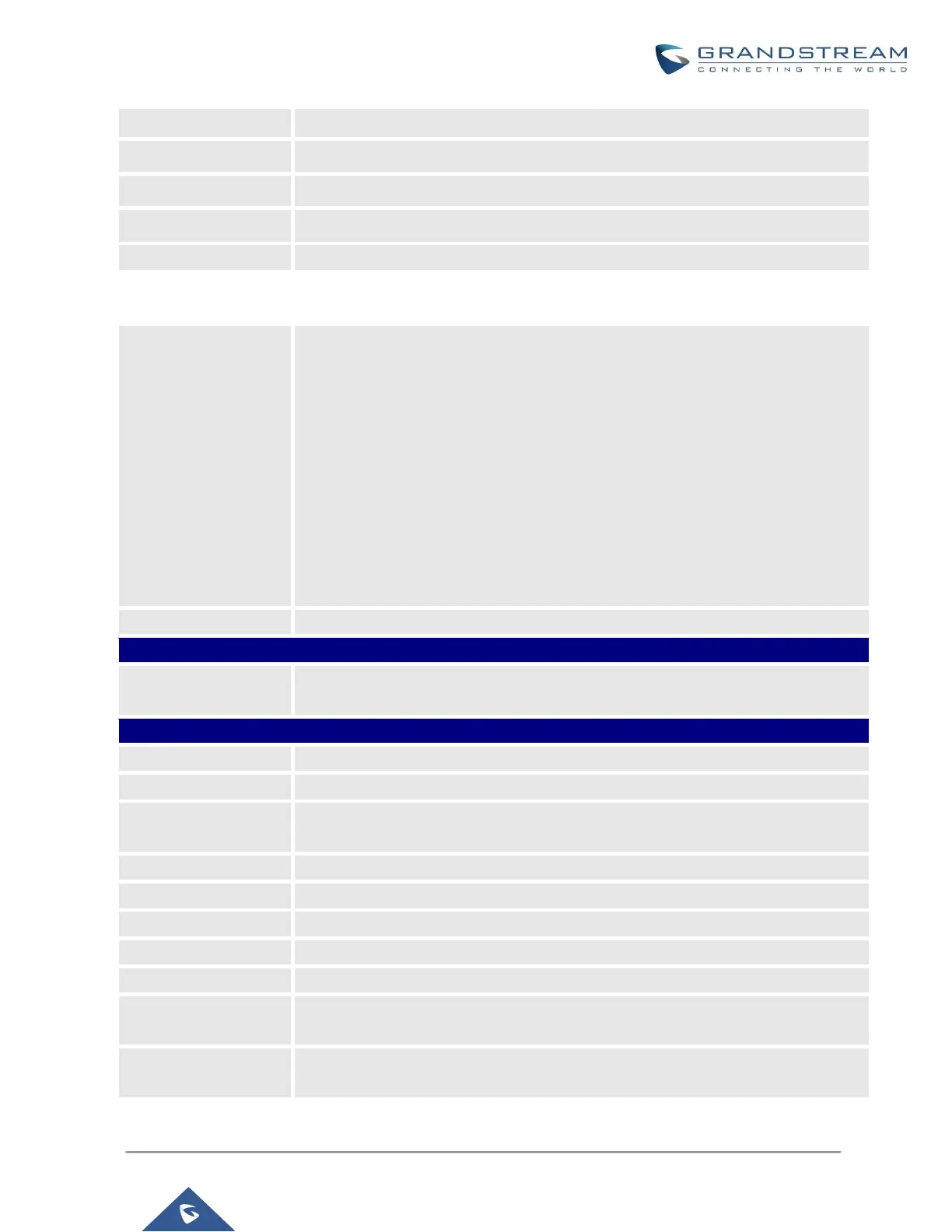UCM6100 Series User Manual
Version 1.0.18.13
Select Auto or Static. The default setting is Auto
Enter the IP address for static IP settings.
Enter the Prefix length for static settings. Default is 64
Enter the DNS server 1 address for static settings.
Enter the DNS server 2 address for static settings.
Table 8: UCM6104 Network Settings→Basic Settings
Select "Switch" or "Dual" mode on the network interface of UCM6104. The default
setting is "Switch".
• Switch
LAN 1 port interface will be used for uplink connection. LAN 2 port interface
will be used as bridge for PC connection.
• Dual
Both ports can be used for uplink connection. Users will need assign the
default interface in option "Default Interface". Users will need assign LAN 1 or
LAN 2 as the default interface in option "Default Interface" and configure
"Gateway IP" for this interface.
Specifies the Maximum Transmission Unit. (By default, its 1500)
Enter the preferred DNS server address. If Preferred DNS is used, UCM will try to
use it as Primary DNS server.
LAN (when Method is set to "Switch")
Select DHCP, Static IP, or PPPoE. The default setting is DHCP.
Enter the IP address for static IP settings. The default setting is 192.168.0.160.
Enter the subnet mask address for static IP settings. The default setting is
255.255.0.0.
Enter the gateway IP address for static IP settings. The default setting is 0.0.0.0.
Enter the DNS server 1 address for static IP settings. The default setting is 0.0.0.0.
Enter the DNS server 2 address for static IP settings.
Enter the user name to connect via PPPoE.
Enter the password to connect via PPPoE.
Layer 2 QoS
802.1Q/VLAN Tag
Assign the VLAN tag of the layer 2 QoS packets for LAN port. The default value is
0.
Layer 2 QoS 802.1p
Priority Value
Assign the priority value of the layer 2 QoS packets for LAN port. The default value
is 0.
