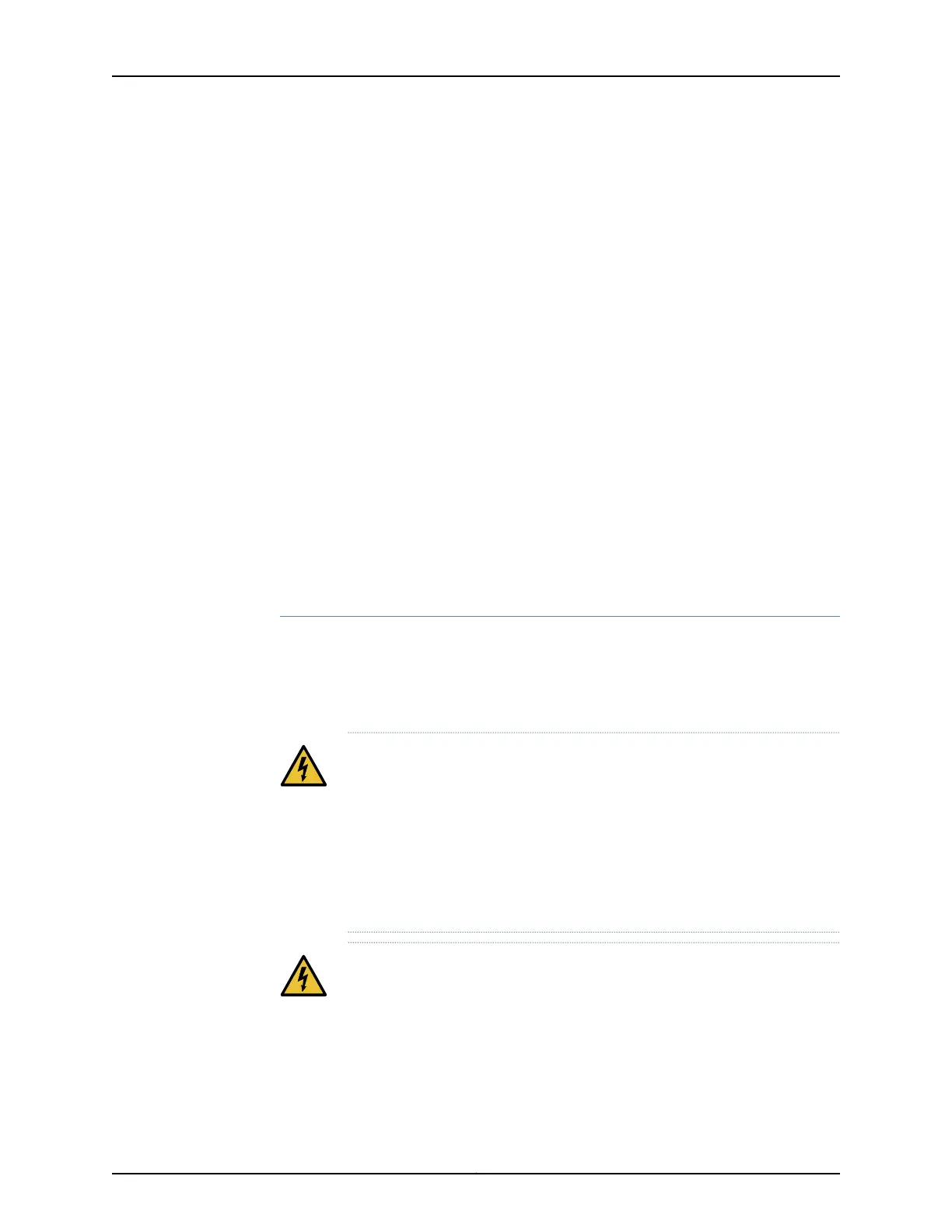7. Attach the DC PEM connector to the DC PEM module.
8. Follow the appropriate steps to connect the other end of the cable to the DC power
distribution unit in your plant. Ensure that the power source to which you are connecting
the cable is powered off.
9. Power on the chassis from the main power source.
The DC PEM LEDs start to light up. The DC OK light turns solid green when the module
is ready.
10. Perform a voltage checklist. The voltage can be checked only at the breaker/fuse
panel end where the DC power cable is terminated.
With a portable multimeter, measure the voltage as follows:
•
- Minus Feed: -42VDC to -60VDC as measured from the Feed to the Return.
•
+ Positive Return: Within less than 2V of the frame or chassis ground.
11. Repeat this procedure for the second DC PEM.
You have successfully completed this procedure.
Installing and Cabling the BTI7802 AC PEM
If you order the BTI7802 chassis with the AC option, the chassis is shipped with the
1-Slot/2-Slot Chassis AC Power Entry Modules (AC PEMs). This topic describes how to
install, cable and connect power to the BTI7802 AC PEM (BT8A78PEM1-AC).
For procedures to replace a AC PEM, refer to “Replacing the BTI7802 PEM” on page 193.
WARNING:
This equipment is intended to be installed and serviced by qualified
personnel.
•
•
To avoid personal injury or damage to chassis components, ensure there
is no power going to the chassis.
•
Make sure you are familiar with the site and safety guidelines described in
the BTI7800 Series Hardware Overview and Installation Guide.
WARNING: Before you proceed:
•
Do not work alone.
•
The chassis must be grounded to the frame in which it is mounted.
•
The power source to which you are connecting the chassis must be powered
off.
103Copyright © 2019, Juniper Networks, Inc.
Chapter 4: Installing the BTI7800 Series Chassis
