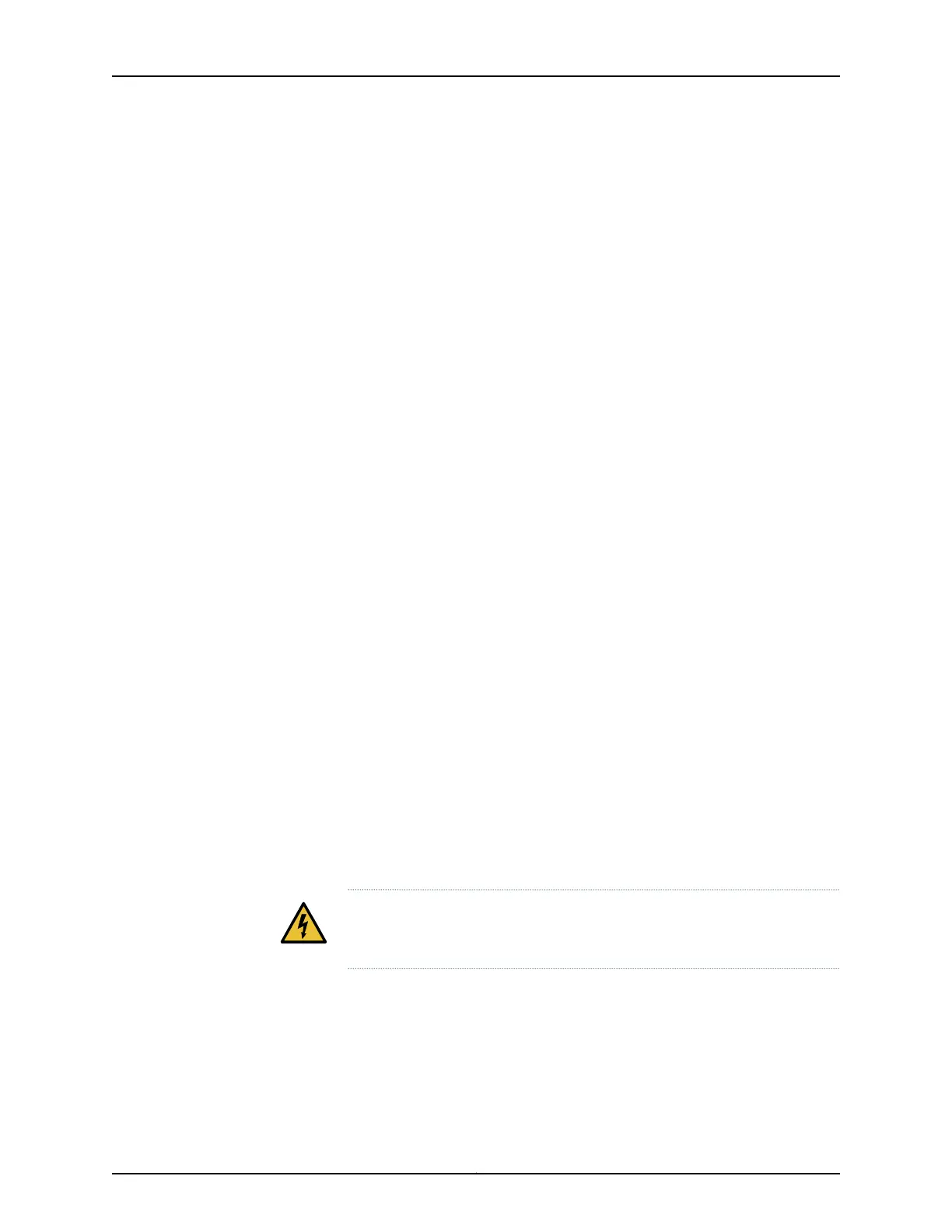Location of Ground Connections
There are two grounding locations on the rear of the chassis, one on each bottom corner
beneath the PEMs.
Procedure
To frame ground the chassis, use the following procedure:
1. Use a wire stripper tool to strip the end of the ground wire to the correct length (5.0
mm, 0.2 in) for crimping onto the supplied (dual stud) ring lugs.
2. Insert the stripped end of the grounding wire into the open end of the lug.
3. Use a ring lug crimping tool (do not use pliers) to secure the grounding wire in place
in the lug.
4. Use the two supplied hex screws and four lock washers (one on each side of each lug
hole) to attach the lug to a grounding location on the chassis.
Do not overtighten.
5. Prepare the other end of the grounding wire with a dual stud lug, and connect it to the
frame with the two screws and four lock washers (one on each side of each lug hole)
supplied in the installation kit.
6. Check the connectivity of the grounding by using a multimeter to measure the
resistance between the shelf and the frame. Put one test lead in contact with an
unpainted zone of the chassis and the other test lead in contact with the equipment
frame. The measured resistance should be less than 1 Ohm.
You have successfully completed this procedure.
Frame-Grounding a BTI7802 Chassis
The BTI7802 uses DC-I grounding configuration with the return ground isolated from the
frame ground.
WARNING: You must complete this procedure before connecting power and
powering on the chassis. The chassis voltage is considered hazardous.
Copyright © 2019, Juniper Networks, Inc.90
BTI7800 Series Hardware Overview and Installation Guide
