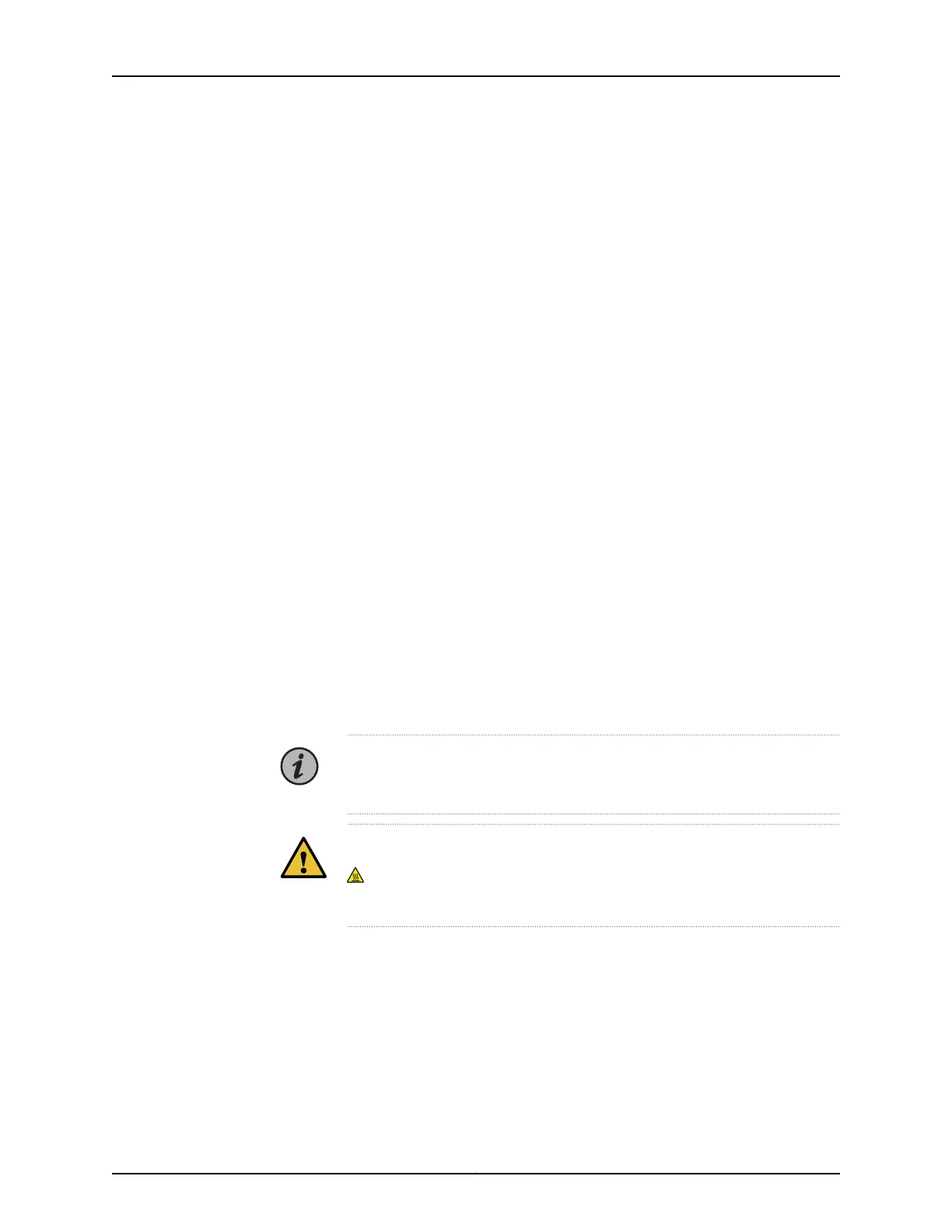e. Close the latches by moving both latches to the inward position and push in until
they fully close.
The latches are angled slightly outward from the faceplate when fully engaged.
f. Retract the black handles to allow clearance for the BIC modules, as applicable.
4. Carefully tighten the faceplate thumbscrews. Use a screwdriver if necessary.
5. If you are installing a UFM6, connect a fiber from a GigaLight SMF Elite MTP (Angled)
LC/UPC 1x8F to MTP MiniCassette to the desired QSFP+ port to get access to the
individual 10-Gbps signals. See “Fiber Breakout” on page 225 for more information.
You have successfully completed this procedure.
Removing a UFM
Use this procedure to remove a Universal Forwarding Module (UFM) from a chassis.
Prerequisites:
•
Ensure the module is administratively disabled. When the module is administratively
disabled, the hot-swap LED shows a solid blue. For information on how to disable the
UFM, see the BTI7800 Software Configuration Guide.
This procedure covers all UFM types.
Tools Required
•
Number 2 Phillips screwdriver
•
Antistatic bag
NOTE: Be familiar with the site, safety, and installation guidelines described
in “Module Installation and Removal Guidelines” on page 108.
CAUTION: Each UFM6 is affixed with a CAUTION HOT SURFACE label
indicating that some components and heat sinks on the module are hot.
Do not touch any components or heat sinks when removing the module.
1. Ensure the hot-swap LED is solid blue.
2. If you plan on removing the BICs from the UFM, do so now.
It is easier to remove a BIC from the UFM while the UFM is still in the chassis. For
information on removing a BIC, see “Removing a BIC” on page 126.
3. Move fibers aside as needed to get clear access to the module.
119Copyright © 2019, Juniper Networks, Inc.
Chapter 5: BTI7800 Series Modules
