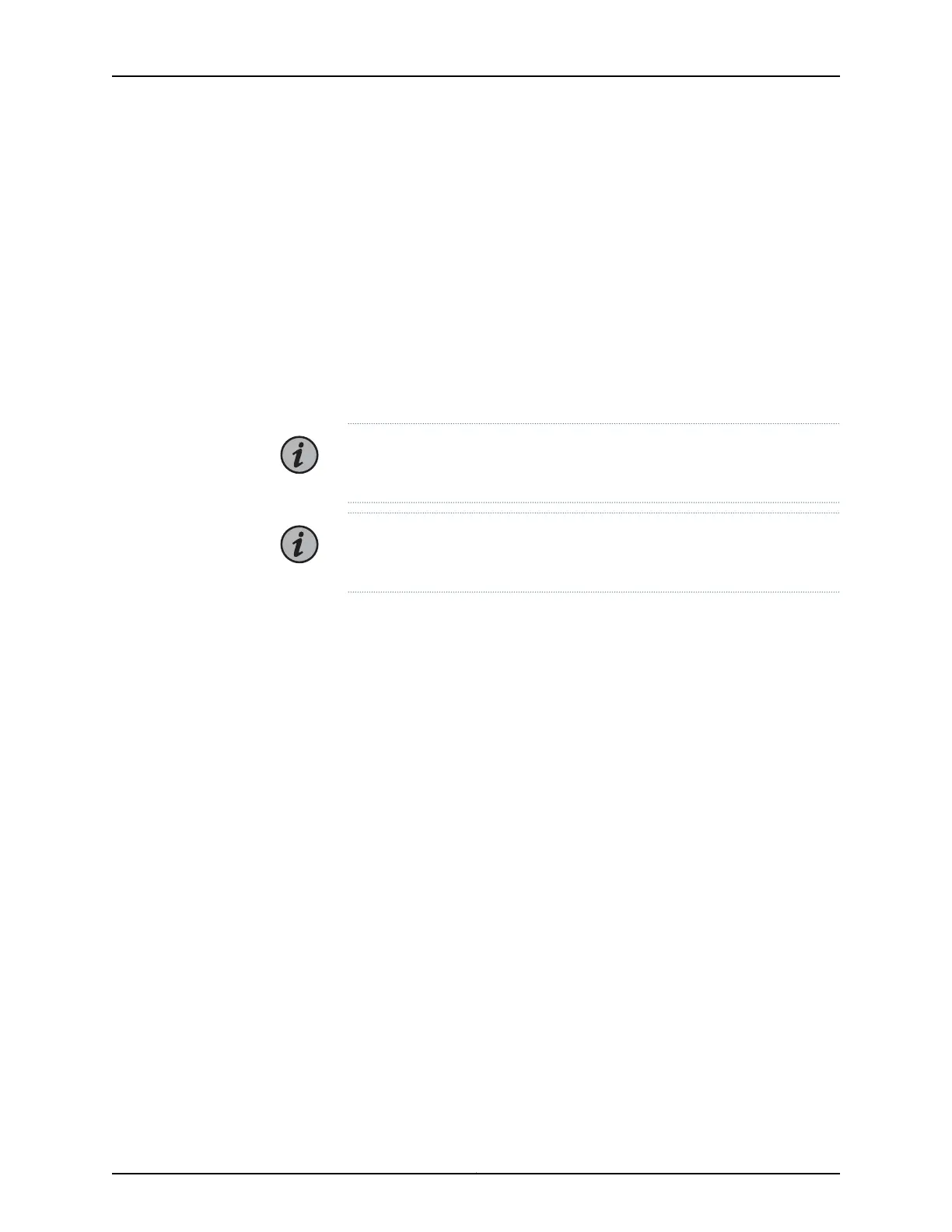•
If you have pre-provisioned the module, ensure the module is administratively enabled.
If the module is not administratively enabled, the module will not be acknowledged
by the CMM. For information on how to enable the module, see the BTI7800 Software
Configuration Guide.
•
If you have not pre-provisioned the module and you are relying on auto-provisioning,
then the system will automatically provision and enable the module for you. You do
not need to manually enable the module in this case.
This procedure covers all UFM types.
Tools Required
•
Number 2 Phillips screwdriver
NOTE: Be familiar with the site, safety, and installation guidelines described
in “Module Installation and Removal Guidelines” on page 108.
NOTE: Installation rules exist for UFM6 modules. See “UFM6 Installation
Rules” on page 121 for more information.
1. Remove the filler panel from the slot into which you are installing the module and
store it in a safe place for future use.
2. Remove the module from its antistatic bag, holding it by its edges and faceplate to
prevent damage to the module circuitry.
Visually inspect the module, including the pins and connectors that attach to the
backplane, for signs of damage before installation.
3. Install the module.
a. Ensure that all latches are in the open position and that the black handles are
extended as applicable. See “UFM Latches” on page 116.
b. Position the module.
•
BTI7814: Position the module vertically so that the faceplate is toward you and
the latches are on the left side.
•
BTI7801, BTI7802: Position the module horizontally so that the faceplate is toward
you and the latches are on the bottom.
c. Align the module with the slot guides.
d. Insert the module edges on the slot guides.
Carefully slide the module until it contacts the backplane and push in firmly on the
faceplate.
Copyright © 2019, Juniper Networks, Inc.118
BTI7800 Series Hardware Overview and Installation Guide
