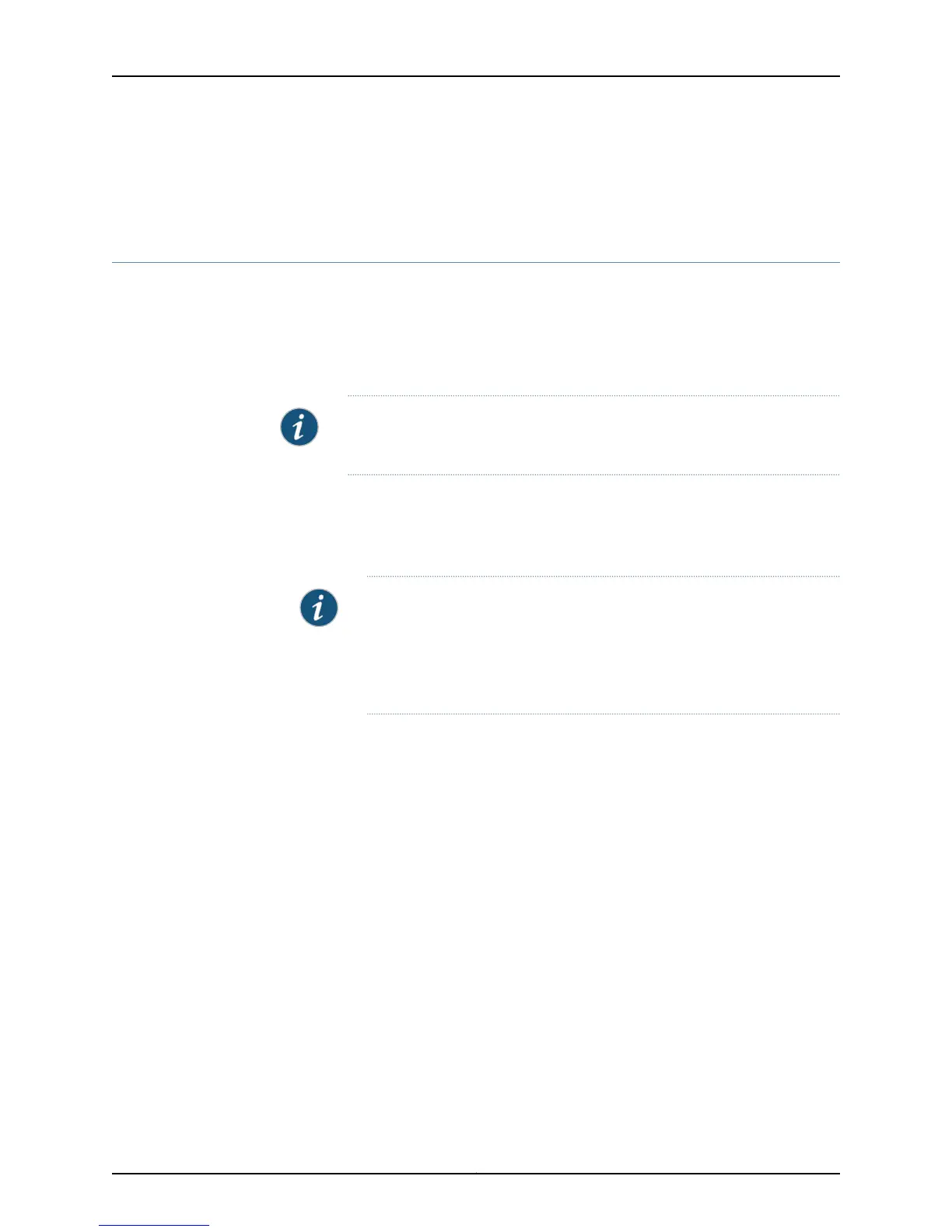• Verifying the Status of a LAG Interface on page 234
• Understanding Aggregated Ethernet Interfaces and LACP on page 8
Configuring Aggregated Ethernet Interfaces (J-Web Procedure)
Use the link aggregation feature to aggregate one or more Ethernet interfaces to form a
virtual link or link aggregation group (LAG) on an EX Series switch. The MAC client can
treat this virtual link as if it were a single link. Link aggregation increases bandwidth,
provides graceful degradation as failure occurs, and increases availability. You can use
the J-Web interface to configure aggregated Ethernet interfaces, or a LAG, on the switch.
NOTE: Interfaces that are already configured with MTU, duplex, flow control,
or logical interfaces are listed but are not available for aggregation.
To configure an aggregated Ethernet interface (also referred to as a LAG):
1. Select Configure > Interfaces > Link Aggregation.
The list of aggregated interfaces is displayed.
NOTE: After you make changes to the configuration on this page, you
must commit the changes immediately for them to take effect. To commit
all changes to the active configuration, select Commit Options > Commit.
See Using the Commit Options to Commit Configuration Changes for
details about all commit options.
2. Click one of the following:
•
Add—Creates an aggregated Ethernet interface, or LAG. Enter information as
specified in Table 28 on page 84.
•
Edit—Modifies a selected LAG.
•
Aggregation—Modifies settings for the selected LAG. Enter information as specified
in Table 28 on page 84.
•
VLAN—Specifies VLAN options for the selected LAG. Enter information as specified
in Table 29 on page 85.
•
IP Option—Specifies IP options for the selected LAG. Enter information as specified
in Table 30 on page 85.
•
Delete—Deletes the selected LAG.
•
Disable Port or Enable Port—Disables or enables the administrative status on the
selected interface.
•
Device Count—Configures the number of aggregated logical devices available to
the switch. Select the number and click OK.
83Copyright © 2015, Juniper Networks, Inc.
Chapter 2: Configuration Tasks
