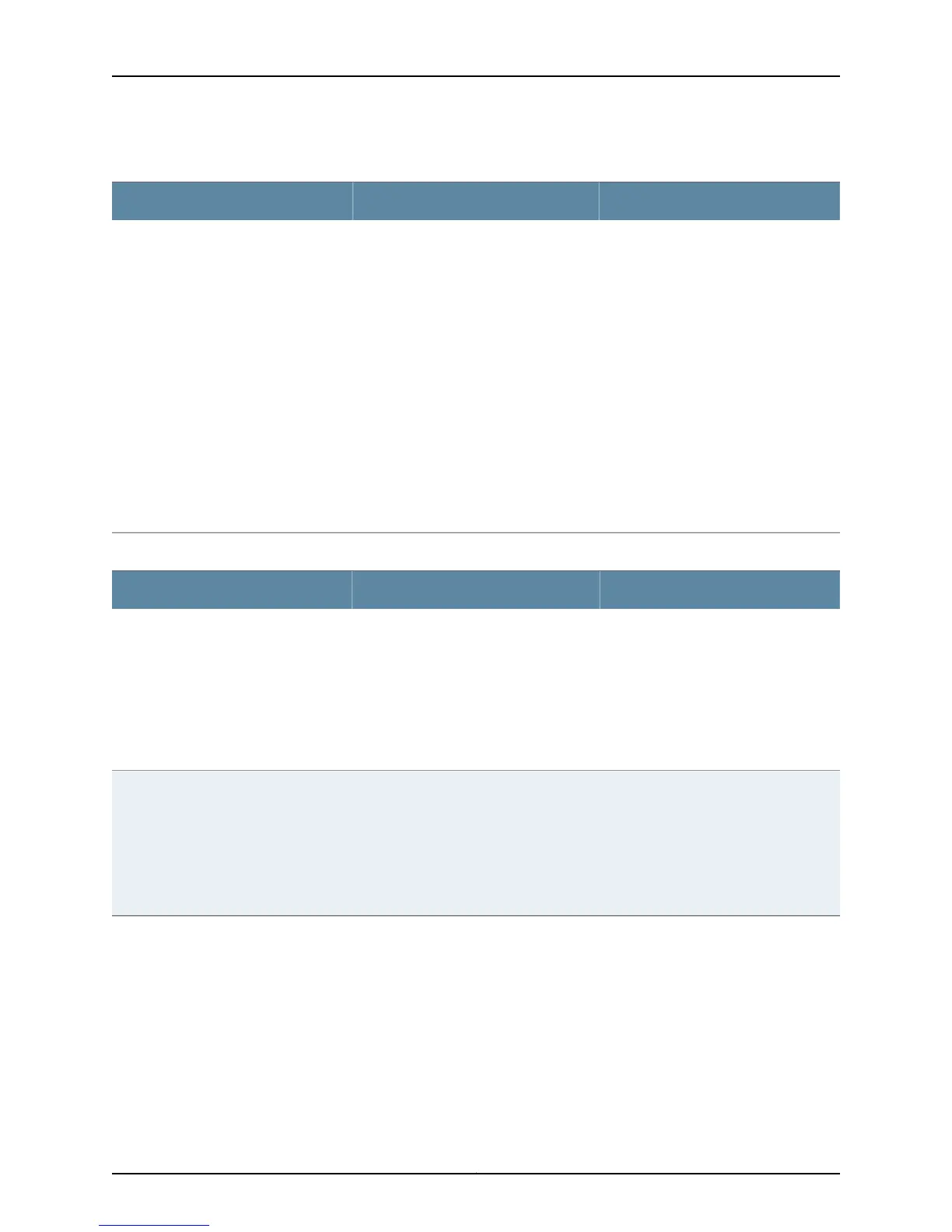Table 29: VLAN Options
Your ActionFunctionField
If you select Trunk, you can:
1. Click Add to add a VLAN member.
2. Select the VLAN and click OK.
3. (Optional) Associate a native VLAN
ID with the port.
If you select Access, you can:
1. Select the VLAN member to be
associated with the port.
2. (Optional) Associate a VoIP VLAN
with the interface. Only a VLAN with
a VLAN ID can be associated as a
VoIP VLAN.
Click OK.
Specifies the mode of operation for the
port: trunk or access.
Port Mode
Table 30: IP Options
Your ActionFunctionField
1. Select the check box IPv4 address.
2. Type an IP address—for example,
10.10.10.10.
3. Enter the subnet mask or address
prefix. For example, 24 bits
represents 255.255.255.0.
4. Click OK.
Specifies an IPv4 address for the selected
LAG.
IPv4 Address
1. Select the check box IPv6 address.
2. Type an IP address—for example,
2001:ab8:85a3::8a2e:370:7334.
3. Enter the subnet mask or address
prefix.
4. Click OK.
Specifies an IPv6 address for the selected
LAG.
IPv6 Address
Related
Documentation
Configuring Aggregated Ethernet Links (CLI Procedure) on page 82•
• Example: Configuring Aggregated Ethernet High-Speed Uplinks Between an EX4200
Virtual Chassis Access Switch and an EX4200 Virtual Chassis Distribution Switch
• Example: Configuring Aggregated Ethernet High-Speed Uplinks with LACP Between an
EX4200 Virtual Chassis Access Switch and an EX4200 Virtual Chassis Distribution Switch
• Verifying the Status of a LAG Interface on page 234
• Configuring Aggregated Ethernet LACP (CLI Procedure) on page 86
85Copyright © 2015, Juniper Networks, Inc.
Chapter 2: Configuration Tasks
