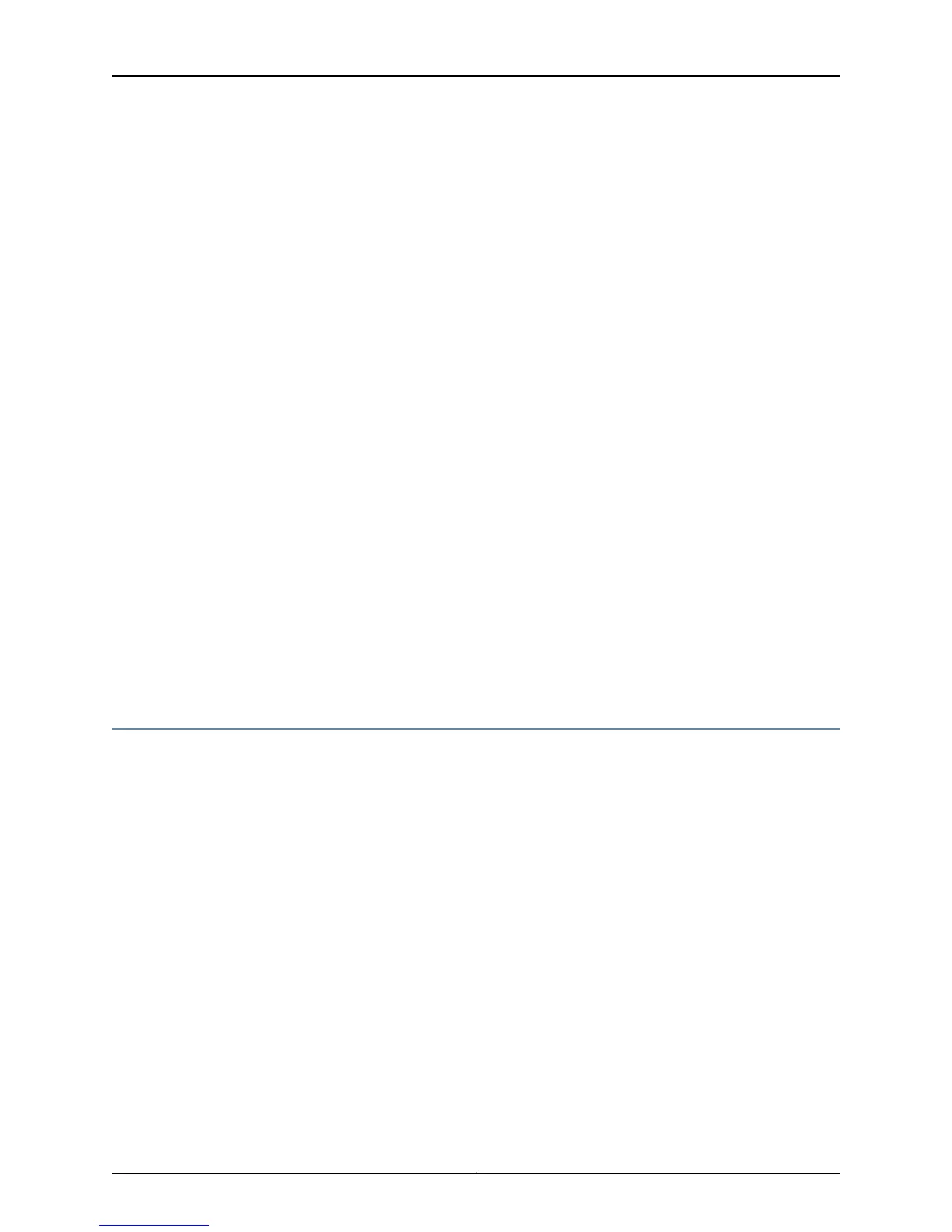Solution Traffic statistics fields for logical interfaces in show interfaces commands show only
control traffic; the traffic statistics do not include data traffic. You can view the statistics
for all traffic only per physical interface.
IPv6 Interface Traffic Statistics Are Not Supported
Problem Description: The IPv6 transit statistics in the show interfaces command display all 0
values.
Solution EX Series switches do not support the collection and reporting of IPv6 transit statistics.
SNMP Counters ifHCInBroadcastPkts and ifInBroadcastPkts Are Always 0
Problem Description: The values for the SNMP counters ifHCInBroadcastPkts and
ifInBroadcastPkts are always 0.
Solution The SNMP counters ifHCInBroadcastPkts and ifInBroadcastPkts are not supported for
aggregated Ethernet interfaces on EX Series switches.
Related
Documentation
Verifying the Status of a LAG Interface on page 234•
• Example: Configuring Aggregated Ethernet High-Speed Uplinks Between an EX4200
Virtual Chassis Access Switch and an EX4200 Virtual Chassis Distribution Switch
• Example: Configuring Aggregated Ethernet High-Speed Uplinks with LACP Between an
EX4200 Virtual Chassis Access Switch and an EX4200 Virtual Chassis Distribution Switch
Troubleshooting Interface Configuration and Cable Faults
Troubleshooting interface configuration and connectivity on the EX Series switch:
1.
Interface Configuration or Connectivity Is Not Working on page 330
Interface Configuration or Connectivity Is Not Working
Problem Description: You encounter errors when you attempt to configure an interface on the
switch, or the interface is exhibiting connectivity problems.
Solution Use the port troubleshooter feature in the J-Web interface to identify and rectify port
configuration and connectivity related problems.
To use the J-Web interface port troubleshooter:
1. Select the option Troubleshoot from the main menu.
2. Click Troubleshoot Port. The Port Troubleshooting wizard is displayed. Click Next.
3. Select the ports to troubleshoot.
4. Select the test cases to be executed on the selected port. Click Next.
Copyright © 2015, Juniper Networks, Inc.330
Network Interfaces for EX4300 Switches
