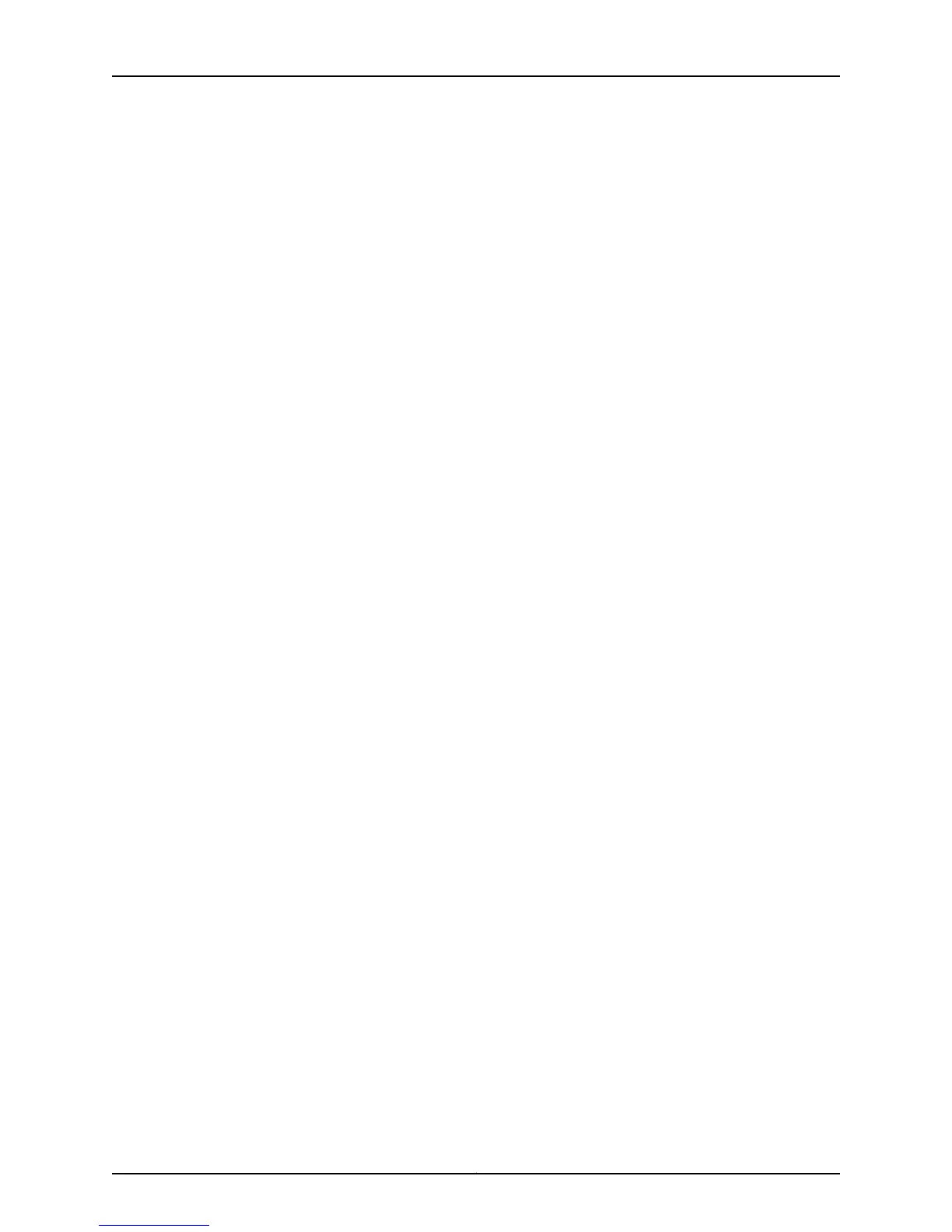hashing decisions more efficiently by configuring the algorithm to make hashing decisions
using only those fields.
•
Configuring the Hashing Algorithm to Use Fields in the Layer 2 Header for
Hashing on page 95
•
Configuring the Hashing Algorithm to Use Fields in the IP Payload for Hashing on page 95
•
Configuring the Hashing Algorithm to Use Fields in the IPv6 Payload for
Hashing on page 96
Configuring the Hashing Algorithm to Use Fields in the Layer 2 Header for Hashing
To configure the hashing algorithm to use fields in the Layer 2 header for hashing:
1. Configure the hash mode to Layer 2 header:
[edit forwarding-options enhanced-hash-key]
user@switch# set hash-mode layer2-header
The default hash mode is Layer 2 payload. Therefore, this step must be performed if
you have not previously configured the hash mode.
2. Configure the fields in the Layer 2 header that the hashing algorithm uses for hashing:
[edit forwarding-options enhanced-hash-key]
user@switch# set layer2 {no-destination-mac-address | no-ether-type |
no-source-mac-address | vlan-id}
By default, the hashing algorithm uses the values in the destination MAC address,
Ethertype, and source MAC address fields in the header to hash traffic on the LAG.
You can configure the hashing algorithm to not use the values in these fields by
configuring no-destination-mac-address, no-ether-type, or no-source-mac-address.
You can also configure the hashing algorithm to include the VLAN ID field in the header
by configuring the vlan-id option.
If you want the hashing algorithm to not use the Ethertype field for hashing:
[edit forwarding-options enhanced-hash-key]
user@switch# set layer2 no-ether-type
Configuring the Hashing Algorithm to Use Fields in the IP Payload for Hashing
To configure the hashing algorithm to use fields in the IP payload for hashing:
1. Configure the hash mode to Layer 2 payload:
[edit forwarding-options enhanced-hash-key]
user@switch# set hash-mode layer2-payload
The IP payload is not checked by the hashing algorithm unless the hash mode is set
to Layer 2 payload. The default hash mode is Layer 2 payload.
2. Configure the fields in the IP payload that the hashing algorithm uses for hashing:
[edit forwarding-options enhanced-hash-key]
user@switch# set inet {no-ipv4-destination-address | no-ipv4-source-address |
no-l4-destination-port | no-l4-source-port | no-protocol | vlan-id}
95Copyright © 2015, Juniper Networks, Inc.
Chapter 2: Configuration Tasks
