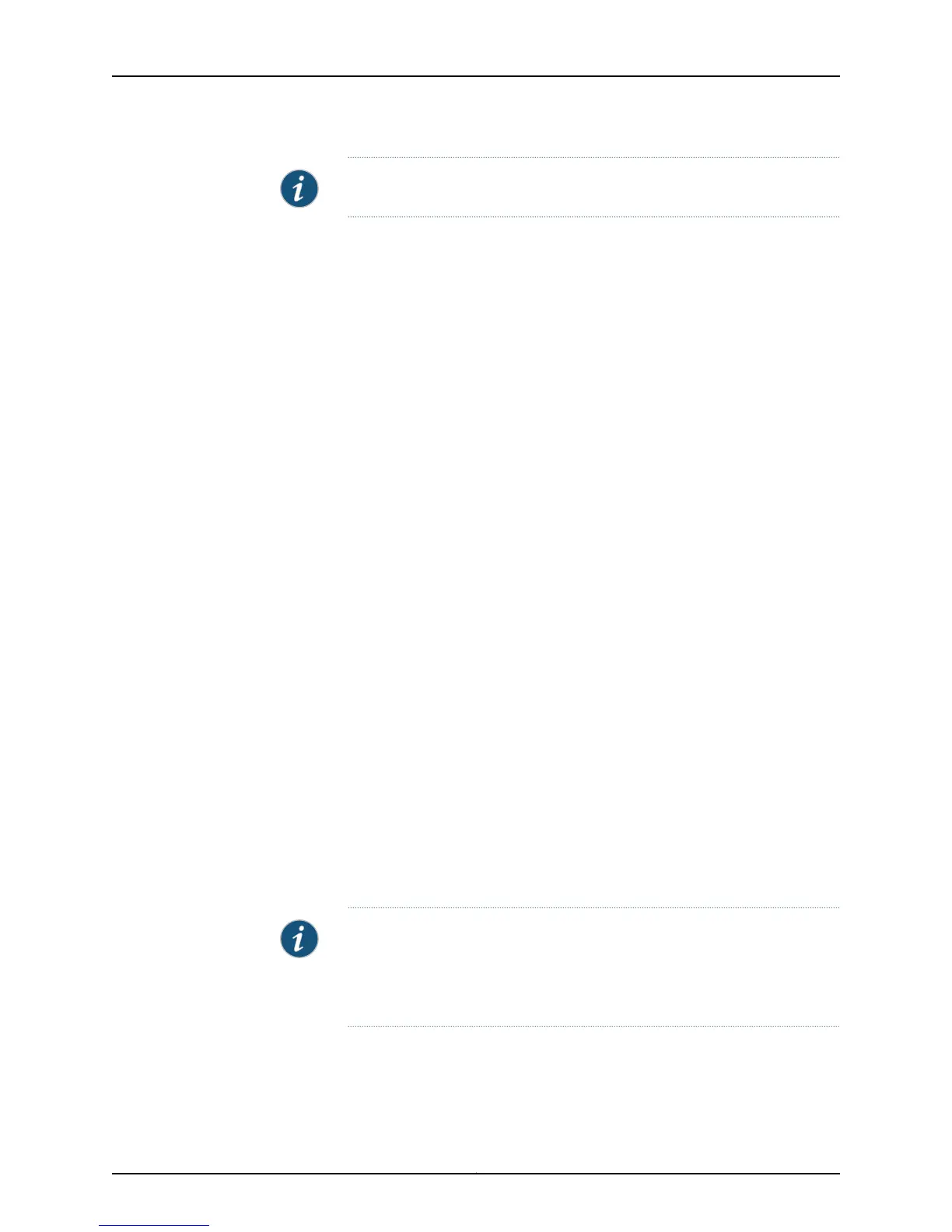NOTE: On EX4300 switches, the interfaces operate in full duplex mode only.
To configure the link mode and speed settings for a 1-Gigabit, 10-Gigabit, or 40-Gigabit
Ethernet interface:
[edit]
user@switch# set interfaces interface-name
To configure additional link settings for a 1-Gigabit, 10-Gigabit, or 40-Gigabit Ethernet
interface:
[edit]
user@switch# set interfaces interface-name ether-options
For detailed information about the FPC, PIC, and port numbers used for EX Series switches,
see “Understanding Interface Naming Conventions on EX Series Switches” on page 6.
Configurable link settings include:
•
802.3ad—Specify an aggregated Ethernet bundle. See “Configuring Aggregated Ethernet
Links (CLI Procedure)” on page 82.
•
auto-negotiation—Enable or disable autonegotation of flow control, link mode, and
speed.
•
flow-control—Enable or disable flow control.
•
link-mode—Specify full duplex, half duplex, or autonegotiation. On EX4300 switches,
the interfaces operate in full duplex mode only.
•
loopback—Enable or disable loopback mode.
•
speed—Specify 10 Mbps, 100 Mbps, 1 Gbps, or autonegotiation.
Configuring the IP Options
To specify an IP address for the logical unit using IPv4:
[edit]
user@switch# set interfaces interface-name unit logical-unit-number family inet address ip-address
To specify an IP address for the logical unit using IPv6:
[edit]
user@switch# set interfaces interface-name unit logical-unit-number family inet6 address
ip-address
NOTE: Access interfaces on EX4300 switches are set to family
ethernet-switching by default. You might have to delete this or any other
user-configured family setting before changing the setting to family inet or
family inet6.
Related
Documentation
Configuring Gigabit Ethernet Interfaces (J-Web Procedure) on page 35•
• Monitoring Interface Status and Traffic on page 233
Copyright © 2015, Juniper Networks, Inc.34
Network Interfaces for EX4300 Switches
