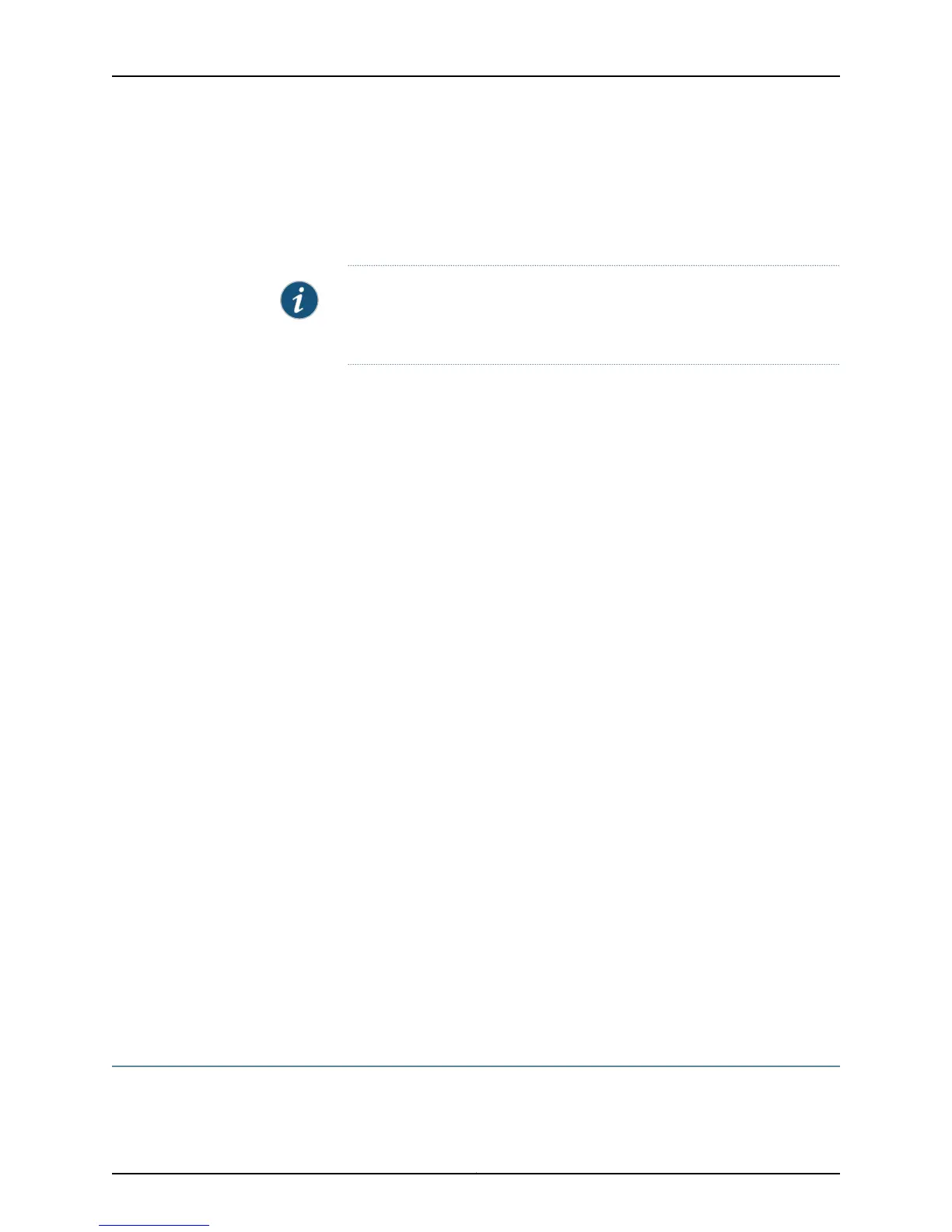To set up interface monitoring for Virtual Chassis and EX8200 switches, select a member
from the Port for Member list. Details such as the admin status and link status are
displayed in the table. For an EX8200 Virtual Chassis setup, select the member, FPC,
and the required interface.
NOTE: By default, the details of the first member in the FPC list is displayed.
In an EX8200 Virtual Chassis setup, details of the first member and the first
FPC is displayed.
You have the following options:
• Start/Stop—Starts or stops monitoring the selected interface.
• Show Graph—Displays input and output packet counters and error counters in the
form of charts. Click the pop-up icon to view the graph in a separate window.
• Details—Displays interface information such as general details, traffic statistics, I/O
errors, CoS counters, and Ethernet statistics.
• Refresh Interval (sec)—Displays the time interval you have set for page refresh.
• Clear Statistics—Clears the statistics for the interface selected from the table.
Using the CLI:
• To view interface status for all the interfaces, enter show interfaces xe-.
• To view status and statistics for a specific interface, enter show interfaces
xe-interface-name.
• To view status and traffic statistics for all interfaces, enter either show interfaces xe-
detail or show interfaces xe- extensive.
Meaning In the J-Web interface the charts displayed are:
• Bar charts—Display the input and output error counters.
• Pie charts—Display the number of broadcast, unicast, and multicast packet counters.
For details about output from the CLI commands, see show interfaces ge- (Gigabit
Ethernet) or show interfaces xe- (10-Gigabit Ethernet).
Related
Documentation
Configuring Gigabit Ethernet Interfaces (J-Web Procedure) on page 35•
• Configuring Gigabit Ethernet Interfaces (CLI Procedure)
• Configuring Gigabit Ethernet Interfaces (CLI Procedure) on page 32
Verifying the Status of a LAG Interface
Purpose Verify that a LAG (ae0) has been created on the switch.
Copyright © 2015, Juniper Networks, Inc.234
Network Interfaces for EX4300 Switches
