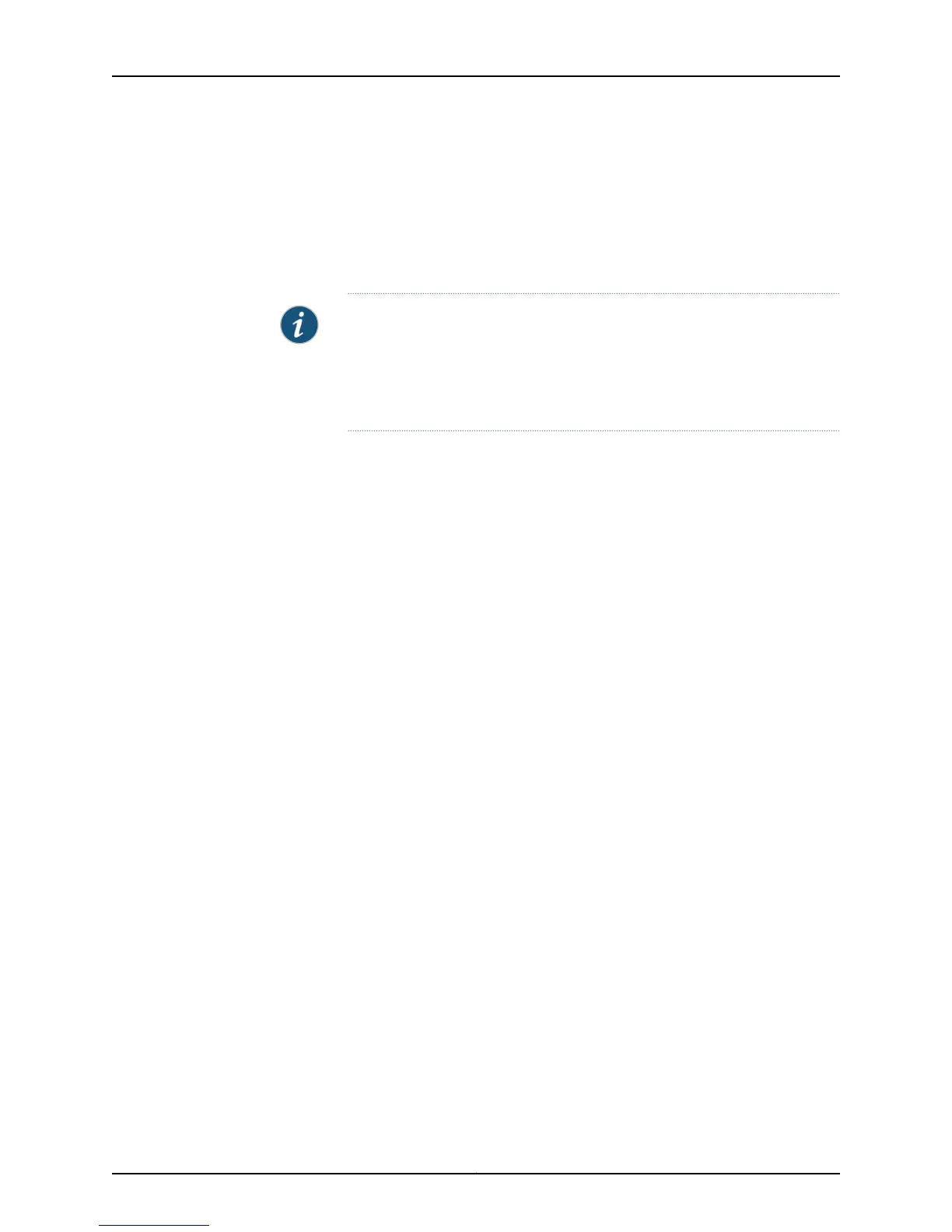•
You can optionally configure LACP for link negotiation.
•
You can optionally configure LACP for link protection.
You can combine physical Ethernet ports belonging to different member switches of a
Virtual Chassis configuration to form a LAG. See Understanding EX Series Virtual Chassis
Port Link Aggregation and Understanding Link Aggregation in an EX8200 Virtual Chassis.
NOTE: The interfaces that are included within a LAG are sometimes referred
to as member interfaces. Do not confuse this term with member switches,
which refers to switches that are interconnected as a Virtual Chassis. It is
possible to create a LAG that is composed of member interfaces that are
located in different member switches of a Virtual Chassis.
A LAG hashing algorithm determines how traffic entering a LAG is placed onto the bundle’s
member links. The LAG hashing algorithm tries to manage bandwidth by evenly
load-balancing all incoming traffic across the member links in the bundle. You can
configure the fields used by the LAG hashing algorithm on some EX series switches. See
“Configuring the Fields in the Algorithm Used To Hash LAG Bundle and ECMP Traffic (CLI
Procedure)” on page 94.
A LAG creates a single logical point-to-point connection. A typical deployment for a LAG
would be to aggregate trunk links between an access switch and a distribution switch or
customer edge (CE) router.
Link Aggregation Control Protocol (LACP)
When LACP is configured, it detects misconfigurations on the local end or the remote
end of the link. Thus, LACP can help prevent communication failure:
•
When LACP is not enabled, a local LAG might attempt to transmit packets to a remote
single interface, which causes the communication to fail.
•
When LACP is enabled, a local LAG cannot transmit packets unless a LAG with LACP
is also configured on the remote end of the link.
By default, Ethernet links do not exchange LACP protocol data units (PDUs), which
contain information about the state of the link. You can configure Ethernet links to actively
transmit LACP PDUs, or you can configure the links to passively transmit them, sending
out LACP PDUs only when the Ethernet link receives them from the remote end. The
transmitting link is known as the actor and the receiving link is known as the partner.
In a scenario where a dual-homed server is deployed with a switch, the network interface
cards form a LAG with the switch. During a server upgrade, the server might not be able
to exchange LACP PDUs. In such a situation, you can configure an interface to be in the
up state even if no PDUs are exchanged. Use the force-up statement to configure an
interface when the peer has limited LACP capability. The interface selects the associated
LAG by default, whether the switch and peer are both in active or passive mode. When
PDUs are not received, the partner is considered to be working in the passive mode.
Therefore, LACP PDU transmissions are controlled by the transmitting link.
Copyright © 2015, Juniper Networks, Inc.10
Network Interfaces for EX4300 Switches
