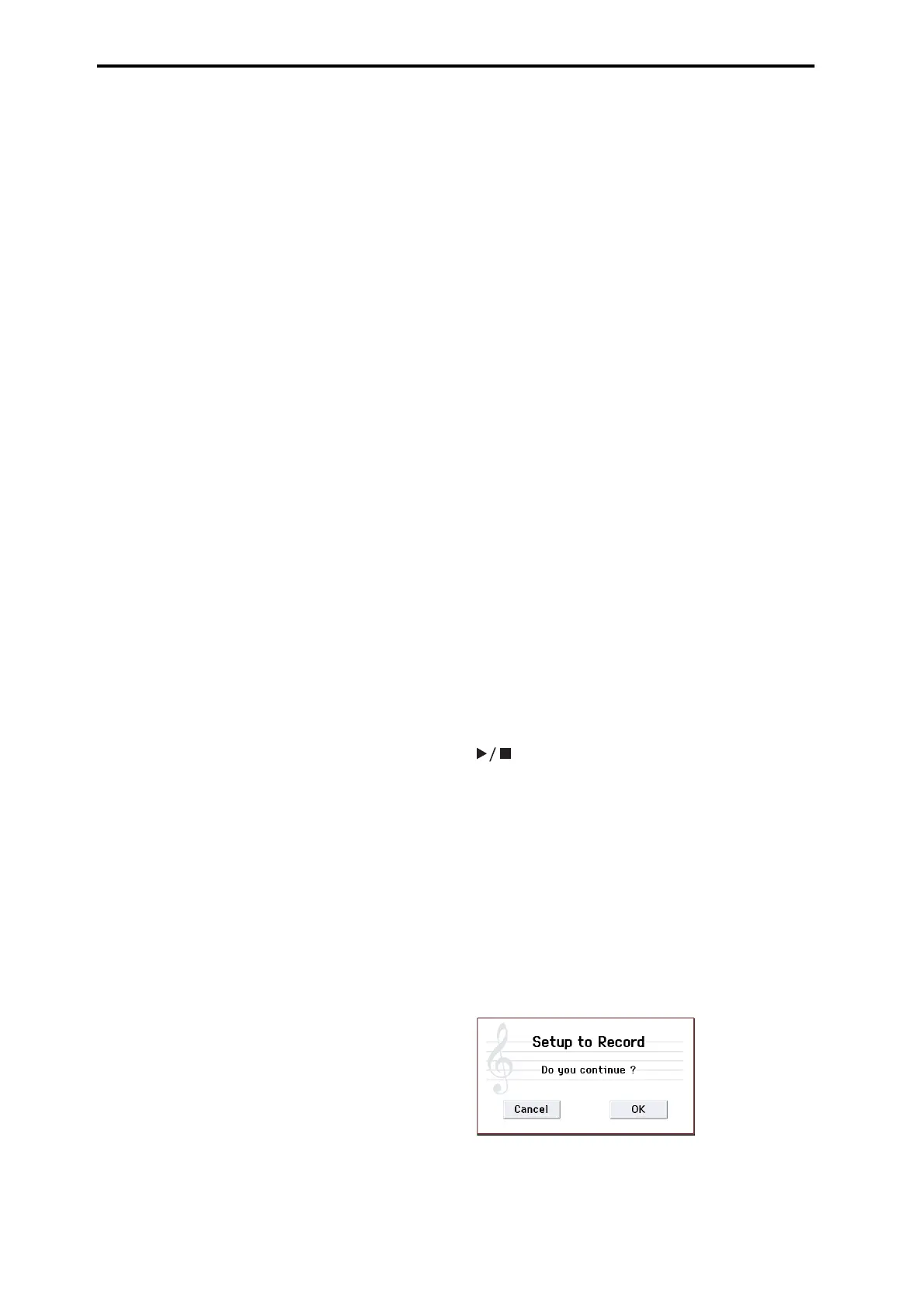Sequencer mode
106
• You can assign names not only to the song, but also to
each pattern and track.
• The LOCATE button lets you move quickly to a desired
location.
• You can convert user pattern data for use in the drum
track. The converted pattern can be used as a drum track
pattern in each mode. This data will remain even after the
power is turned off (unlike user patterns in Sequencer
mode).
• You can drag within the display to specify a range of
measures, or to move, copy, or delete. This lets you edit in
a more intuitive way (Track View editing).
• In the piano roll screen, you can now edit data such as
note, velocity, and control change. By selecting an event
and dragging it you can modify the pitch or timing, delete
it, or add a new event (Piano Roll editing).
• You can edit MIDI system exclusive data.
•Note‐on velocity values are shown in realtime using a
meter. This is a convenient way to verify the timbre or
track that is currently sounding.
Setup parameters & Musical data
Each song consists of MIDI tracks 1–16, a master track,
various song parameters such as the song name, settings for
the arpeggiator, drum track function, effect settings, RPPR
function parameters, and 100 user patterns.
Up to 128 such songs can be created in the KROME.
MIDI tracks 1–16 each consist of “track parameters” that
specify the starting state of the track, and “playback data.”
The master track consists of tempo and time signature data.
MIDI tracks 1–16
Setup parameters
Bank/Program No.*, Play/Rec/Mute, Pan*, Volume*
Track Play Loop, Loop Start Measure, Loop End Measure,
Play Intro, EQ (Bypass, Low Gain, Mid Frequency, Mid
Gain, High Gain) Status, MIDI Channel, Bank Select (When
Status=EX2), Force OSC Mode, OSC Select, Portamento*,
Transpose**, Detune**, Bend Range**, Use Program’s Scale,
Delay (Mode, Time, Base Note, Times), MIDI Filter,
Keyboard Zone, Velocity Zone, Track Name, Bus (IFX/
Output) Select, FX Control Bus, Send1(MFX1)*,
Send2(MFX2)*, Drum Kit IFX Patch
Musical data
Note On/Off
Program Change (including Bank Select)
Pitch Bend
After Touch
Control Change
Pattern No.
Exclusive Message
Master track
Setup parameters/Musical data
Time signature*, Tempo*
* When you change the setting during realtime‐recording,
this will be recorded as musical data (Program change
and Control change messages). This allows the starting
settings to be modified during the playback.
** Musical data (MIDI RPN data) can be used to change the
starting settings during playback.
Other parameters: You can adjust parameters during
realtime recording and record these changes as MIDI
System Exclusive messages. This means that the settings
at the start of playback can change as the song pro‐
gresses.
• For details on Control Change messages and RPN, please
see “Control change” on page 361, and “Using RPN
(Registered Parameter Numbers)” on page 365.
• For details on MIDI System Exclusive messages, please
see “System Exclusive events supported in Sequencer
mode” on page 191.
The Global mode “SEQ Mode” setting
In Sequencer mode, you will normally use the internal
sequencer as the master that controls the internal sound
generator or external MIDI sound modules. However, you
can also use the KROME as a multi‐timbral sound module
that can simultaneously play multiple tracks of performance
data from an external MIDI sequencer. (Normally, you’ll use
Combination mode if you want to use the KROME as a
master keyboard.)
You can switch the KROME’s setting as appropriate for these
two purposes. This setting is made in Global P1: MIDI–
MIDI Basic page SEQ Mode Track MIDI Out.
“for Master” is the appropriate setting if you want to use the
KROME’s internal sequencer to control an external sound
module, or use the KROME in Sequencer mode as a master
keyboard. In this case when you switch songs on the
KROME, tracks whose Status is set to EXT or BTH can
transmit MIDI messages such as program changes to set up
your external MIDI sound module.
“for External‐Sequencer” is the appropriate setting if you
want to use the KROME as a multi‐timbral sound module
for your external sequencer. When you switch songs on the
KROME, MIDI messages such as program changes will not
be transmitted (by tracks whose Status is EXT or BTH). This
ensures that echo‐back from your external MIDI sequencer
will not cause KROME tracks of the corresponding MIDI
channel to switch their program, pan, or volume settings.
Auto Song Setup
The Auto Song Setup function copies the settings of a
program or combination to a song, and puts you in record‐
ready mode. Then you can simply press the START/STOP (
) button to begin recording immediately. This lets
you seamlessly move from playing a program or
combination to producing a song. For example, if you’ve
been using the drum track or arpeggiator and have come up
with a phrase or an idea, this function lets you easily turn
your inspiration into a song.
Procedure (example: Combination mode)
1. Enter Combination mode.
2. In P0: Play page, select the desired combination and
edit the Arpeggiator etc. as desired.
Note: If you want to save the edited state of the combination,
use the Write Combination menu commands.
3. Press the REC () button. Alternatively, select the page
menu command “Auto Song Setup.”
The Setup to Record dialog box will appear.
4. To execute the Auto Song Setup function, press the
REC () button or the OK button. If you decide not to
execute, press the Cancel button.
You will automatically move to Sequencer mode, and the
settings of the combination will be copied to the song.
The first unused song will be the copy‐destination song.
