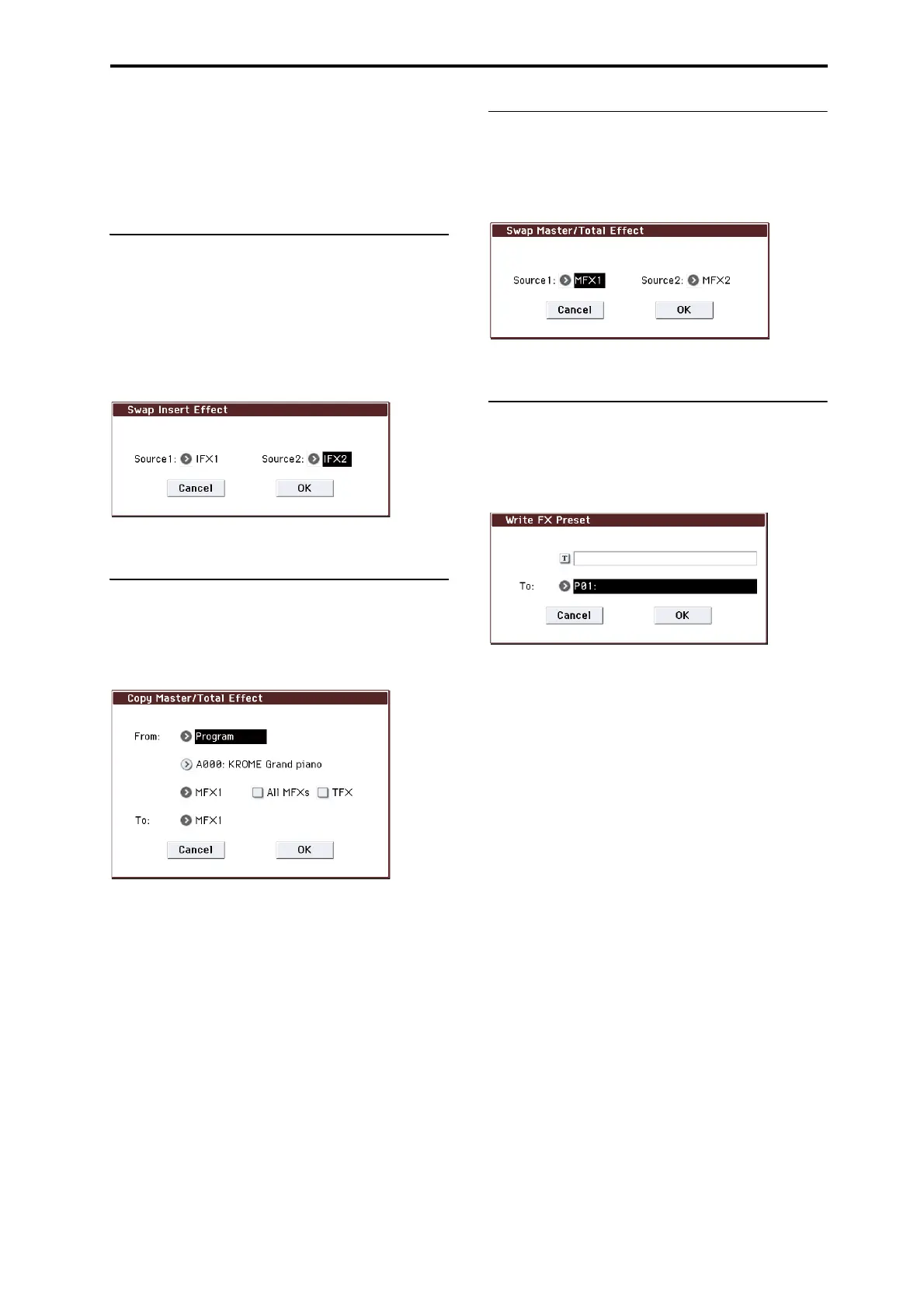Program: Menu Command Swap Insert Effect
67
Copying 000: No Effect
Copying a single effect set to “000: No Effect” will not work:
no data will be copied.
If either All or All used is selected, and “000: No Effect”
exists within a chain, it will be copied. However, if the entire
chain consists of “000: No Effect,” nothing will be copied.
Swap Insert Effect
Swap Insert Effect is available on all of the IFX pages.
This command exchanges the effects, and their internal
parameters, between two IFX slots.
All of the parameters shown on the IFX 1–5 pages will be
copied.
Other IFX slot parameters will not be affected, including
Pan, Sends 1 and 2, Chain, AUX Bus, and FX Control Bus.
1. In Source 1 and Source 2, select each of the insert
effects that you wish to swap.
Copy MFX/TFX
Copy MFX/TFX is available on all of the MFX/TFX/LFO
pages.
This command lets you copy any desired effect settings from
Program, Combination, or Song.
1. Use the From field to select the copy source mode,
bank, and number.
You can also use the BANK buttons to select the desired
bank.
2. Select the effect that you want to copy.
You can copy from an insert effect by selecting IFX1–5.
If you copy from an insert effect, the result may not be
exactly the same, due to differences in routing and level
settings.
If you select MFX1 or MFX2, the Return level will be copied
at the same time.
You can copy settings from a total effect by selecting TFX.
If you check All MFXs, all master effect settings will be
copied.
If you check TFX, all total effect settings will be copied.
Master Volume settings will not be copied.
3. In To, specify the copy destination master effects or
total effect.
Swap MFX/TFX
Swap MFX/TFX is available on all of the MFX/TFX/LFO
pages.
This command swaps (exchanges) settings between MFX1,
MFX2, TFX.
1. Use Source 1 and Source 2 to select the master effect(s)
or total effect(s) that you want to swap.
Write FX Preset
Write FX Preset is available on all of the effects parameter
editing pages, including IFX 1–5, MFX 1 and 2, and TFX.
This command saves the edited effect into the KROME’s
internal memory.
1. Press the text edit button to open the text edit dialog
box, and input a name for the effect preset.
2. Use the To field to select the writing destination. We
recommend that you use U00–U15.
