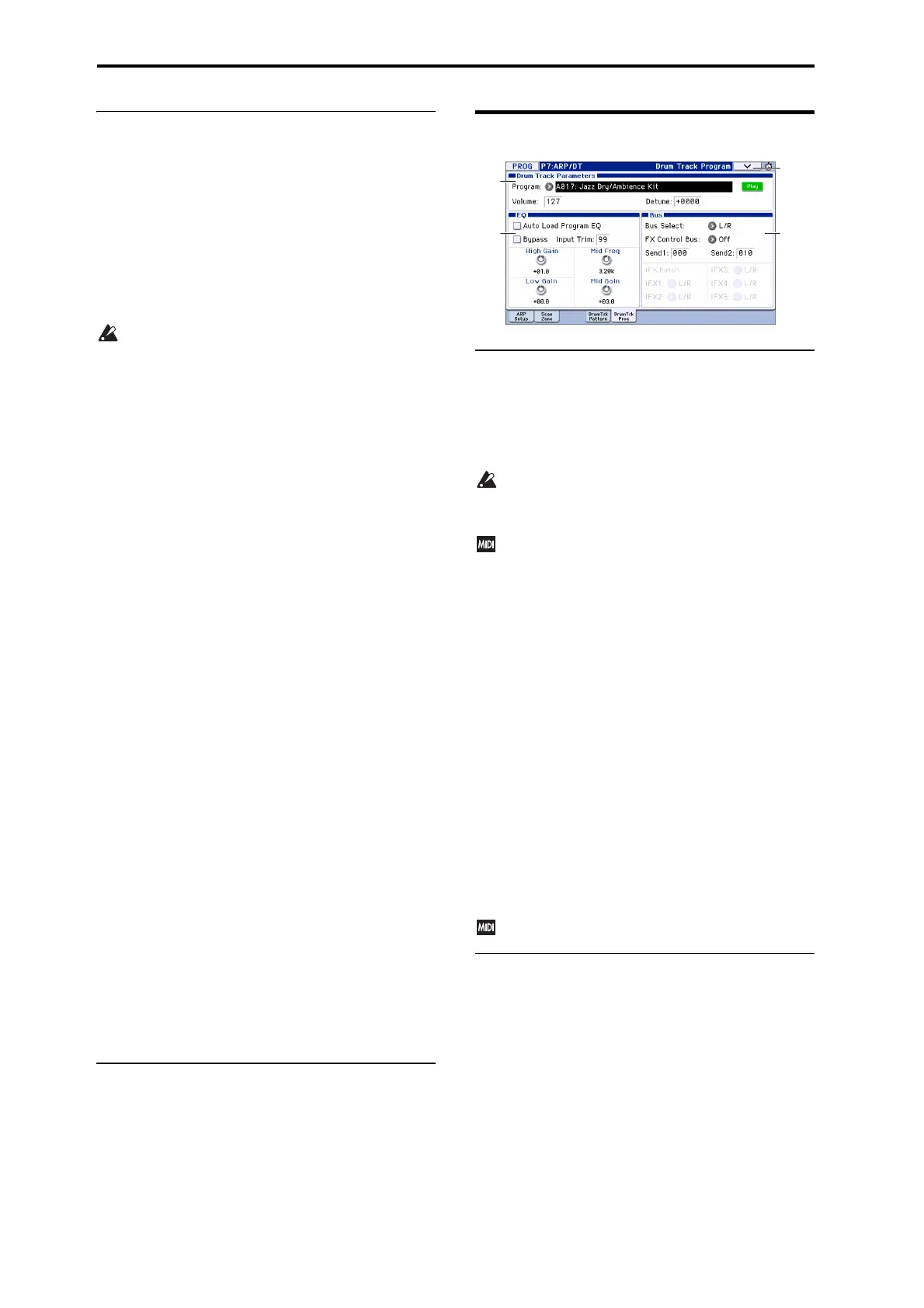Program mode
56
7–4b: Trigger
Trigger Mode [Start Immediately, Wait KBD Trig]
Start Immediately: When you press the DRUM TRACK
button to turn it on (LED lit), the drum track pattern will
start according to the Sync setting. When you turn it on, the
drum track pattern will stop.
Wait KBD Trig: When you press the DRUM TRACK button
to turn it on (LED lit), the drum pattern will wait to start.
When you play the keyboard, or when a MIDI note‐on is
received, the drum pattern will start according to the Sync
setting.
If you’ve selected Start Immediately, the DRUM
TRACK button will always be saved in the OFF state.
Sync [Off, On]
Off: The drum pattern will not synchronize to the currently‐
running arpeggiator, but will start immediately.
On: The drum pattern will synchronize to the currently‐
running arpeggiator.
Note: Use P7–1: Arpeggiator Setup Key Sync to specify
whether the arpeggiator will synchronize to the currently‐
running drum pattern.
Latch [Off, On]
This specifies whether the drum track will continue playing
even after you take your hand off the keyboard.
This setting is available if Trigger Mode is set to Wait KBD
Trig.
Off: The pattern will stop when you take your hand off the
keyboard (i.e., when all notes are off).
On: The pattern will continue playing until the DRUM
TRACK button is turned off (LED unlit), regardless of
whether you are performing via the keyboard or via MIDI.
Zone:
Keyboard
Bottom [C–1...G9]
Top [C–1...G9]
This is valid if Trigger Mode is set to Wait KBD Trig.
It specifies the range of keys that will start the drum pattern.
Velocity
Bottom [001...127]
Top [001...127]
This is valid if Trigger Mode is set to Wait KBD Trig.
It specifies the range of velocities that will start the drum
pattern.
Note: You can also set the note value and velocity value by
holding down the edit cell or the ENTER button and playing
a note on the keyboard (see OG p.10).
V
7–4: Menu Command
•0: Write Program see p. 64
•1: Exclusive Solo see p. 64
•2: Auto Song Setup see p. 65
•3: Copy Drum Track see p. 65
•4: Erase Drum Track Pattern see p. 66
For more information, please see “Program: Menu
Command” on page 64.
7–5: Drum Track Program
7–5a: Drum Track Parameters
Program Select [Drum Category Programs]
Here you can select the drum program that will be used by
the drum track.
Note: Only programs of the Drum category can be selected.
If data is loaded or a system exclusive message is
received so that the selected program is no longer a
Drum category program, it will be replaced with the
first program of the Drum category.
The drum track program will not transmit or receive
MIDI program changes.
Volume [000...127]
This adjusts the volume of the drum track program.
Play/Mute [Mute, Play]
This mutes the drum track program. The setting will
alternate each time you press the Play/Mute button.
Mute: The drum track program will not be heard (Mute).
Play: The drum track program will be heard (Play).
Using the Mixer & Drum Track page to make Drum
Track settings
You can use the P0–3: Mixer & Drum Track page to edit the
Play/Mute, Solo On/Off, and Vol um e settings of the drum
track. (See “0–3a: OSC/DrumTrack Mixer” on page 5.)
Detune [–1200...+1200]
This adjusts the pitch in one‐cent steps. One cent is 1/100th
of a semitone.
The pitch of each drum kit is specified in Global P5: Drum
Kit.
You can control this using RPNs.
7–5b: EQ
Auto Load Program EQ [Off, On]
On (checked): When you switch the drum track program,
the 3‐band EQ values specified for the program will
automatically be loaded. Normally you will leave this
checked.
You are free to edit the 3‐band EQ values that are
automatically loaded. You will be making changes based on
the settings of the original program.
Off (unchecked): The 3‐band EQ values specified for the
program will not be loaded when you switch the drum track
program.
Bypass [On, Off]
When Bypass is checked, all of the EQ will be disabled,
including the Input Trim.
