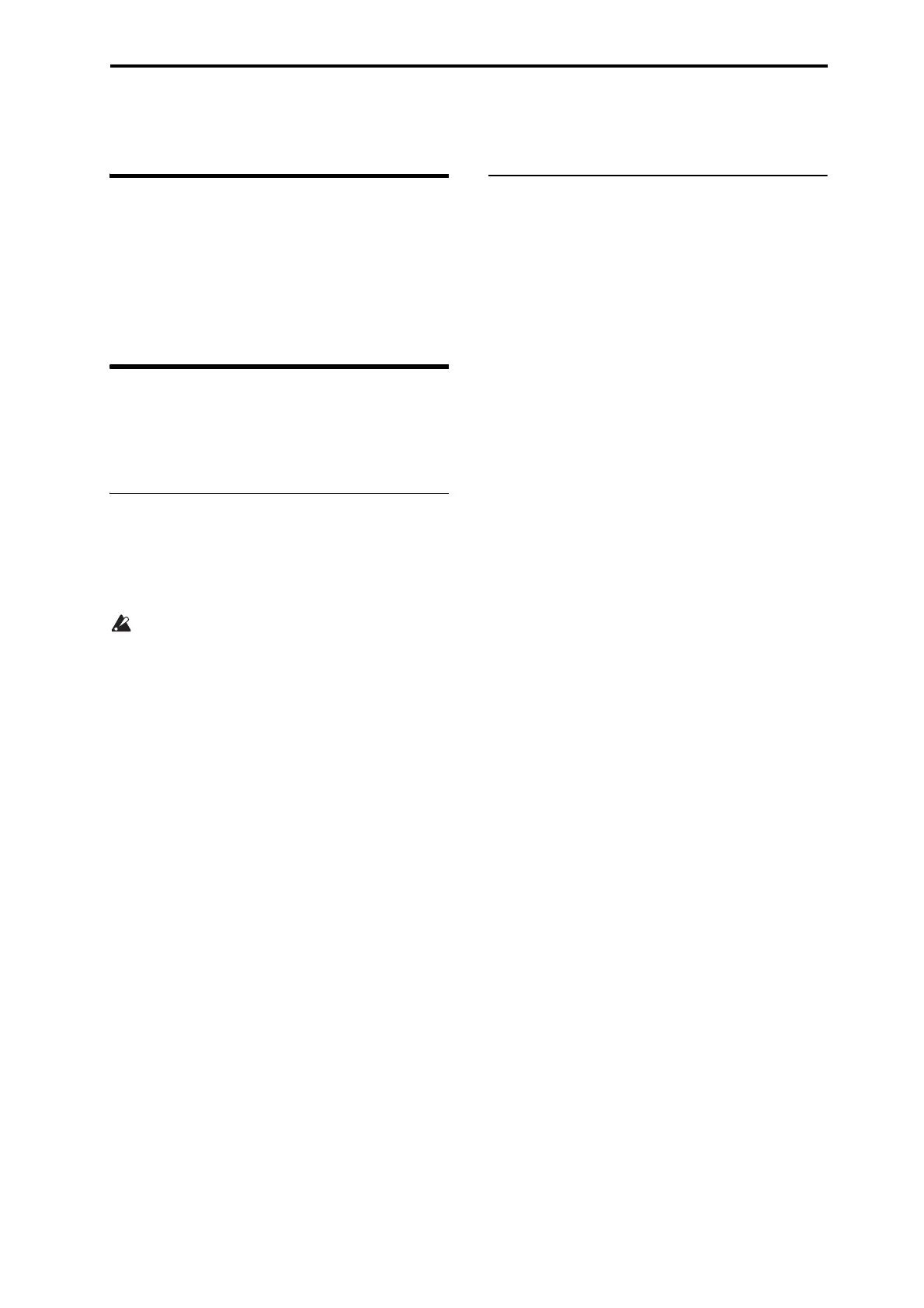MIDI applications
359
MIDI applications
About MIDI
MIDI stands for Musical Instrument Digital Interface, and is
a world‐wide standard for exchanging various types of
musical data between electronic musical instruments and
computers. When MIDI cables are used to connect two or
more MIDI devices, performance data can be exchanged
between the devices, even if they were made by different
manufacturers.
Settings when connected to a
MIDI device or computer
Here we will explain the settings you’ll make on the
KROME when connecting it to another device.
The “Convert Position” setting
The KROME’s settings Key Transpose, Velocity Curve, and
After Touch Curve (MIDI IN) (Global 0–1a) respectively
allow you to adjust the transposition, velocity sensitivity,
and aftertouch (received only from the internal sequencer or
from MIDI IN) sensitivity.
The aftertouch curve is applied only to data received
from the internal sequencer or from MIDI IN. The After
Touch Curve (MIDI IN) setting does nothing if
Convert Position (Global 1–1a) is Pre‐MIDI.
The effect that these settings will have on the internal
sequencer and on the MIDI data that is transmitted and
received will depend on Convert Position (Global 1–1a)
setting.
• If you want to control an external MIDI tone generator
from the KROME, set Convert Position to PreMIDI. The
various settings listed above will be reflected in the MIDI
data that is transmitted. These settings will also be
reflected in the data that is recorded on the internal
sequencer.
Incoming MIDI data will be handled with settings equiv‐
alent to Key Transpose 0, Veloci t y C urve 4, and After
Touch Curve 3.
• When controlling the KROME’s tone generator from an
external MIDI device, select PostMIDI. The above‐listed
settings will affect the MIDI data that is received. These
settings will also affect the data that is played back from
the internal sequencer.
Outgoing MIDI data will be handled with settings equiv‐
alent to Key Transpose 0, and Velocity Curve 4.
Local Control On settings
If you’ve connected the KROME to a computer or external
MIDI sequencer and want to use the “echo‐back” from that
device to play the KROME, turn echo‐back on for your
external MIDI sequencer or computer (so that the data it
receives at MIDI IN will be retransmitted from MIDI OUT),
and turn off the KROME’s local control setting (so that the
KROME’s keyboard section and sound generator will be
internally disconnected).
When you play the keyboard of the KROME, the musical
data will be transmitted to the external MIDI sequencer or
computer, and then echoed back to play the KROME’s tone
generator. In other words, by turning Local Control OFF,
you can prevent notes from being sounded in duplicate, as
would otherwise occur if a note were sounded by the
KROME’s own keyboard and again by the data that was
echoed‐back.
If the arpeggiator function is on, playing the KROME’s
keyboard will not cause the arpeggiator to operate, and only
the musical data produced by playing the keyboard will be
transmitted. The arpeggiator will operate only in response
to the notes that are echoed‐back and received at MIDI IN.
In this way, turning off Local Control prevents the
arpeggiator from operating in duplicate.
Use this setting when you wish to record on the external
MIDI sequencer or computer only the notes that trigger the
arpeggiator, and to use the echoed‐back notes to operate the
arpeggiator while monitoring your recording or during
playback.
Note: If you want the note data produced by the arpeggiator
to be recorded on the external sequencer/computer, set Local
Control on, and turn off the Echo Back setting of the external
sequencer/computer.
To turn off Local Control, press the Local Control On
(Global 1–1a) check box to uncheck it.
When using the KROME by itself, leave Local Control
turned on. (If this is off when the KROME is used by itself,
playing the keyboard will not produce sound.)
