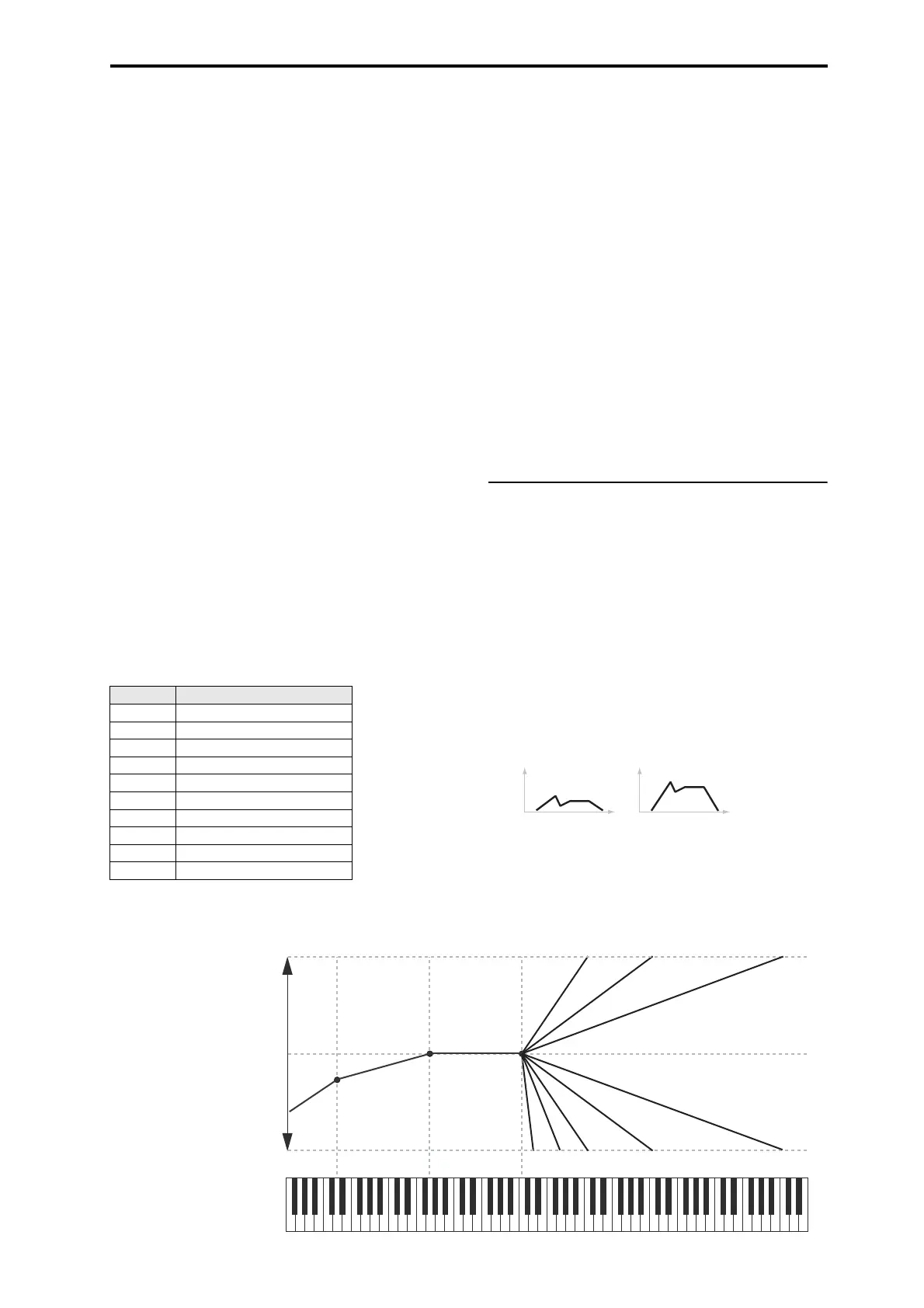PROG P4: Amp/EQ 4–2: Amp1 Modulation
37
Btm Lo (Bottom-Low) and Lo Cent (Low-Center): negative
ramps make the keyboard tracking’s output go down as you
play lower, and positive ramps make the output go higher.
Cent Hi (Center-High) and Hi Top (High-Top): negative
ramps make the keyboard tracking’s output go down as you
play higher, and positive ramps make the output go up.
Differences from other Keyboard Tracks
There are several differences between the Amp keyboard
tracking and the Filter and Common keyboard tracking.
For example, the results of the Ramp values are different. As
shown in the graphic “Amp Keyboard Tracking,” below,
negative slopes are more steep than positive slopes.
Also, the amp does not have separate control of Intensity.
Instead, Intensity is always fixed at the maximum amount,
allowing keyboard tracking to change the volume from
complete silence to twice as loud as the programmed level.
Btm Lo (Bottom-Low) [–Inf, –99...+99, +Inf]
This sets the slope between the bottom of the MIDI note
range and the Key Low key. For normal key track, use
negative values.
Lo Cent (Low-Center) [–Inf, –99...+99, +Inf]
This sets the slope between the Key Low and Center keys.
For normal key track, use negative values.
Cent Hi (Center-High) [–Inf, –99...+99, +Inf]
This sets the slope between the Center and Key High keys.
For normal key track, use positive values.
Hi Top (High-Top) [–Inf, –99...+99, +Inf]
This sets the slope between the Key High key and the top of
the MIDI note range. For normal key track, use positive
values.
+Inf and –Inf ramps
+Inf and –Inf are special settings which create abrupt
changes for split‐like effects. When a ramp is set to +Inf or
–Inf, the keyboard tracking will go to its extreme highest or
lowest value over the span of a single key.
When a ramp is set to +Inf, the keyboard tracking will go to
its highest value (double the programmed volume) over a
single half‐step.
Similarly, when a ramp is set to –Inf, the keyboard tracking
will go to its lowest value (complete silence) over a single
half‐step.
Note: If you set the Cent Hi (Center-High) ramp to +Inf or
–Inf, the Hi Top (High-Top) parameter will be grayed out.
Similarly, if you set the Lo Cent (Low-Center) ramp to +Inf
or –Inf, the Btm Lo (Bottom-Low) ramp will be grayed out.
Amp KTrk is also an AMS source
You can use the keyboard tracking as an AMS source to
modulate other parameters, just like the envelopes and
LFOs. Simply select Amp KTrk in the AMS list for the
desired parameter.
4–2b: Amp Modulation
You can modulate the Amp level by both velocity and an
AMS source.
This modulation scales the basic Amp level and Amp EG level
parameters. The resulting volume is determined by multiplying
the volume changes of the amp EG by other values such as
AMS. If these original levels are low, the maximum volume
available with modulation will also be reduced.
Velocity Intensity [–99...+99]
With positive (+) values, the volume will increase as you
play harder.
With negative (–) values, the volume will decrease as you
play harder.
Velocity modulation of Amp level, with Amp EG
Ramp Change in level
–Inf Silent in one half‐step
–99 Silent in one whole‐step
–95 Silent in one octave
–48 Silent in two octaves
–25 Silent in four octaves
00 no change
+25 x2 in four octaves
+50 x2 in two octaves
+99 x2 in one octave
+Inf x2 in one half‐step
–99 –97 –95 –48 –25
+99 +50 +25
High Break: C4Low Break: D1 Center: G2
Change to
Ramp values:
Ramp values:
Amp Keyboard Tracking
Louder x2
Silence
No change
Volume
Low velocity
High velocity
Time
Volume
Time
