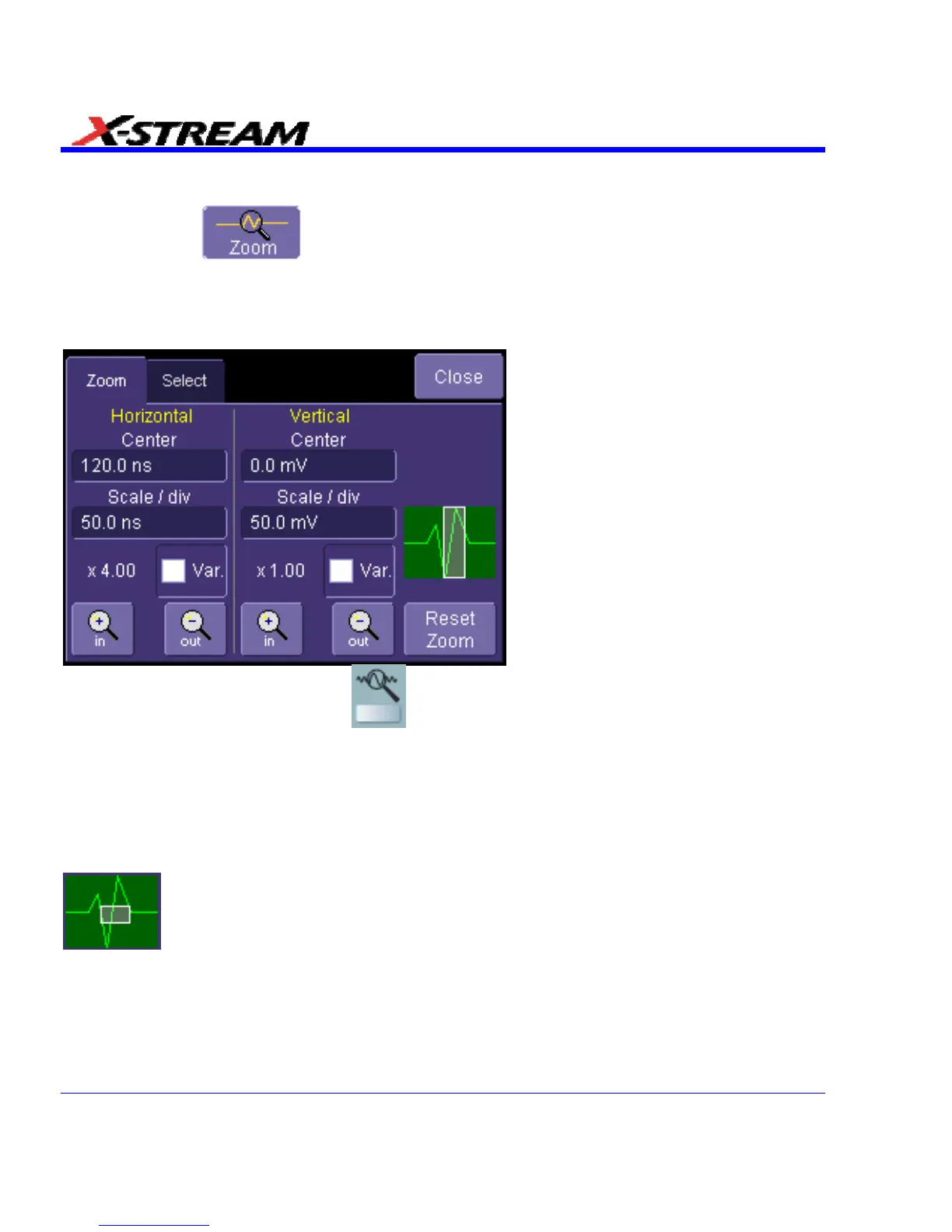Zooming Waveforms
The Zoom button appears as a standard button at the bottom of the channel "Cx
Vertical Adjust" setup dialog if you want to create a math function zoom trace of your input
waveform. On the other hand, you can zoom a memory or math function non-zoom trace directly
without having to create a separate zoom trace. For such traces, a zoom control mini-dialog is
provided at the right of each math trace "Fx" setup dialog:
The front panel "QuickZoom" button
creates multiple zooms, one for each displayed input
channel.
At any time, you can also zoom a portion of a waveform by touching and dragging a rectangle
around any part of the input waveform. The zoom trace will size itself to fit the full width of the
grid. The degree of magnification, therefore, will depend on the size of the rectangle that you
create.
When you zoom a waveform, an approximation of the zoomed area will appear in a thumbnail
icon in the "Zoom" dialog:
.
The "Zoom" dialog appears alongside the math setup dialog when Zoom is the math or memory
function selected.
102 SDA-OM-E Rev H
