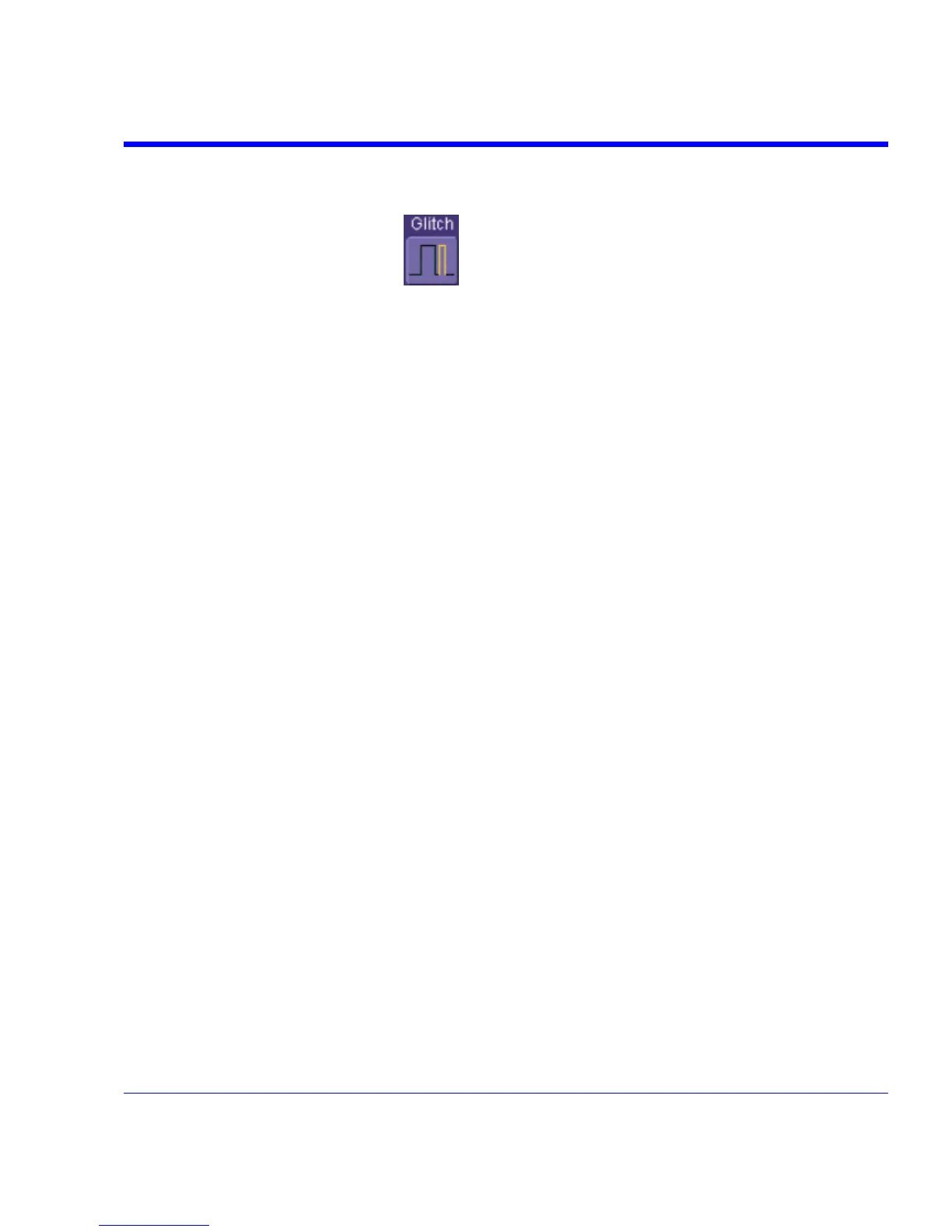SDA Operator’s Manual
Glitch Trigger Setup
1. In the menu bar, touch Trigger, then Trigger Setup... in the drop-down menu.
2. Touch the Glitch trigger button
.
3. Touch inside the Trigger On data entry field and select a source on which to trigger.
4. Touch inside the Level data entry field and enter a value using the pop-up numeric keypad.
5. Select positive or negative slope.
6. Define the width of the glitch you are looking for. You can trigger on any glitch less than a
chosen pulse-width (Upper Limit); or you can trigger on a chosen range (InRange). Touch
the LessThan button; the Upper Limit data entry field alone is displayed. Touch the
InRange button; the Upper Limit and Lower Limit fields are displayed.
7. Touch inside the limit field or fields and enter a time value using the pop-up numeric keypad.
Interval Trigger
How Interval Triggers Work
While Glitch trigger performs over the width of a pulse, Interval trigger performs over the width of
an interval, with the signal duration (period) separating two consecutive edges of the same
polarity: positive to positive or negative to negative. Use Interval trigger to capture intervals that
fall short of, or exceed, a given time limit. In addition, you can define a width range to capture any
interval that is itself inside or outside the specified range: an exclusion trigger by interval.
Interval Less Than: For this Interval Trigger, generated on a time interval smaller than the one
that you set, choose a maximum interval between two like edges of the same slope (positive, for
example).
The trigger is generated on the second (positive) edge if it occurs within the set interval. The
instrument initializes and restarts the timing for the interval whenever the selected edge occurs.
You can set an interval from 2 ns to 20 s.
SDA-OM-E Rev H 85