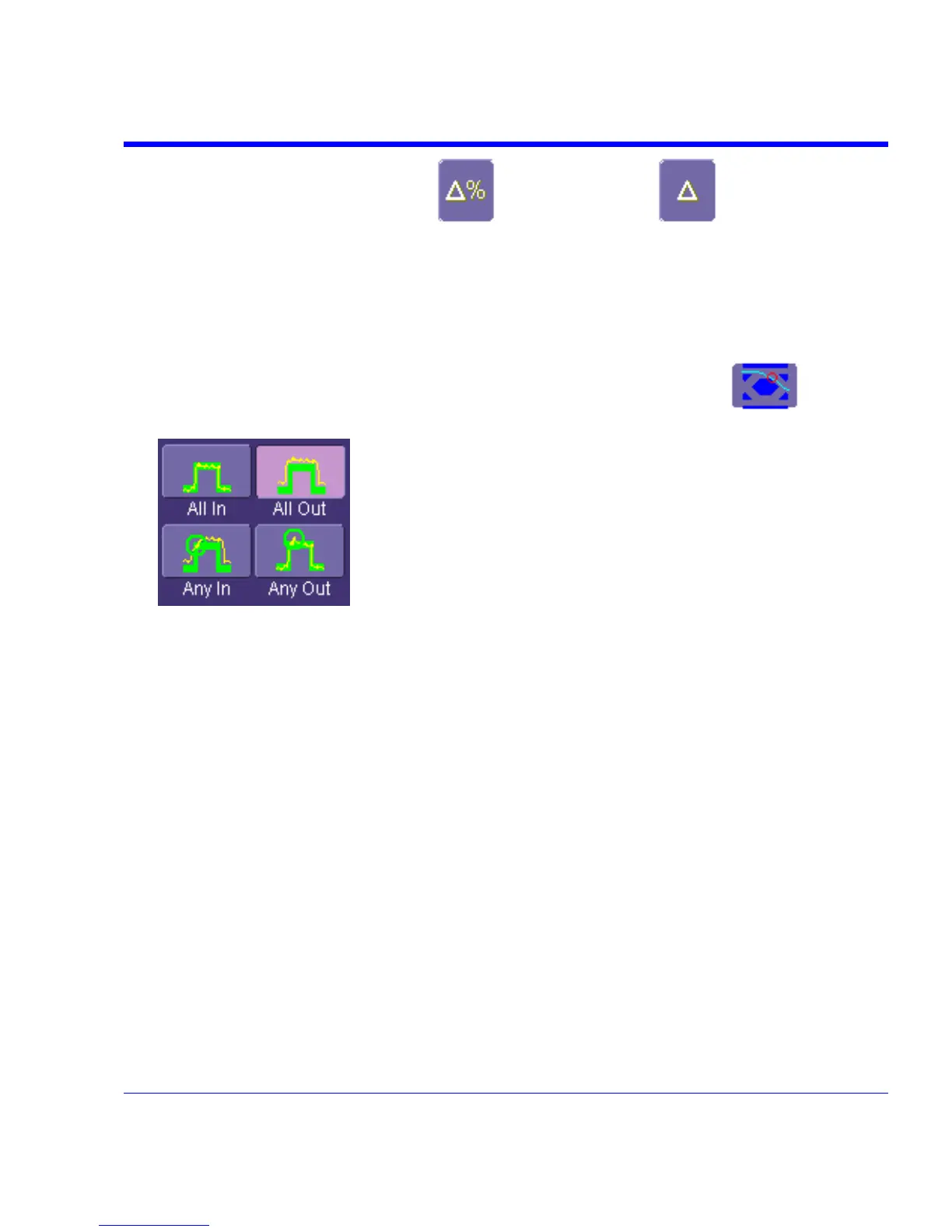SDA Operator’s Manual
9. If you chose either WithinDeltaPct or WithinDeltaAbs from the Condition
menu, touch inside the Delta field and enter a value.
Mask Testing
1. Touch Analysis in the menu bar, then Pass/Fail Setup... in the drop-down menu.
2. Touch a Qx tab; a setup dialog for that position will open.
3. Touch inside the Source1 field and select a source from the pop-up menu.
4. Touch inside the Condition field in the main dialog and select Mask Test
.
5. From the "Test" mini-dialog, make a selection in the Test is True when group of buttons:
.
This selection means, for example, that if you select All In the test will be False if even a
single waveform falls outside the mask.
6. From Show Markers, choose whether or not to have mask violations displayed.
7. If you are loading a pre-existing mask, touch the Load Mask tab, then the File button. You
can then enter the file name or browse to its location.
8. If you want to make a mask from your waveform, touch the Make Mask tab.
9. Touch inside the Ver Delta and Hor Delta fields and enter boundary values, using the pop-up
numeric keypad.
10. Touch the Browse button to create a file name and location for the mask if you want to save
it.
11. Touch the Gate tab, then enter values in the Start and Stop fields to constrain the mask to a
portion of the waveform. Or, you can simply touch and drag the Gate posts, which initially are
placed at the extreme left and right ends of the grid.
SDA-OM-E Rev H 209
