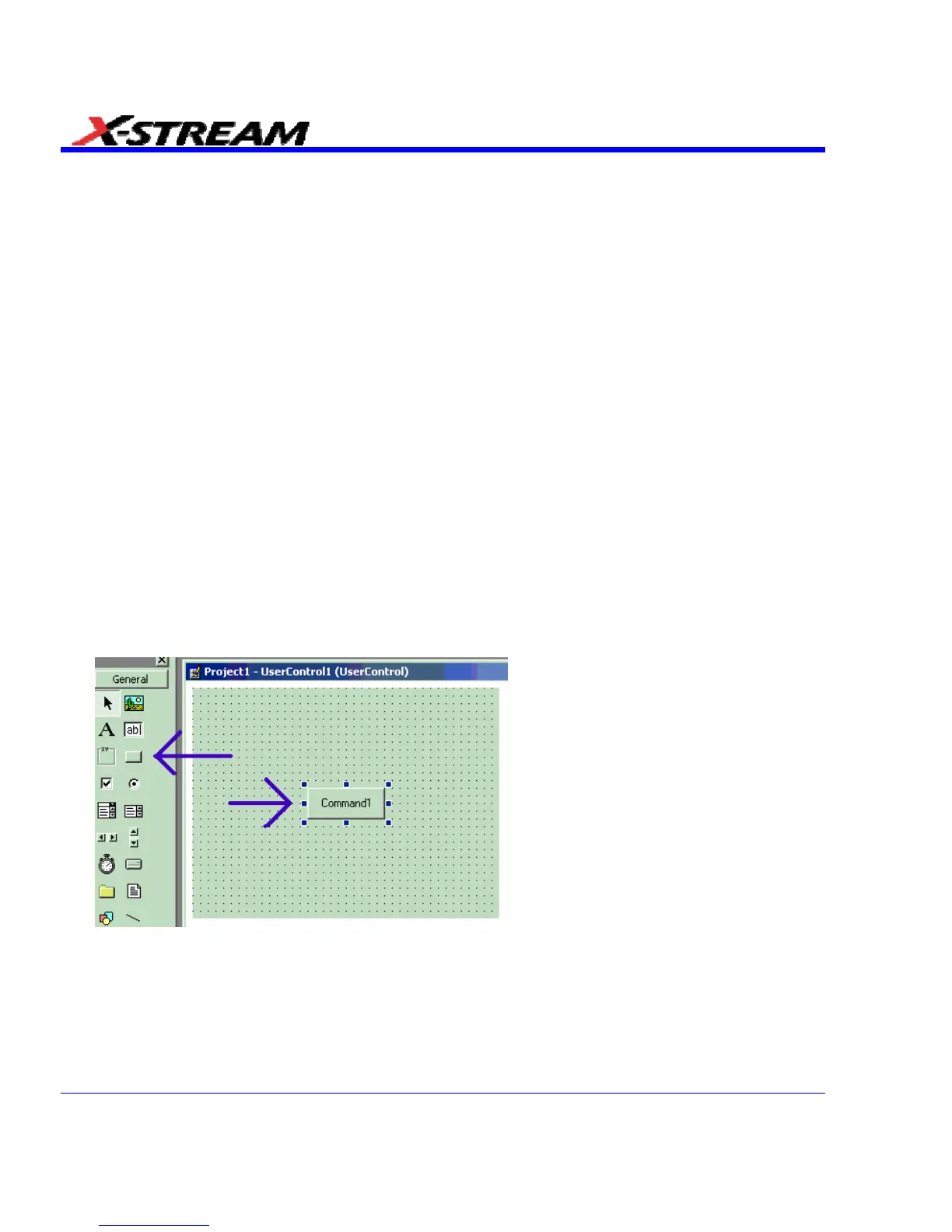' Created by CustomDSO ...
On Error Resume Next
set dso = CreateObject("LeCroy.XStreamDSO.1")
' dso.Display.GridMode = "Dual"
' dso.Acquisition.C1.VerScale = 0.1
' dso.Acquisition.Horizontal.HorScale = 1e-6
' dso.Acquisition.TriggerMode = "Auto"
You can add to this fragment any commands you need.
CustomDSO PlugIn Mode
This is the mode in which CustomDSO really shows its power. You can insert any ActiveX control
or graph.
Creating a CustomDSO PlugIn
Follow these steps to create an example Visual Basic PlugIn:
1. Start a new VB project. Select ActiveX Control from the New tab.
2. Resize the control. A. In the Properties window set Width 11940. B. In the Properties window
set Height 2475.
3. Place two buttons on the control. A. Double click on the command button at left of screen (left
arrow below). B. Move and resize the resulting button as required, using the handles (right
arrow below). C. Repeat for the second button. D. In the Properties window set the Name
properties to SingleButton and AutoButton, respectively. E. Set the button Caption
properties to Single and Auto, respectively.
284 SDA-OM-E Rev H
4. Create code for the buttons. A. Double click on the Single button. B. In the resulting code
window, insert code to make the following subroutine:
Private Sub SingleButton_Click()
Dim app as Object
Set app = CreateObject(“LeCroy.XStreamApplication”)
app.Acquistion.TriggerMode = “Stopped”
End Sub
