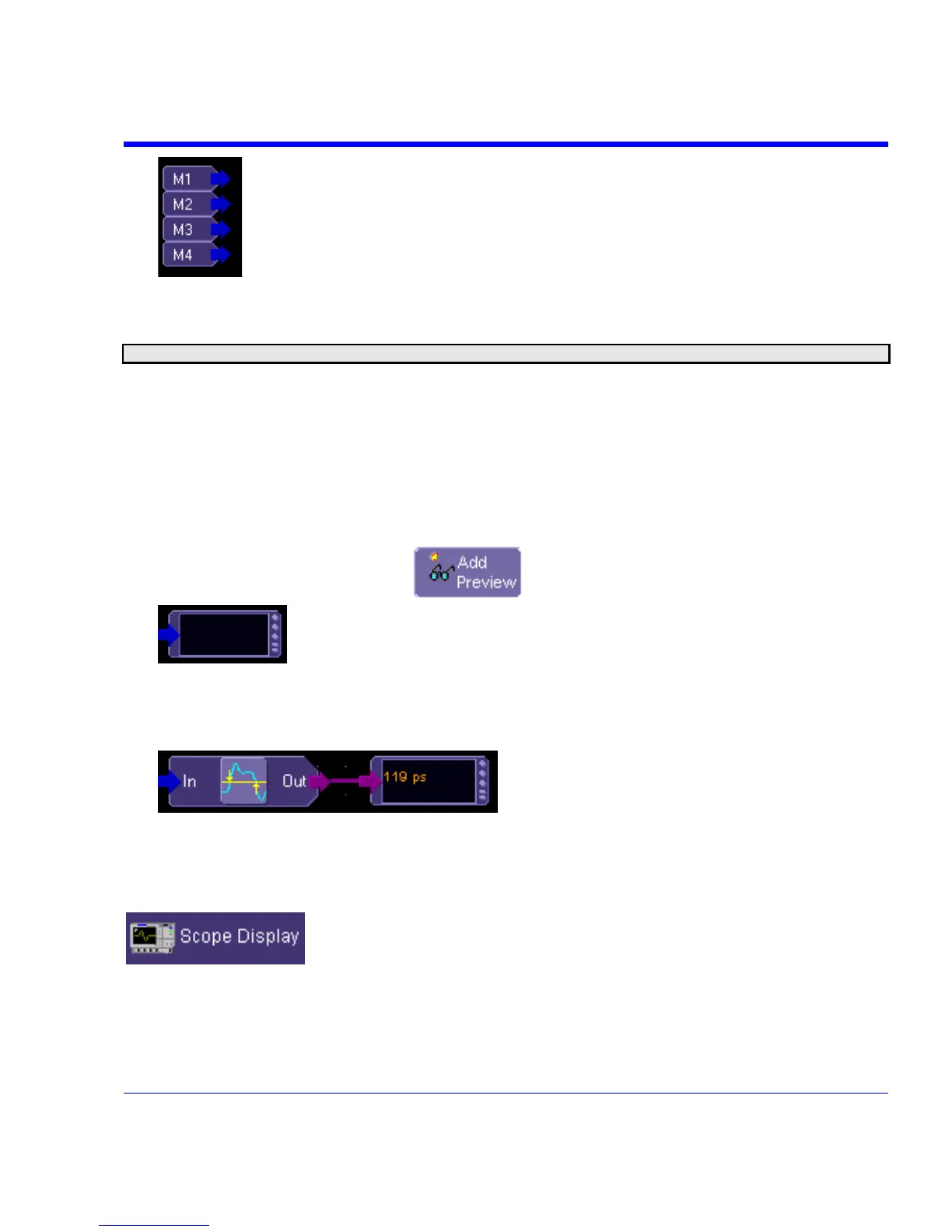SDA Operator’s Manual
(M1 to M4) as an input, drag a line to the math function in the same way as for channel
inputs.
Note: You can use a combination of channel input and memory input to your math function.
6. Touch the output arrow of the math function icon and drag a line to the Fx output on the right-
hand side of the setup field. Your math function is complete.
Adding Parameters
Add parameter measurements in the same way as for math functions. Parameters can be
connected to any math function in the web.
Adding Previews
1. Touch the Add Preview button:
. A scope-like icon will appear:
.
2. Touch the output arrow on the math function or parameter icon and drag a line to the input
arrow of the preview icon. A thumbnail view of your signal will appear if the preview icon is
connected to a channel output or math function output. If it is connected to a parameter
output, a numeric value of the last acquisition will be displayed:
.
Exiting the Web Editor
To exit, touch the Close tab; or, in the menu bar, touch Display then Scope Display in the drop-
down menu:
The scope display will return to the normal waveform display grid.
SDA-OM-E Rev H 305
