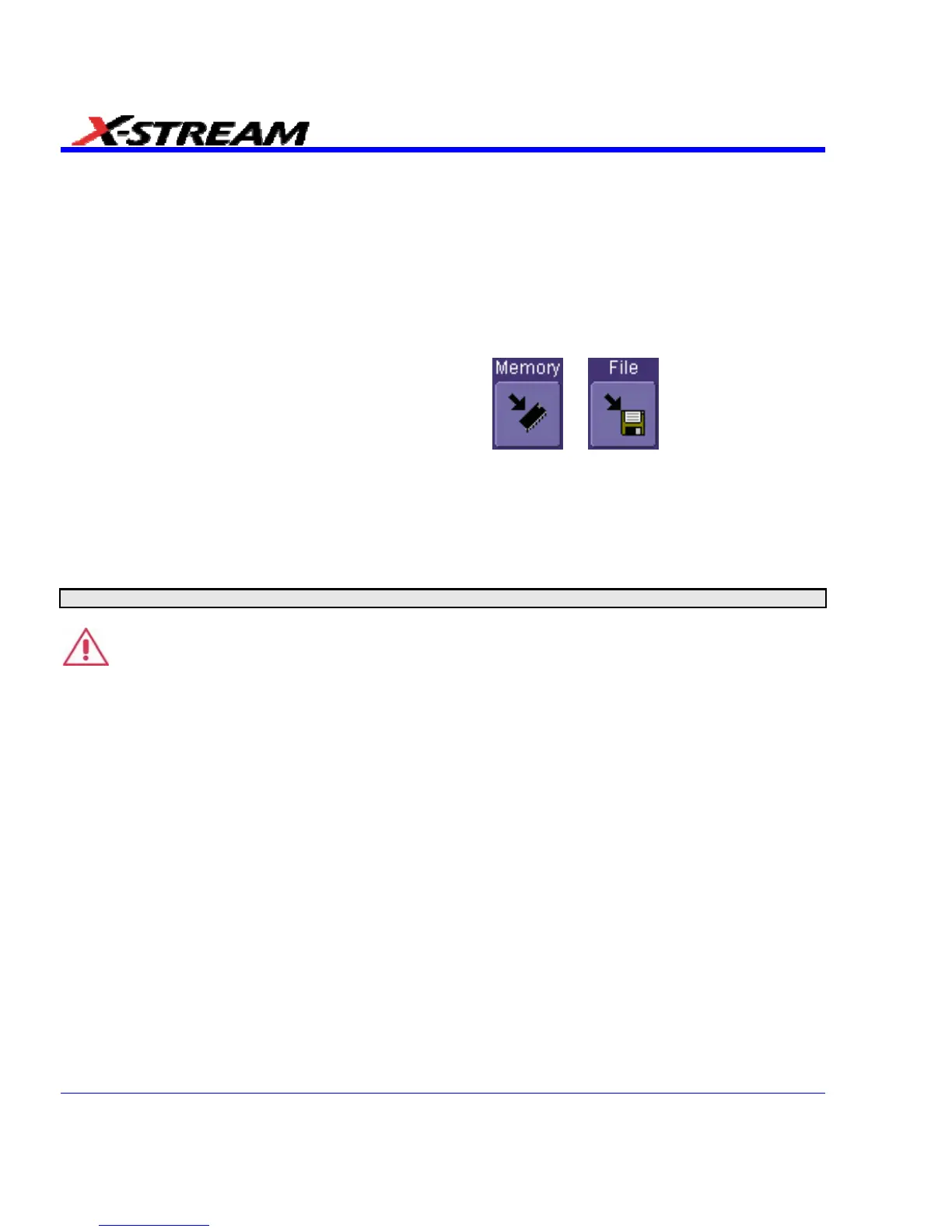7. Touch inside the File Name field and type in a name for your image, using the pop-up
keyboard.
8. Under Include On Print, touch the Grid Area Only checkbox if you do not want to include
the dialog area in the image.
9. Touch the Print Now button.
Saving and Recalling Waveforms
Saving Waveforms
1. In the menu bar, touch File; then touch Save Waveform... in the drop-down menu.
2. In the "Save Waveform" dialog, touch the Save To
or button.
3. Touch inside the Source field and select a source from the pop-up menu. The source can be
any trace; for example, a channel (C1C4), math function (F1F4), or a waveform stored in
non-volatile RAM (M1M4).
4. Touch inside the Trace Title data entry field if you want to change the default name of your
waveforms. Use the pop-up keyboard to type in the new name.
Note: You can change the name but not the sequence number.
CAUTION
If you use a name that ends in a number instead of a letter, the instrument may truncate
the number. This is because, by design, the first waveform is automatically numbered 0,
the second 1, etc. For example, if you want to use waveform name "XYZ32" but it is not
preceded by waveforms XYZ0 through XYZ31, the waveform will be renumbered with the
next available number in the sequence.
If you need to use a number in your waveform's name, it is recommended that you append
an alpha character at the end of the number : "XYZ32a" for example.
108 SDA-OM-E Rev H
