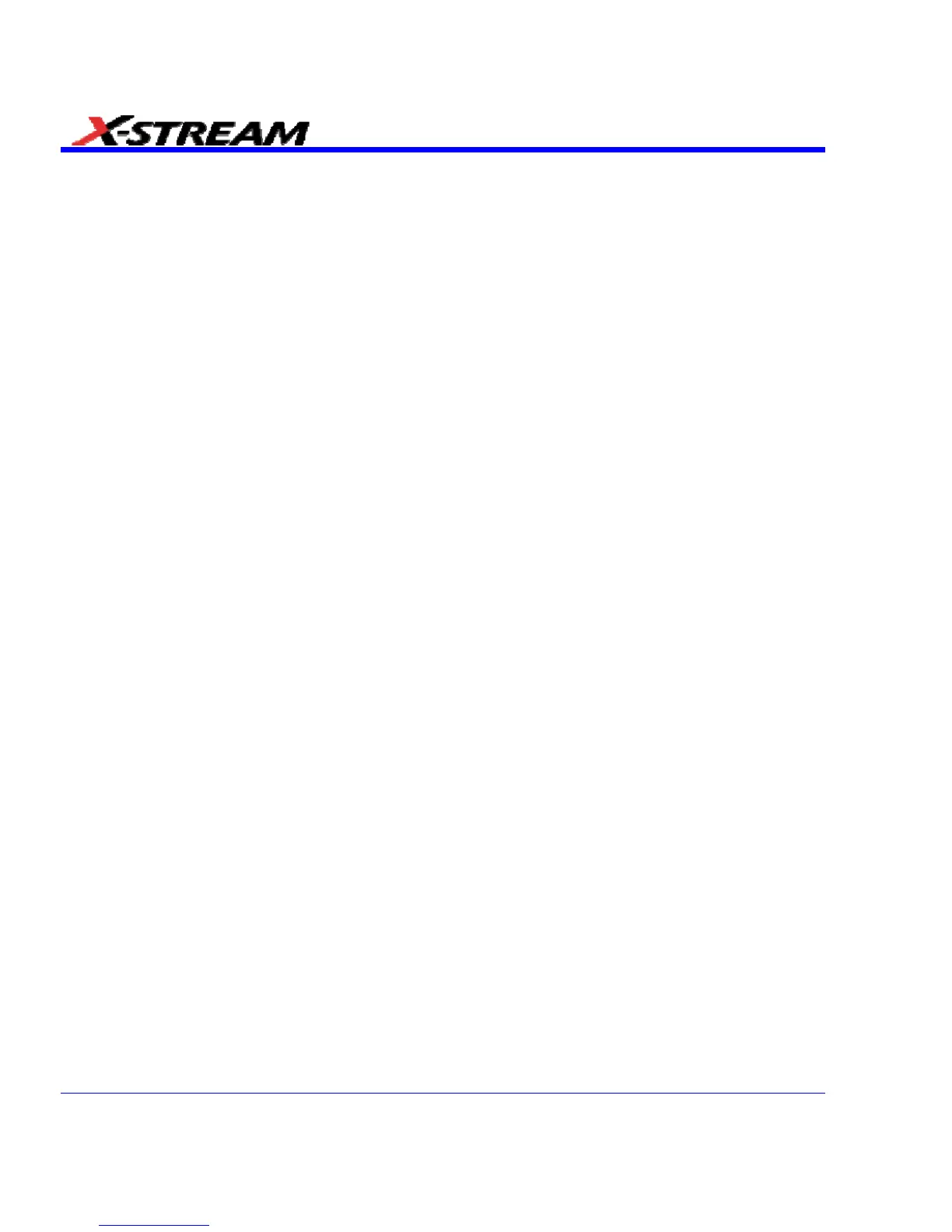114 SDA-OM-E Rev H
• After you load third-party software applications, if your scope does not work properly try
reloading the instrument software from the CD shipped with the scope. If your instrument is
not equipped with a CD drive, you will need a USB CD-ROM to do this (not supplied by
LeCroy). This does not apply to WaveSurfer or WaveRunner 6000A models, which can be
recovered from their internal hard drives.
• Do not modify or remove any system fonts; doing so may affect the readability of the dialogs.
• Do not change any display properties like Background, Appearance, Effects, or Settings.
Functionality of the scope or screen saver may be affected.
• Do not make any changes to the Windows folder.
• Do not make any changes to the BIOS settings.
• Do not make any changes to the Windows power management system.
System Restore
Although the scope creates regularly scheduled restore points automatically, before you install
any hardware or software on your instrument LeCroy strongly recommends that you manually
create a restore point. The restore point resides on the scope's hard drive, so no external storage
medium (floppy disk, USB memory stick, etc.) is required.
Creating a Restore Point
1. From the File menu, minimize or Window the scope display to reveal the task bar.
2. In the task bar, select Start, Programs, Accessories, System Tools, System Restore.
3. Touch the Create a restore point radio button, then touch Next.
4. In the Restore point description box, indicate what software or hardware is going to be
added after the restore point is created, then touch Next.
5. The restore point will be created and a confirmation message will be displayed.
TRACK VIEWS
Creating and Viewing a Trend
1. In the menu bar, touch Measure, then Measure Setup in the drop-down menu.
2. Touch one of parameter tabs P1 through Px.
3. Touch inside the Source1 data entry field and select an input waveform from the pop-up
menu.
4. Touch inside the Measure data entry field and select a parameter from the pop-up menu.