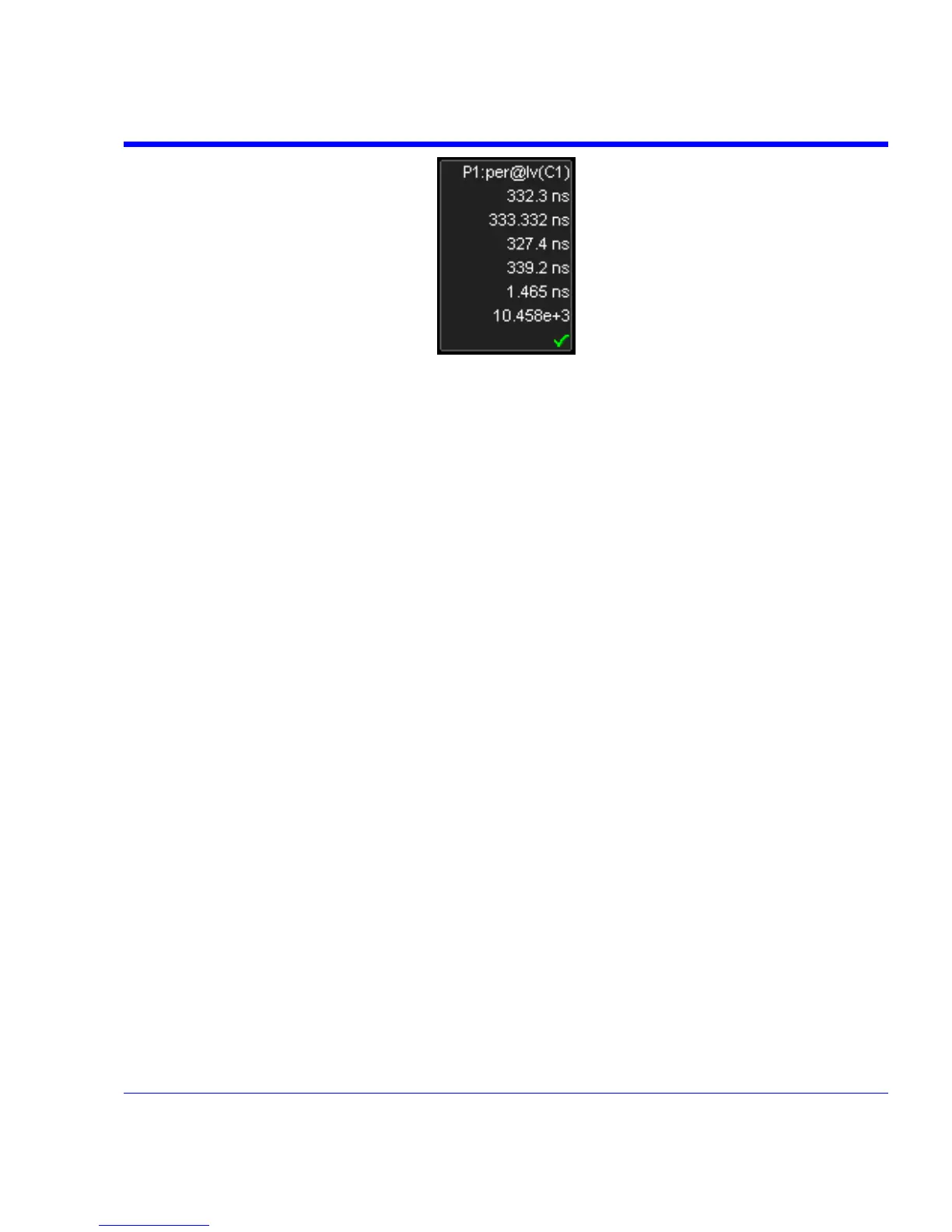SDA Operator’s Manual
Example Parameter Readout
3. Touch inside the Start data entry field and enter a value, using the pop-up numeric keypad.
Or, you can simply touch the leftmost grid line and drag the gate post to the right.
4. Touch inside the Stop data entry field and enter a value, using the pop-up numeric keypad.
Or, you can simply touch the rightmost grid line and drag the gate post to the left.
Help Markers
Help Markers clarify parameter measurements by displaying movable cursors and a visual
representation of what is being measured. For the "at level" parameters, Help Markers make it
easier to see where your waveform intersects the chosen level. This feature also displays the
hysteresis band that you have set about that level.
You also have the option, by means of an Always On checkbox, to leave the Help Markers
displayed after you have closed the Help Markers setup dialog.
You have a choice of Simple or Detailed views of the markers:
• The Simple selection produces cursors and Measure Gate gate posts. The gate posts are
independently placeable for each parameter.
• The Detailed selection produces cursors, Measure Gate gate posts, a label identifying the
parameter being measured, and a level indicator and hysteresis band for "at level"
parameters (not part of Standard Horizontal or Standard Vertical parameters).
SDA-OM-E Rev H 147
