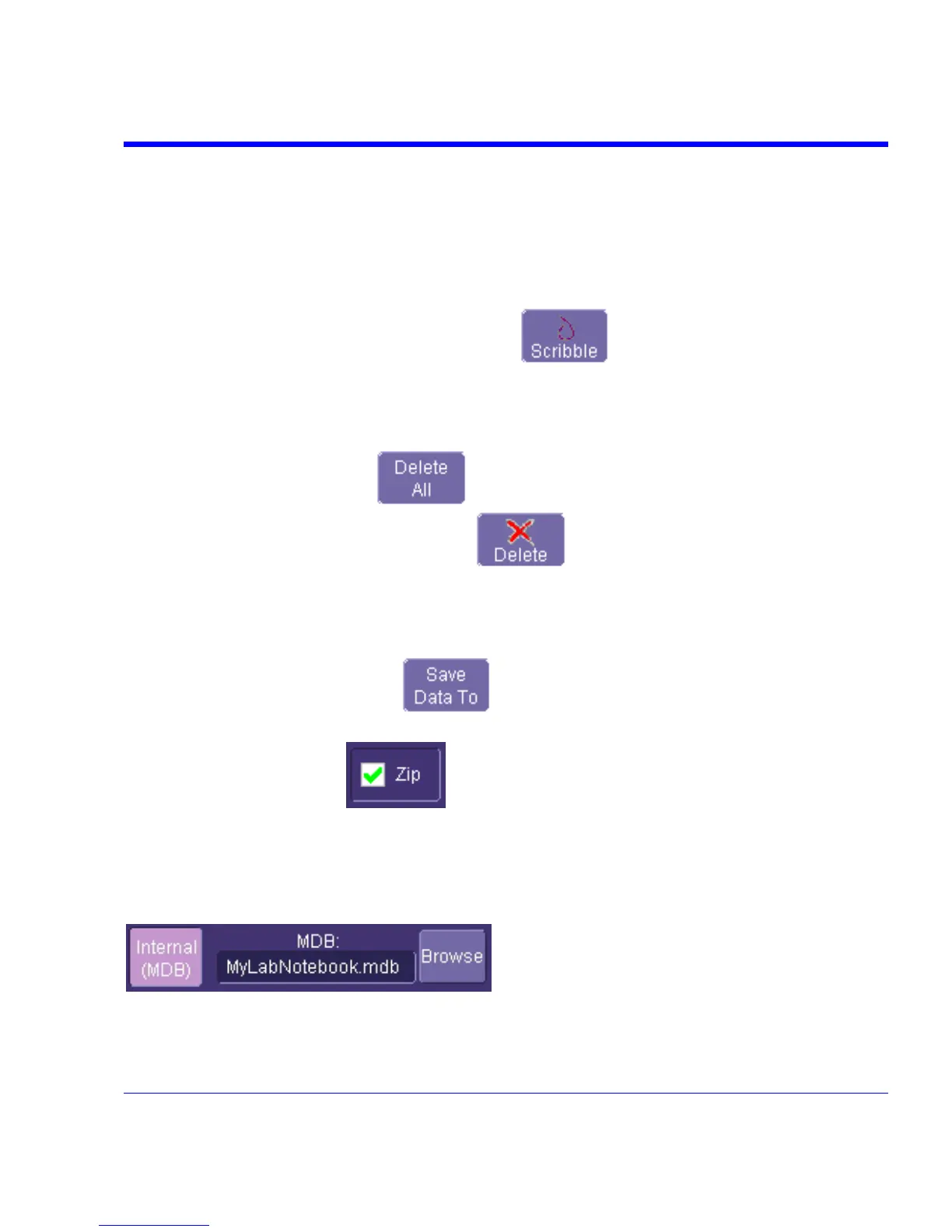SDA Operator’s Manual
Managing Notebook Entry Data
Adding Annotations
You can add annotations to your notebook entry at any time.
1. Touch the "LabNotebook" tab.
2. Touch the notebook entry you want to annotate in the scroll list box. A new tab will appear
bearing the name of the selected notebook entry.
3. Touch the new tab, then the Scribble button
. The notebook entry will appear
again with the drawing toolbar, described in Creating a Notebook Entry.
Deleting Notebook Entries
1. Touch the "LabNotebook" tab.
2. Touch the Delete All button
to clear the database, or select a notebook entry in
the list box, then touch the Delete button
to discard just that one entry.
Saving Notebook Entries to a Folder
You can save notebook entries to a folder other than the default.
1. Touch the tab bearing the name of the notebook entry.
2. Touch the Save Data to button
. A navigation window opens, which provides the
opportunity also to open Windows Explorer to navigate to the folder.
3. Touch the Zip checkbox
if you want to compress the data before archiving.
Managing the Database
You can begin a new database for your notebook entries at any time, back up the current one, or
compress the data.
Selecting a Database for Backup or Compression
1. Touch the Advanced tab.
2. Touch the Browse button. A navigation window opens. Navigate to the database you want to
work on
SDA-OM-E Rev H 301
