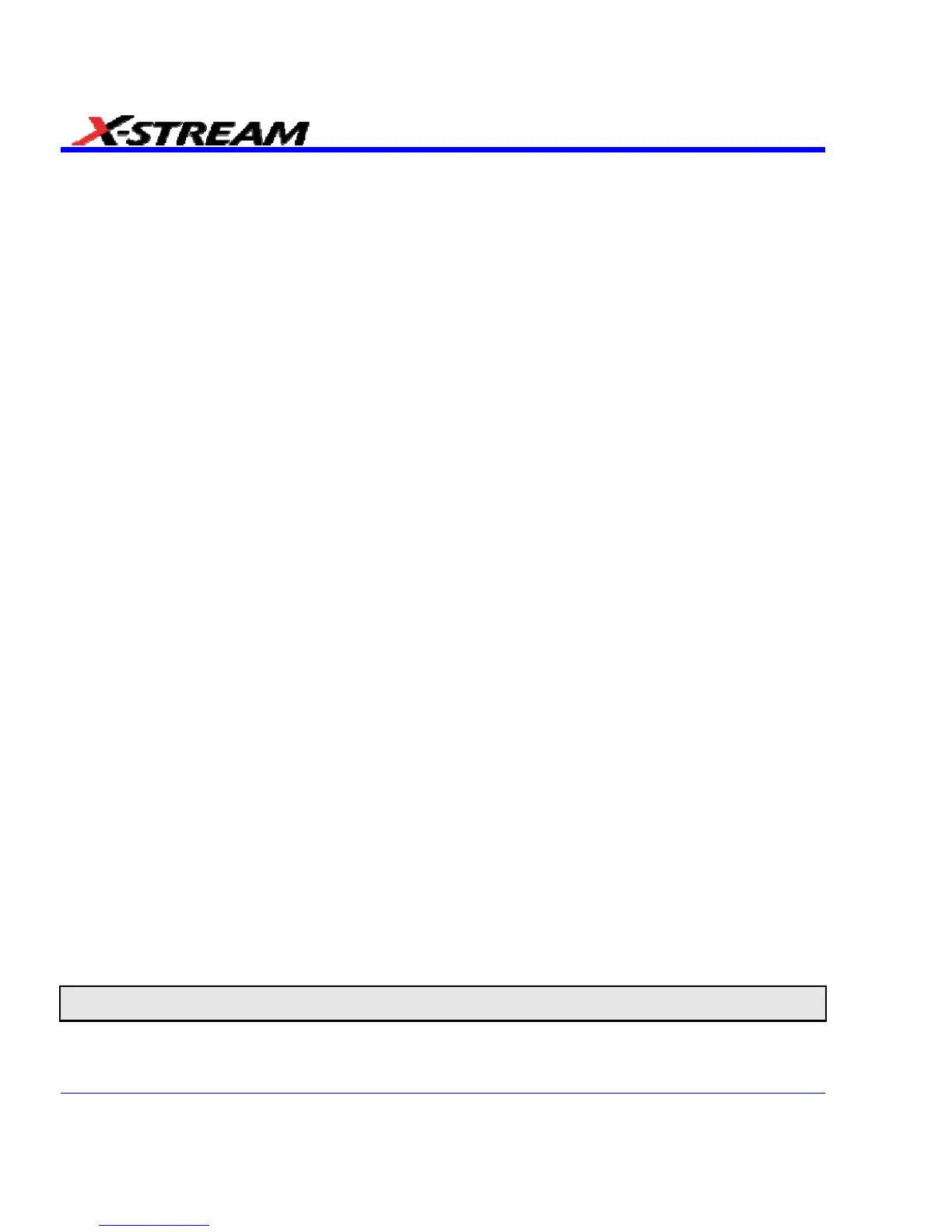182 SDA-OM-E Rev H
You can also enter combinations of the above units following the SI rules:
• for the quotient of two units, the character / should be used
• for the product of two units, the character . should be used
• exponents can be represented by a digit appended to the unit without a space
For example,
• acceleration can be entered as M/S2 for meters per second squared
• volts seconds can be entered as V.S
In some cases, the units entered may be converted to simple units. For example entering V.A will
display W (watts)
Rescaling Setup
1. In the menu bar, touch Math, then Math Setup... in the drop-down menu.
2. Touch a math function trace tab F1 through Fx The number of math traces available depends
on the software options loaded on your scope. See Specifications..
3. Touch the single function button.
4. Touch inside the Source1 data entry field and select a source: channel, math trace, memory
location.
5. Touch inside the Operator1 data entry field and select Rescale from the Functions
category.
6. In the dialog on the right, touch the Rescale tab.
7. Touch inside the First multiply by checkbox and enter a value for a, the multiplication factor.
8. Touch inside the then add: data entry field and enter a value for b, the additive constant.
9. Touch inside the Override units checkbox to disregard the source waveform's units, using
the pop-up keyboard.
Averaging Waveforms
Summed vs. Continuous Averaging
For Summed averaging, you specify the number of acquisitions to be averaged. The averaged
data is updated at regular intervals and presented on the screen.
On the other hand, Continuous averaging (the system default) helps to eliminate the effects of
noise by continuously acquiring new data and adding the new waveforms into the averaging
buffer. You determine the importance of new data vs. old data by assigning a weighting factor.
Continuous averaging allows you to make adjustments to a system under test and to see the
results immediately.
Note: Continuous Averaging is accessible from the channel "Vertical Adjust" dialog under "Pre-Processing," and from the
math function menu.
