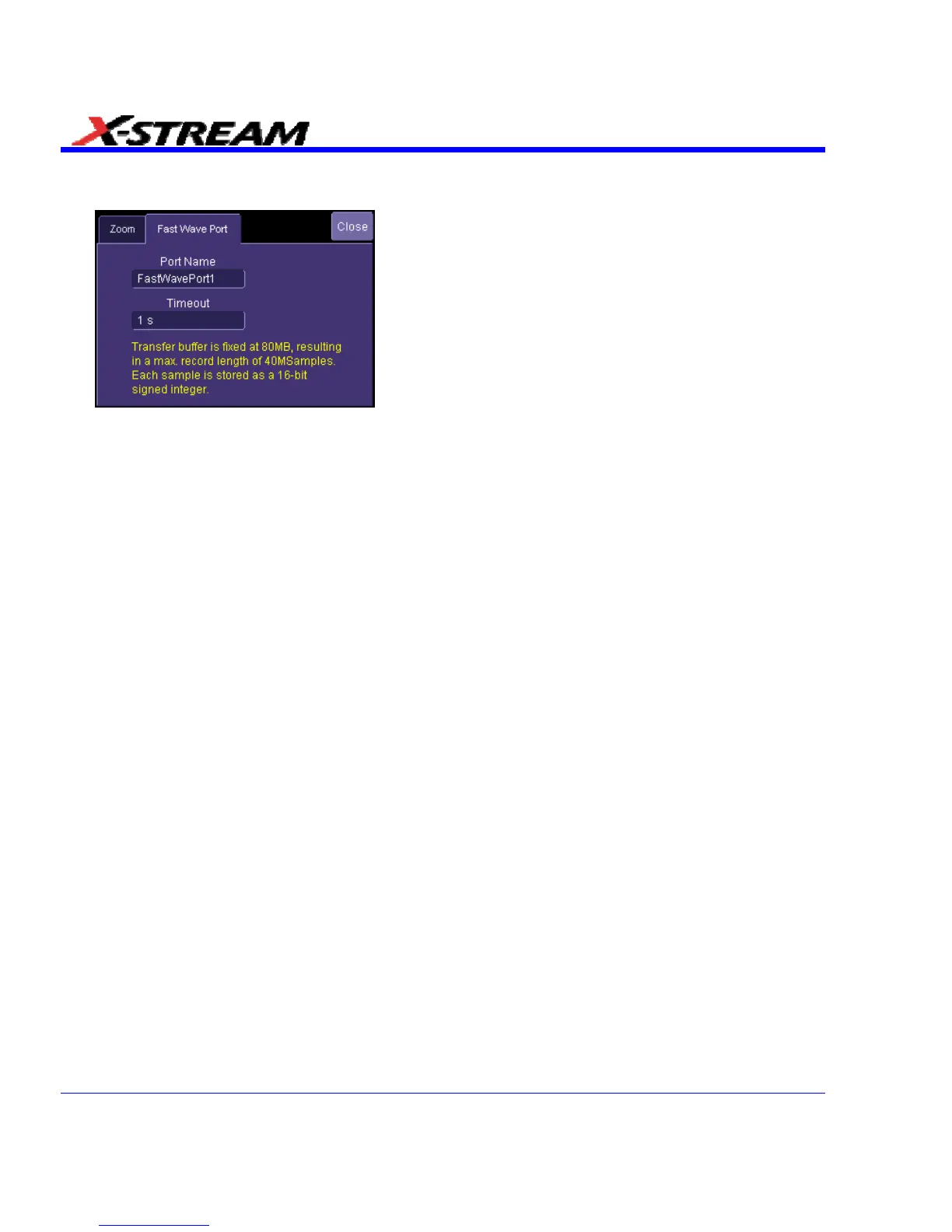5. In the right-hand mini-dialog, touch the Fast Wave Port tab:
6. Touch inside the "Timeout" field and enter a suitable value.
Setup - Case 1
This scenario assumes you have developed your application on a PC.
1. Compile your application on your PC.
2. Copy the compiled file onto the scope, using a memory stick or network drive.
3. Open the Command Prompt window (Start Î Programs Î Accessories Î Command
Prompt) and run your application.
Setup - Case 2
This scenario assumes you have Visual C++ loaded on the scope.
• Use the Visual C++ editor to develop and run your application.
Setup - Case 3
This scenario assumes you are using a compiler other than Visual C++ (such as GNU's MinGW).
It should be noted that the optimizer in the GNU C Compiler (GCC) is less efficient than that in
Visual C++ and results in lower performance.
1. Save your application in a text file, and copy it onto memory stick or network drive.
2. Using Windows Explorer, copy the text file to the scope.
3. Download and install the compiler onto the scope.
4. Configure Environmental Variables as follows:
A. Open Start Î Settings Î Control Panel Î System.
B. Click the "Advanced" tab, then the Environmental Variables button.
C. In the "System variables" window, click Path, then the Edit button.
D. At the end of the "Variable Value" string, append ;C:\MinGW\bin for the case of the GNU
C Compiler (GCC) for example.
E. Click OK.
5. Open the Command Prompt window (Start Î Programs Î Accessories Î Command
Prompt) and compile your application.
6. Run your application.
190 SDA-OM-E Rev H
