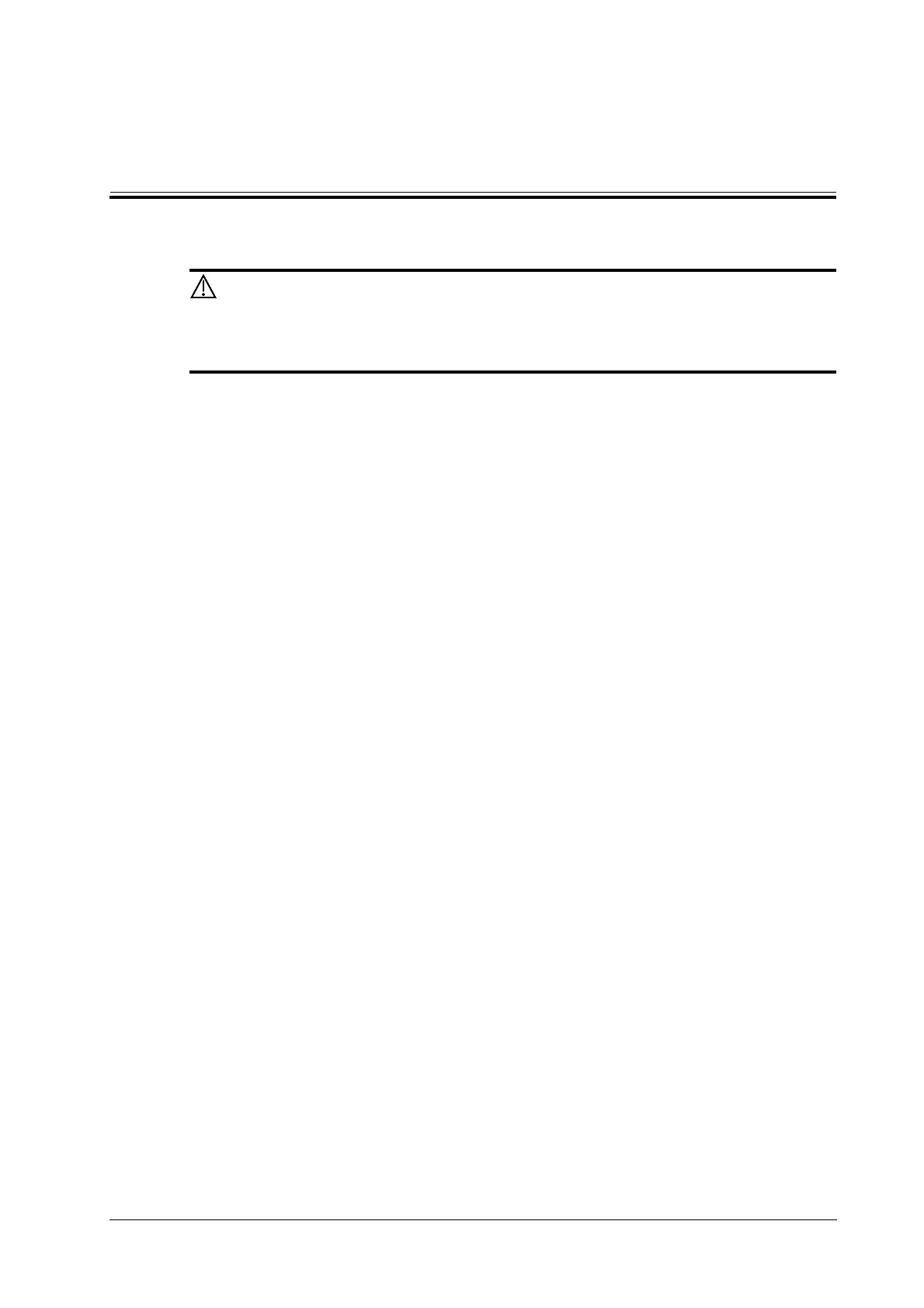Operator’s Manual 12 - 1
12 Annotations and Body Marks
Ensure that the entered annotations (body marks) are correct. Incorrect
annotations may lead to misdiagnosis!
12.1 Annotations
Annotations can be added to an ultrasound image to bring attention, notate or communicate
information observed during the examination. You can add annotations to: zoomed images, cine
review images, real-time images, frozen images. You can type annotations as characters, insert pre-
defined annotations from the annotations library or insert arrow markers.
12.1.1 Adding Annotations
Adding an Annotation Text
Perform the following procedure:
1. Select [Annotate] > [Comment] tab to enter the annotation status.
2. Tap to position the cursor on the desired location within the image area.
3. Do one of the following to add a comment:
– Tap to select the desired annotation text on the annotation menu.
– Tap the keyboard to bring up the soft keyboard, then type the alphanumeric characters.
In edit status (the characters are green in color), tap [Enter] on the soft keyboard to move the
cursor to the new line. The cursor is aligned with the first line.
4. In edit status, tap regions other than the annotation on the image area to confirm the added
character. The color of the added character turns to yellow.
Adding an Arrow
You can add an arrow to a location where you want to pay attention.
Perform the following procedure:
1. Select [Annotate] > [Comment] tab to enter the annotation status.
2. Adjust the shape and position of the arrow:
To position the arrow on the area of interest and change the orientation: tap and rotate the
arrow icon to change the arrow position; tap and rotate the dotted line under arrow icon to
change the arrow orientation.
3. Tap regions other than the added arrow on the image area to confirm the arrow position. The
arrow turns yellow. Repeat the above steps to add more arrows.
12.1.2 Moving Annotations
Perform the following procedure:
