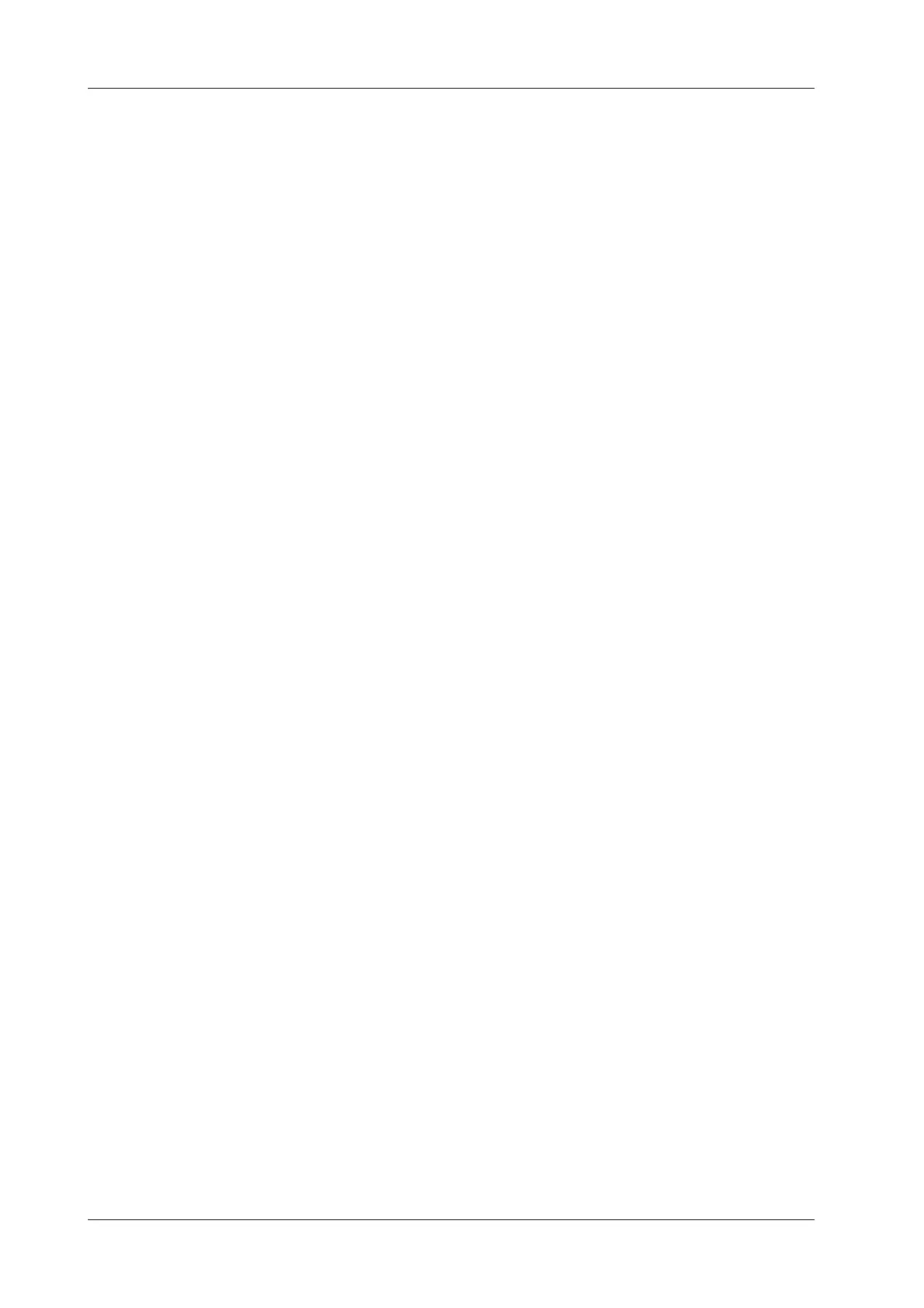6 - 14 Operator’s Manual
6 Image Acquisition
6.10.2 Check image parameter and change layout
Perform the following procedure:
1. Tap [Edit] to enter the screen for checking the current image menu display for the current exam
mode of the particular probe.
The [Quick Save] and [Edit] controls are available under all imaging modes
2. Tap and hold any parameter until it floats, then you can:
– Drag upwards/downwards to change its position on the image menu;
– Drag leftwards/rightwards to change its display on the image menu: drag it to the left
“Options” list to delete its display or drag it to the right “Selected” list to display the
parameter.
– Tap [A-Z Sort] to sort image parameters by alphabetical order for each image mode.
3. Tap [Save] to save the settings or tap [Cancel] to cancel changes you made.
