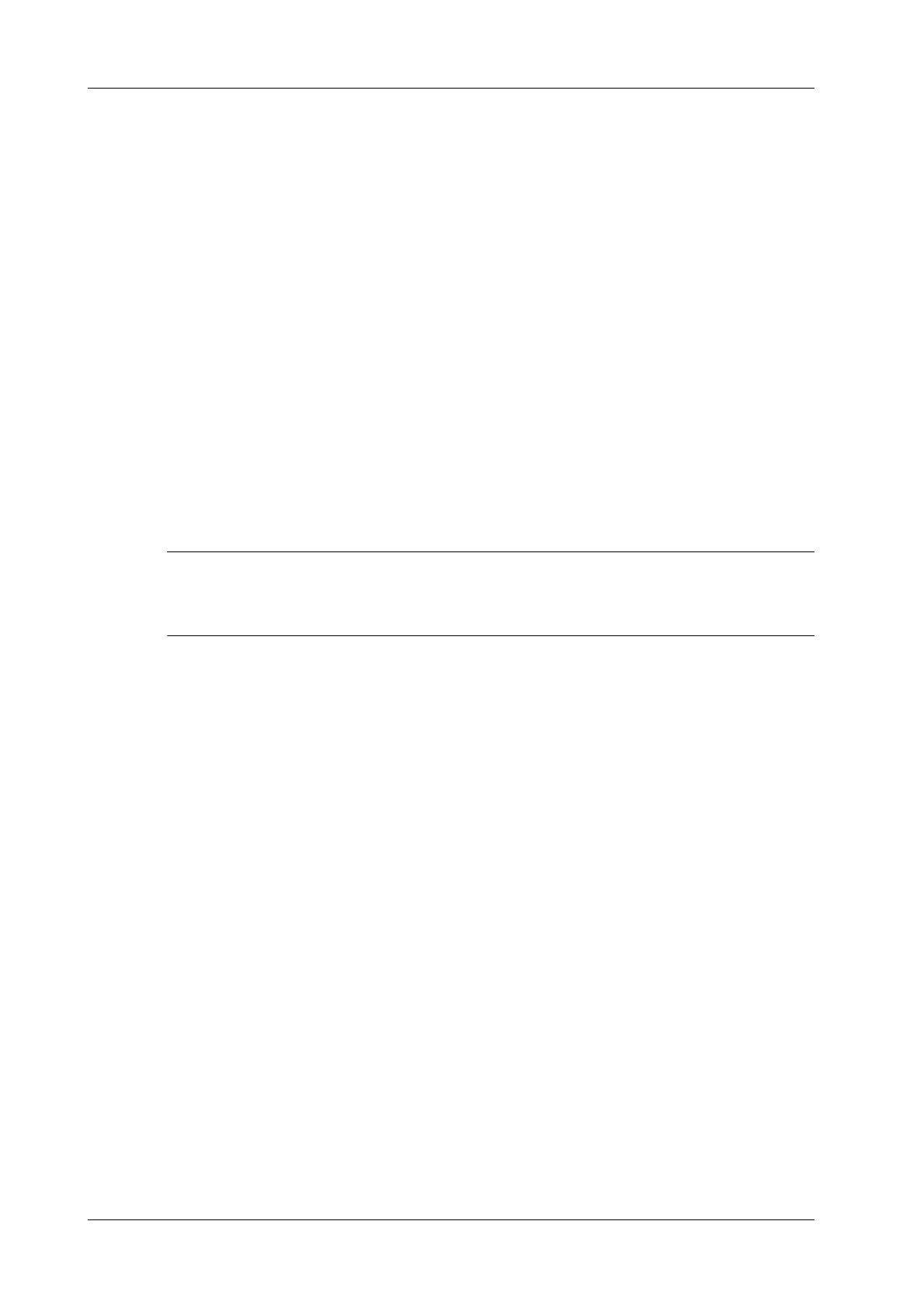6 - 12 Operator’s Manual
6 Image Acquisition
Quick Angle
Adjusts the angle faster in increments of 60°, and the real-time value of which is displayed in the
image parameter area.
Dynamic Range
The dynamic range conveys the information that being transformed from echo intensity to gray
scale.
Audio
Adjusts the output audio in spectrum Doppler.
6.9 iWorks (Auto Workflow Protocol)
The main objective of ultrasound workflow automation (iWorks) is to speed up exam times and
reduce the excessive number of user interface manual key strokes that can lead to repetitive strain
injuries over time. It automates a clinical workflow in common exam protocols in a logical “step by
step” manner. It also prevents missing important parts of examinations as well as decreasing exam
times.
A Protocol Event contains series workflow events (annotation comments, body marks and
measurements) and image modal commands to assist the user in routine ultrasound examinations.
• The system provides different protocol events based on the different application regions.
• iWorks is an option.
Perform the following procedure:
1. Enter the patient information.
2. Tap [iWorks] on the tool bar to enter the protocol selection screen, and tap the corresponding
protocol button to enter the status.
3. After the system enters the iWorks screen, the available protocol is displayed on the lower part
of the screen. Perform the scanning and saving according to the screen prompt.
Perform measurements or add comments/body marks to the image according to the screen
prompt.
4. After a view scanning is complete, tap [Save Image] to switch to the next view according to the
screen prompt.
5. Repeat step 3 and step 4 to acquire all the necessary images.
6. After all views are finished, the system will prompt you to exit iWorks. Tap [Yes] to exit
6.9.1 View Operation
In iWorks status, you can perform view selection, repeat, replacement and delete operations using
the touch screen.
For some views, the system switches to the relevant imaging modes if necessary.
The comment for the current view has been automatically added to the bottom-left corner of the
image, ready for you to scan the specified anatomy.
View Selection
Tap view name to select the view to be scanned. The name of the current view is in blue.
