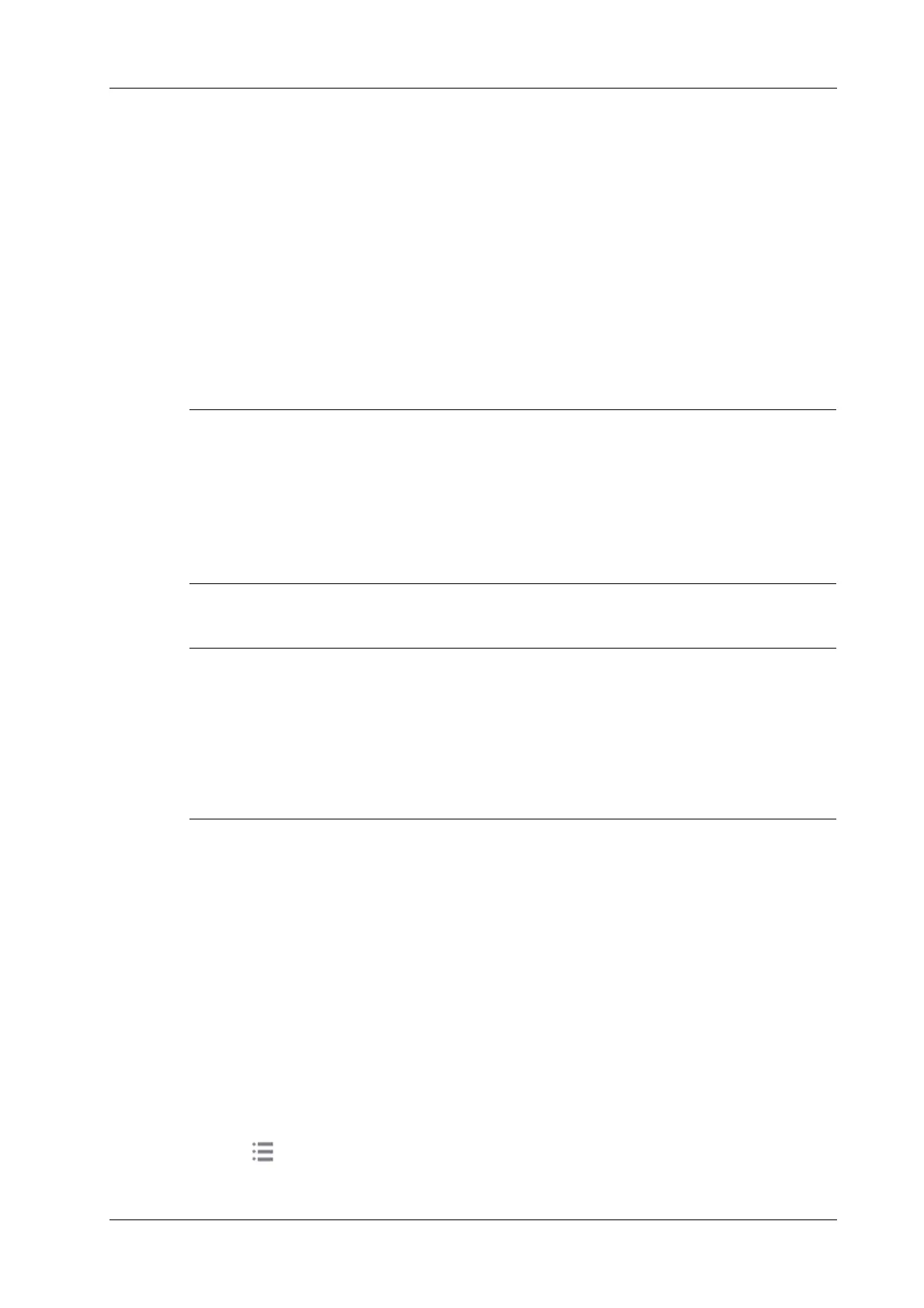3 System Preparation
Operator’s Manual 3 - 5
If you will not use the system for a long period of time, you shall:
• Disconnect the power adapter.
• Disconnect the mains power.
• Turn off powers of all peripherals connected to the system.
To power the system off
Perform the following procedure:
1. Press the power button to see the option:
– Shut Down: to power the system off normally.
– Standby: to enter standby status.
– Cancel: to cancel the operation.
2. Select [Shut Down] to power the system off.
• Press and hold the power button for a long time and the system will power off without
displaying the “Shutdown Confirm” screen. However, shutting down the system this way may
destroy the data.
• DO NOT rush direct shutdown of the system. It may damage the data.
• After the system is upgraded, use [Shut Down] to power the system off to make the upgraded
data effective.
3.3.5 Standby
• Power off the system if you will not use the system for a long period of time (including
storage/ transportation condition), and you should not allow the system in standby status,
otherwise the batteries will be out of power and permanently damaged.
• If the system will not be used for a long period of time, you should disconnect the power
adapter, disconnect the mains power, and turn off the power to all peripherals connected to the
system.
To enter standby
• Set the time for screen saver and standby, see “4.1.2 General”. If the system is not carrying out
an operation, the screensaver appears after the screensaver delay period. If there is still no
operation, the system enters standby after the standby delay period.
• Press the power button and select “Standby”.
To exit standby
• Touch the screen lightly.
• Press the power button.
3.4 Monitor Brightness/Contrast Adjustment
Perform the following procedure:
1. Tap in the top-right corner of the screen to open the system tool bar.
