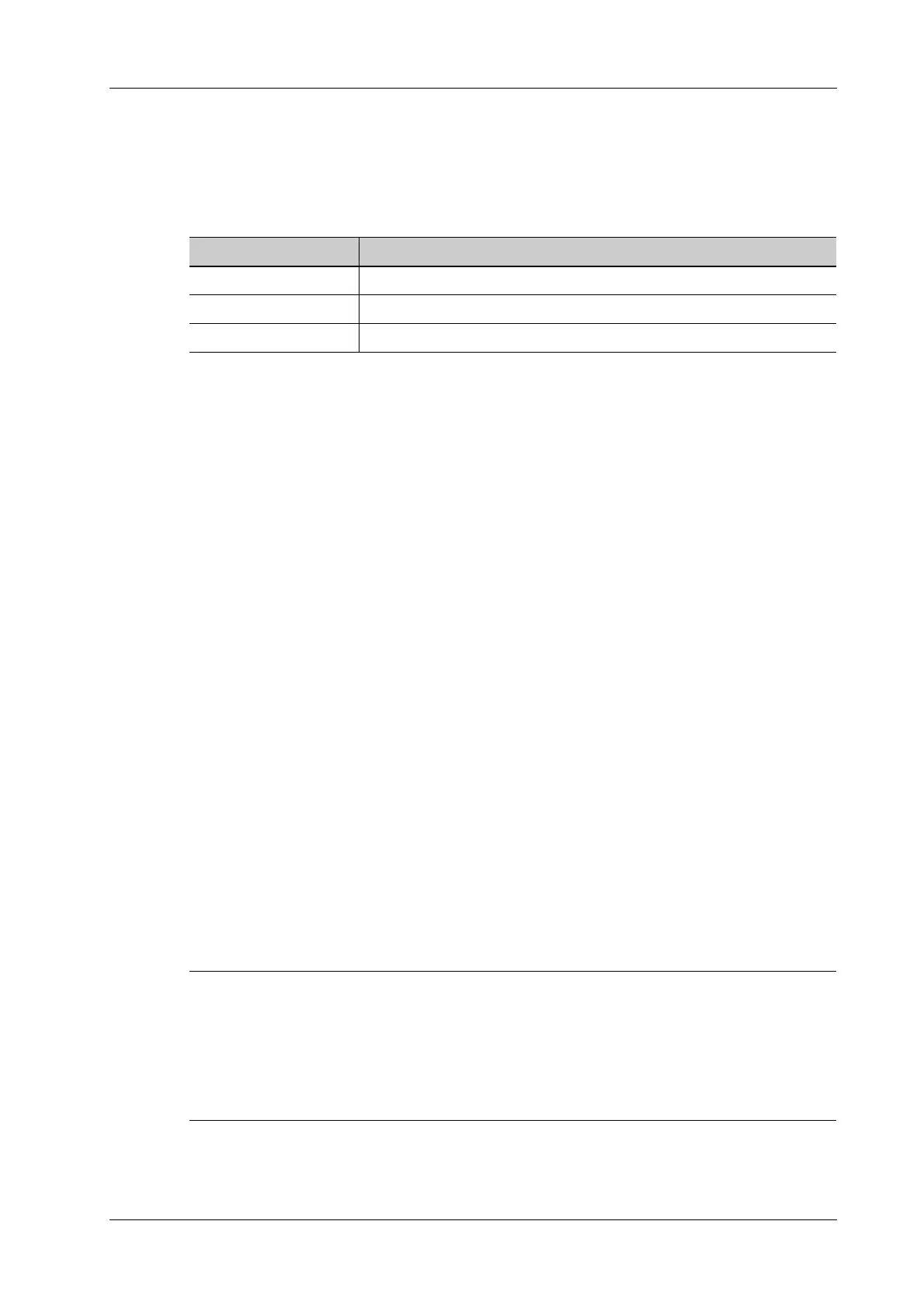4 Setup
Operator’s Manual 4 - 25
4.3.3 Network Preset
iStorage Preset
You can send exam data or images to the iStorage server and perform analysis using UltraAssist.
For details about this feature, see the UltraAssist manual.
To add an iStorage service, perform the following procedure:
1. Set the iStorage server properties as described above.
2. Tap [Connect] to verify connection.
3. Tap [Add] to add the service to the Service list.
To edit a network service, perform the following procedure:
1. Select the service to be updated in the service list.
2. You can see properties in the Configure Service area.
3. Do one of the following to edit the network service:
– Modify the properties and tap [Update] to update the setting.
– Tap [Default] to set as the default service.
– Tap [Delete] to delete it from the service list.
Wireless Network Connection
You can set the system as a hotspot. When other devices (with available wireless network function)
are connected to the system, DICOM, iStorage and network print function can be implemented this
way.
Turn on hosted network function:
1. Select [Wireless Network Connection] page in Network Preset screen.
2. Tap [WIFI].
3. Enter the name and password for this hotspot in the Network Name and Network Key box.
4. Tap [Start] to enable the function.
5. Use other devices to search and connect to this network.
Remote Maintenance
• After the remote maintenance permission is enabled, it indicates that the ultrasound equipment
permits remote access from the remote controller to upgrade the equipment, transmit files, or
check and download logs.
• Once enabled, the remote maintenance permission is enabled by default after restarting the
ultrasound equipment.
Perform the following procedure:
1. Select [Remote Maintenance Permission].
Item Description
Service Name The name of the iStorage service.
IP Address IP address of the iStorage service device.
Port Port for transmitting.
