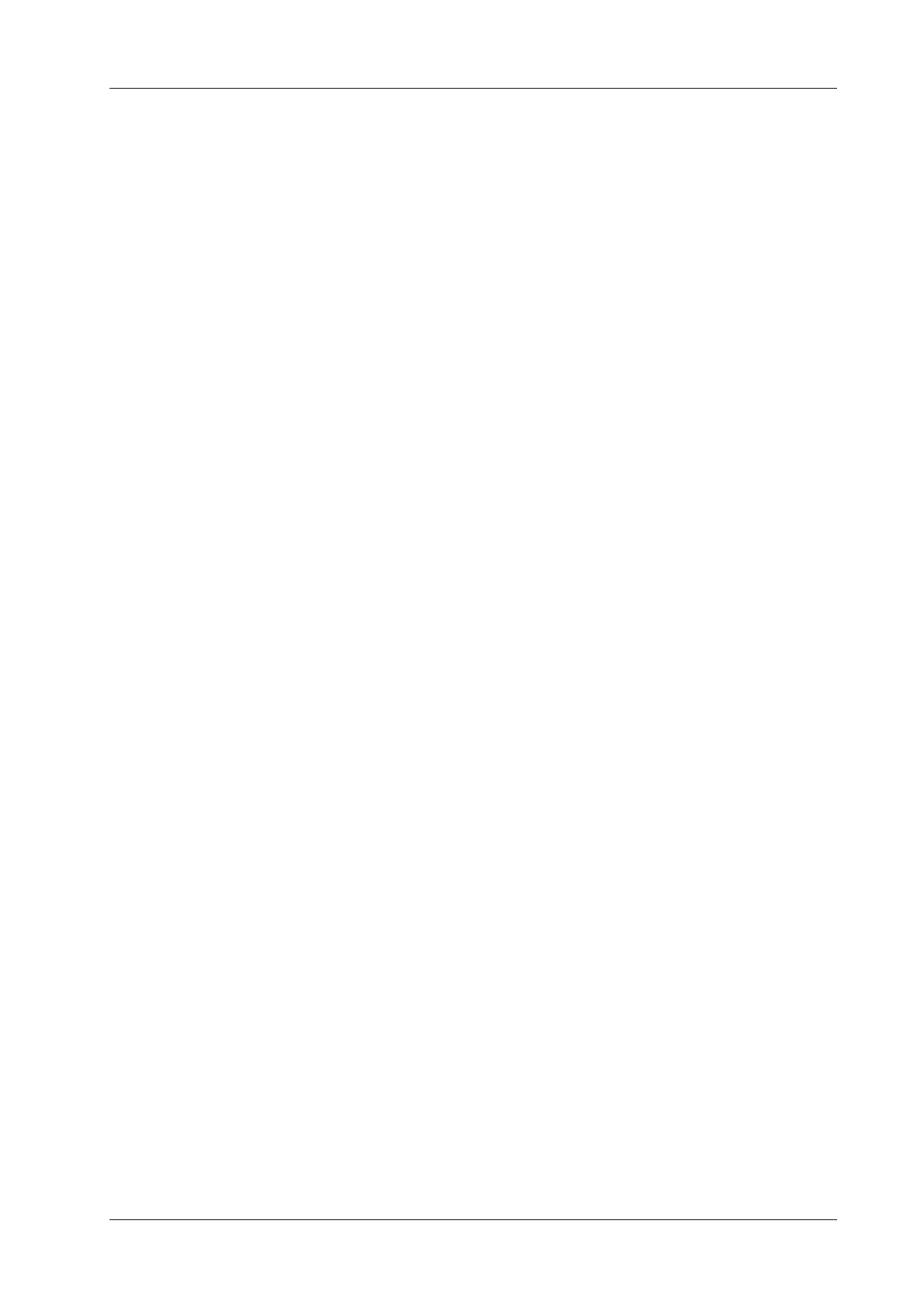4 Setup
Operator’s Manual 4 - 15
4.2 Exam Related Preset
You can assign exam modes for each probe or set measurement, body mark and annotation settings
for current exam mode.
4.2.1 Exam Mode Preset
You can assign available exam modes for probes.
Perform the following procedure:
1. Select the probe model in the drop-down list beside Probe column.
2. Check current configured exam modes:
On the left side, you can view all the available exam modes in the exam library for the probe.
On the right side, you can view the current exam modes assigned to the probe. (Tapping
[Probe] on the left side of the operating panel to see the list.)
3. Tap and hold any exam mode until it floats, then you can:
– Drag the exam mode from “Library” column to “Selected” column to make the exam
mode available for the probe.
– Drag the exam mode from “Selected” column to “Library” column to make the exam
mode unavailable for the probe.
4. Change default exam mode or delete user-defined exam mode if necessary:
– Tap [Delete] to delete a user-defined exam in the Exam Mode Library area.
– Tap [Default] to set a selected exam mode as the default exam mode. The default exam
mode is marked by a “√”.
5. Tap [Save] to save the settings or tap [Cancel] to cancel changes you made.
4.2.2 Measurement Preset
Measurement tool preset
The preset operation of measure tools is the same as caliper tools preset. Here take caliper tools
preset as an example.
Perform the following procedure:
1. Select the Exam Mode.
– [Available Items]: basic measurement tools configured by the system in the current exam
mode which are available but not assigned yet.
– [Selected Items]: displays the tools to be added to the menu.
2. Add/Remove the item.
– To add the item(s), select one or more items from the left column, hold until the items
become “floating” and attached with the cursor, then drag them to the right column.
– To remove the item(s), operate similarly with adding item(s) except to drag the item from
right to left.
3. Set the default item.
Select an item from the [Selected Items], then tap [Default]. The item is marked with a √.
The default item is activated automatically when entering this general measurement menu.
4. Adjust the item position.
Select an item from the right column, hold and drag it to adjust the sequence in the menu.
